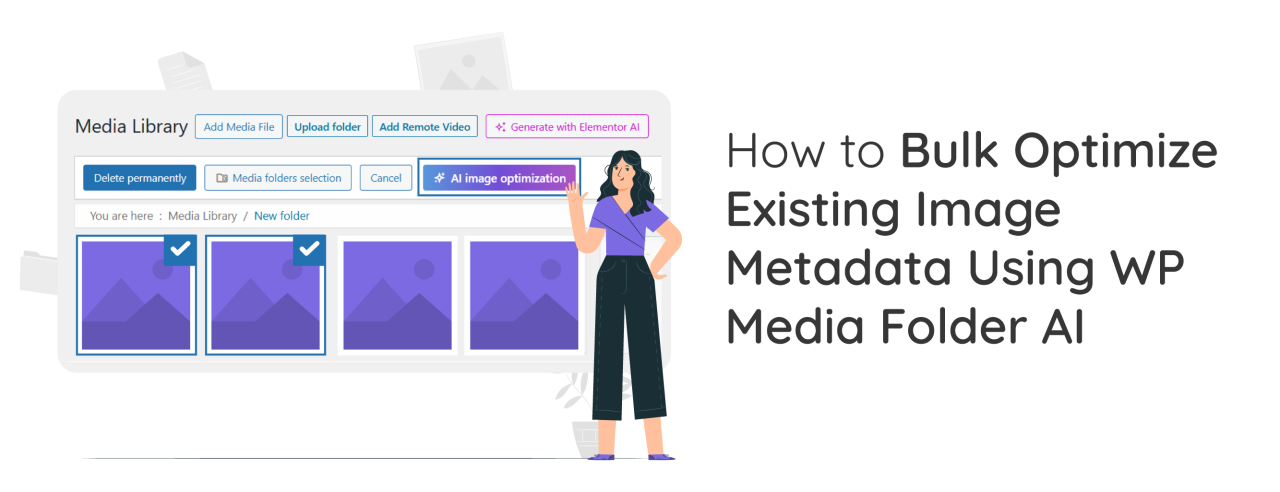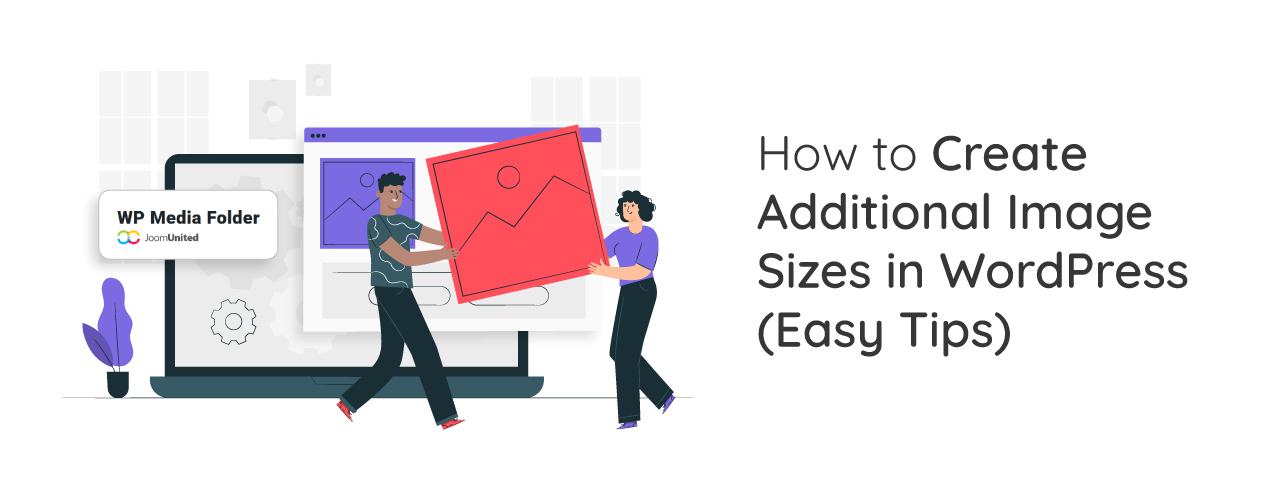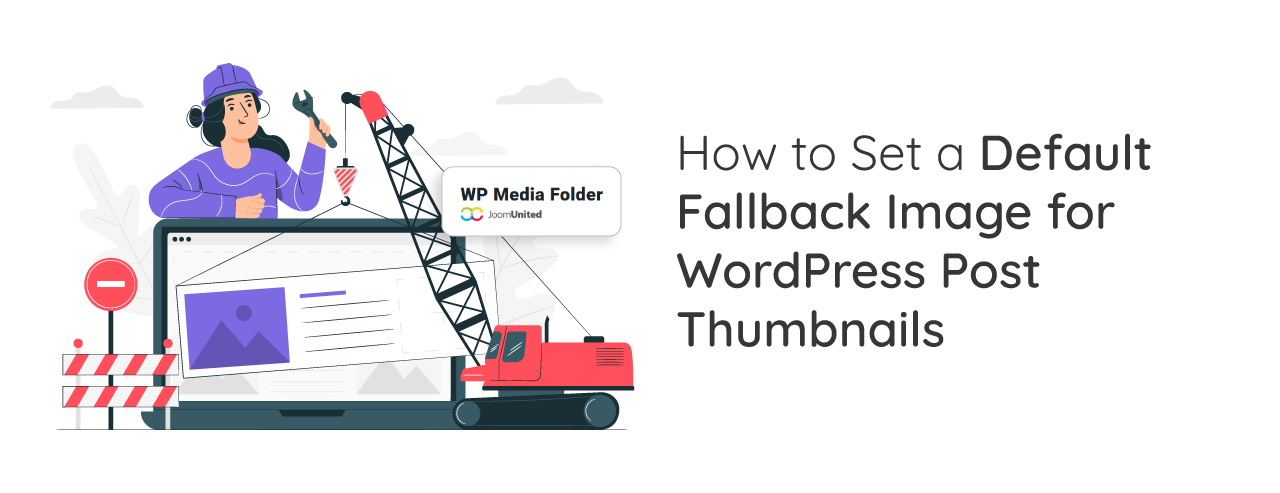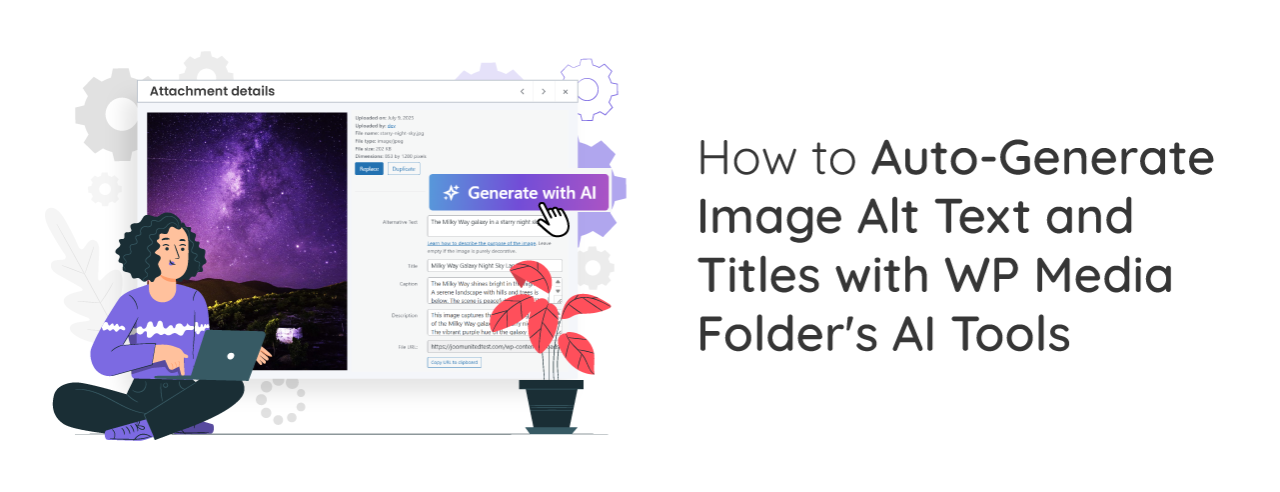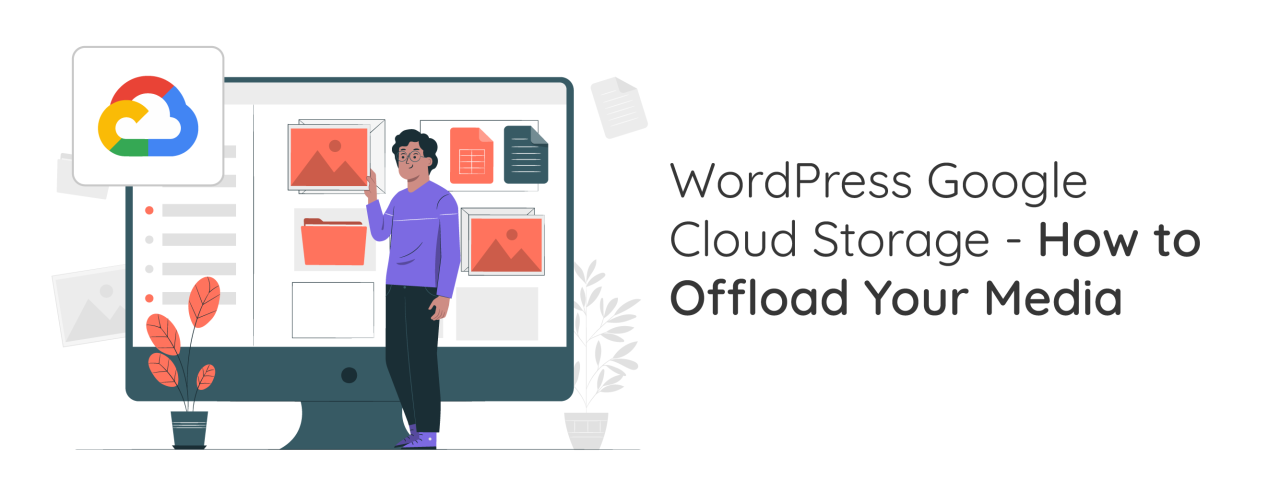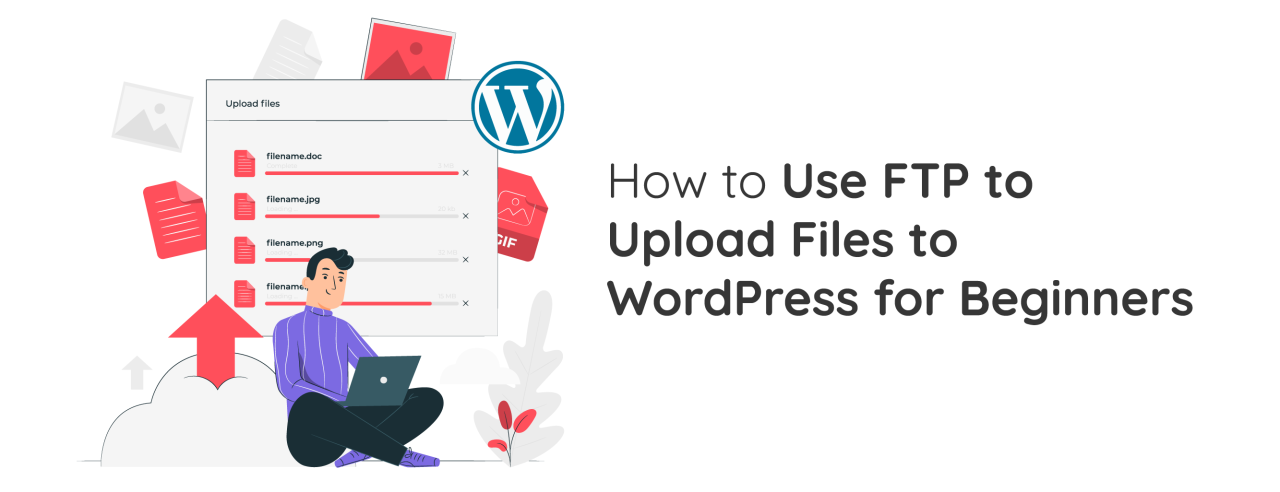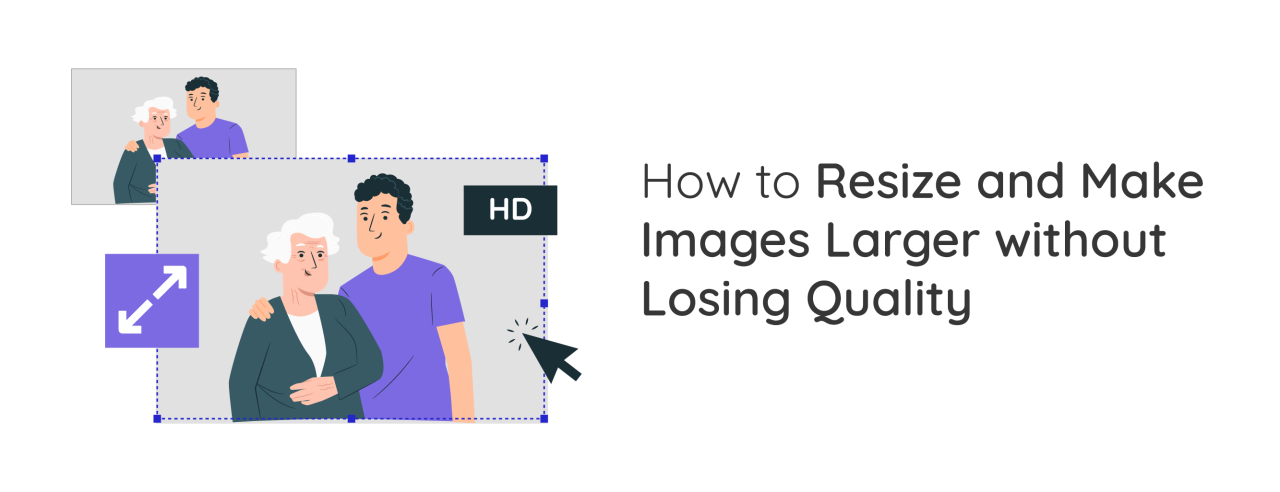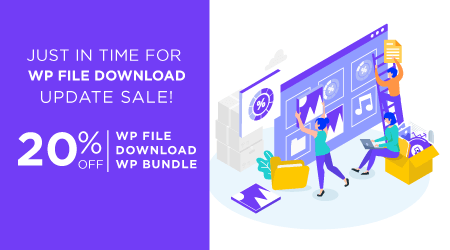Configuring custom AI prompts is a strategic step to optimize image SEO more effectively and consistently. With the right prompt settings, you can generate alt text and image descriptions that are relevant to the page context, aligned with your target keywords, and consistent with your website's writing style.
Optimizing existing image metadata with WP Media Folder AI is crucial for improving image SEO and accessibility across large media libraries. Without proper alt text and metadata, images can limit search visibility and create accessibility gaps, especially on content-heavy websites.
Creating additional image sizes in WordPress can be a powerful way to make your website look cleaner, load faster, and feel more polished. Many site owners rely on whatever WordPress generates automatically, but with a strategic setup, you can control how images appear across your site in a far more precise way. This improves not only visual consistency but also your overall search visibility because search engines consider image clarity, loading speed, and relevance as part of ranking signals.
A strong visual presence can make a WordPress site feel polished, trustworthy, and professional. Yet one issue appears again and again: posts without featured images. Whether you run a blog, a news site, or a content-heavy business site, a missing thumbnail disrupts the layout, weakens brand consistency, and creates a lower quality impression. This is especially true on homepages and category listings where images anchor the reader's attention.
Auto-generating image alt text and titles has become one of the easiest ways to improve image SEO without spending hours on manual edits. With WP Media Folder's AI tools, managing image metadata becomes faster, more consistent, and more accurate. This approach not only enhances accessibility but also helps search engines better understand and index your visuals.
🛍️ The biggest sale of the year is back and it's bigger than ever! Black Friday & Cyber Monday 2025 are here, and JoomUnited is offering an exclusive 40% discount on all memberships. Whether you're managing media, organizing files, building tables, or filtering content, now's the perfect time to upgrade your WordPress and Joomla projects with premium extensions at unbeatable prices. Renew, upgrade, or start fresh — this week is your chance to save big and supercharge your website toolkit.
Managing large amounts of media files can slow down your WordPress site and increase hosting costs. That's where Google Cloud Storage comes in, a reliable way to store and deliver your images, videos, and other files without overloading your server. By offloading media to Google Cloud, you can improve your website's speed, stability, and scalability.
Sometimes, you may need to access your WordPress files directly to upload a theme, install a plugin, or fix an error. One of the simplest ways to do this is by using FTP (File Transfer Protocol). Learning how to use FTP to upload files to WordPress can save you a lot of time, especially when you can't make changes through the WordPress dashboard.
Have you ever tried to make an image bigger only to find it turns blurry or pixelated? You're not alone. If you're running a blog, designing a website, or uploading photos to your online store, resizing images can be tricky. The last thing you want is a beautiful photo that ends up looking like a fuzzy mess.