Beginner's Guide to WordPress Image Sizes (+ Best Practices)
Discover the essentials of WordPress image sizing in this easy to follow beginner's guide. Learn how WordPress automatically creates thumbnail, medium and large image versions, why those sizes matter for your site's look and performance, and how WP Media Folder can help you stay organized.
This guide explains the default WordPress image sizes (thumbnail, medium, large), why they exist, and how to customize them for your theme. We'll also be able to see how the WP Media Folder plugin can help manage your images. If you are not technical, this will still be easy to follow. But you'll learn exactly how WordPress handles image sizes and how to adjust them.
Say goodbye to messy media library.
WP Media Folder lets you categorize files, sync folders with
cloud storage, create amazing galleries and even
replace images without breaking links.
Optimize your media workflow today
Table of content
Overview of WordPress Default Image Sizes
When you upload an image to WordPress, it automatically creates several versions of that image to serve in different places on your site. By default, WordPress generates:
- Thumbnail: a square 150 × 150 pixel version. Often used in blog preview lists, widgets, and galleries.
- Medium: a version scaled so the longest side is 300 pixels. If your image is taller than it is wide, it might be 300 high and a smaller width, or vice versa.
- Large: a version where the longest side is 1024 pixels. Good for full-width featured images or blog post headers.
- Full: the exact file you uploaded, unmodified.
WordPress selects the optimal size to deliver depending on where the image is displayed. A small thumbnail in a post list is delivered at a size of 150 × 150; a featured image banner might use a maximum size of 1024px. This system optimizes loading speed, bandwidth usage, and appearance across devices and screen sizes.
Why WordPress generates these sizes automatically
- To ensure images fit design areas appropriately (e.g., not scaled up or blurry).
- To reduce file size and improve page‑loading performance, especially on mobile devices
- To simplify workflow for content creators—no manual resizing needed.
If your uploaded image is smaller than the size WordPress is generating (for example, an 800 px wide photo), WordPress will only create sizes up to the dimensions the image supports—so the large size will not exceed the original size.
Best Practices for Using Default Image Sizes
Here are some common use cases for each default size:
Thumbnails
Use for gallery grids, blog post previews, widgets, or sidebar lists. Don't use thumbnail size for a large display area; it will appear pixelated.
For this example, we used a gallery created with the WP Media folder.
Medium
Ideal for inline images within blog posts or smaller banners. These strike a good balance between clarity and file size.
Large Size
Use for full‑width images, featured headers, sliders, or full‑screen sections. Avoid using full‑size originals unless absolutely necessary (for example, high‑quality photos) as they can be bulky and slow page load.
Uploading very large original files (for example thousands of pixels in width or high resolution TIFF or PNG images) is not recommended. They take more storage space and can slow down your site or your media processing server. Ideally, upload images resized to roughly match your theme's maximum display width (for example 1200px wide if your content area is 1200px).
How to Customize Image Dimensions for Your Theme
By default WordPress uses the sizes in Settings > Media, but you may want to adapt those sizes or add new ones for your theme's requirements.
Changing default dimensions via the admin screens
Go to your WordPress dashboard > Settings > Media. Here you can change the pixel dimensions for Thumbnail, Medium, and Large. After making changes, save. Future uploads will use the new settings.
However, existing images already uploaded will not regenerate automatically, you will need to use a thumbnail regeneration plugin if you change sizes later.
Adding custom image sizes in your theme code
IMPORTANT NOTE: You shouldn't apply any custom code without creating a backup first.
To register new image sizes beyond thumbnail/medium/large you can add code in your theme's functions.php file or in a custom plugin. Example:
add_image_size( 'custom-feature', 800, 600, true );
This registers a new size named 'custom-feature', with width 800px, height 600px, and cropping enabled.
Then you can call it in your theme files:
the_post_thumbnail( 'custom-feature' );
Or in Gutenberg you may see the new size in the image block dropdown if your theme supports it.
You can add multiple custom sizes. After registering them, regenerate thumbnails for existing images so WordPress creates the new versions.
Best practices when choosing your custom sizes
- Match dimensions to your theme's layout. For example header banner size, blog post featured size, or in‑article image width.
- Avoid resizing images to sizes much larger than containers—they waste disk space and slow loading.
- Use cropping when you want consistent aspect ratio images, e.g. 16:9 or 4:3. Set cropping to true or false depending on whether cropping or proportional scaling is preferred.
- Test inserted images after adding custom sizes to ensure they display correctly on desktop and mobile.
Regenerating thumbnails
If you change default sizes or add new sizes, old images will not automatically have the new sizes created. Use a plugin like "Regenerate Thumbnails" or similar to regenerate all image sizes for past uploads. This ensures your media library has the proper sizes WordPress can serve in various contexts.
Best Practices Summary
- Upload images sized close to your theme's maximum display width (e.g., 1200px wide). Let WordPress create smaller sizes.
- Keep default sizes at 150px (thumbnail), 300px (medium), and 1024px (large), unless your theme requires different values. Change under Settings > Media.
- Add custom sizes via add_image_size() in your theme or plugin code for unique display areas (e.g., hero banners, featured blocks).
- After adjusting sizes or adding new ones, regenerate thumbnails so WordPress creates those sizes for old uploads.
- Use cropping when a consistent aspect ratio is required, or proportional scaling when you prefer preserving original proportions.
Additional hint: keep in mind WP Media Folder if you need folder‑based organization, improved media search/filter, easier gallery creation, media replacement, and other workflow enhancements. It works seamlessly with your image sizing setup.
Calling all webmasters!
Save time and boost productivity with WP Media Folder. Effortlessly organize client media
files, create custom
galleries, and provide a seamless user experience.
Upgrade your website projects now!
Wrapping Up: Master WordPress Image Sizes for Fast, Beautiful Sites
Understanding WordPress image sizes helps you serve the right image in the right place. Thumbnail, medium, and large are designed to balance quality and performance. You can customize these sizes or add new ones to match your theme layout. WP Media Folder brings folder structure, advanced management, replacement tools, watermarking, and gallery tools on top of WordPress's default media system.
Even if you don't consider yourself technical, these steps are straightforward: adjust settings under Media, install the regeneration plugin after changes, optionally register custom sizes in your theme, and use WP Media Folder to organize your media library more efficiently. That way, your images look great, load fast, and are easy to manage.
When you subscribe to the blog, we will send you an e-mail when there are new updates on the site so you wouldn't miss them.

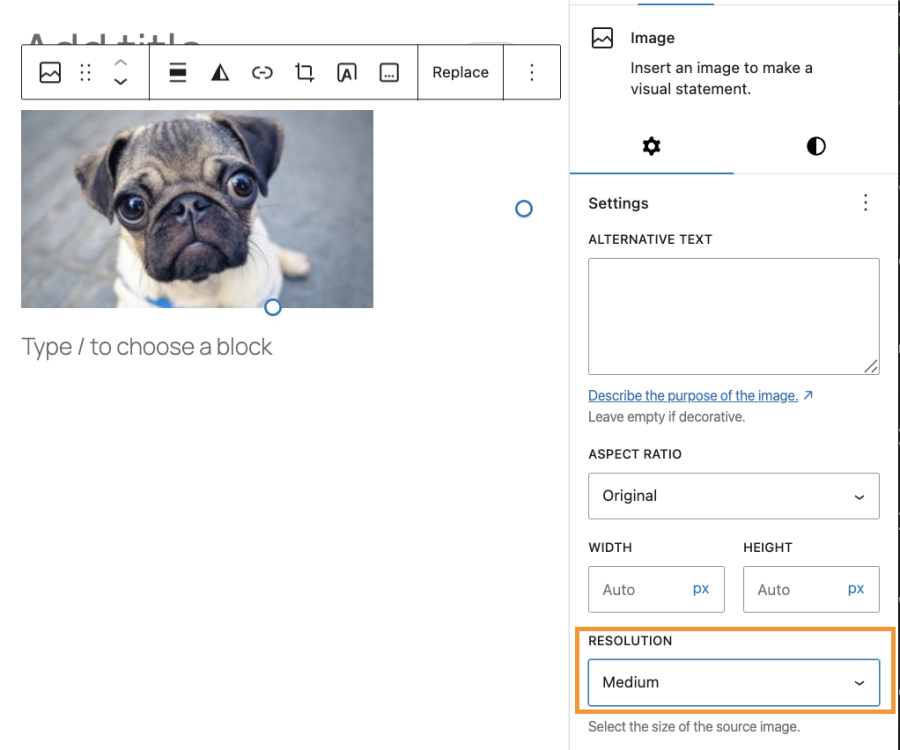
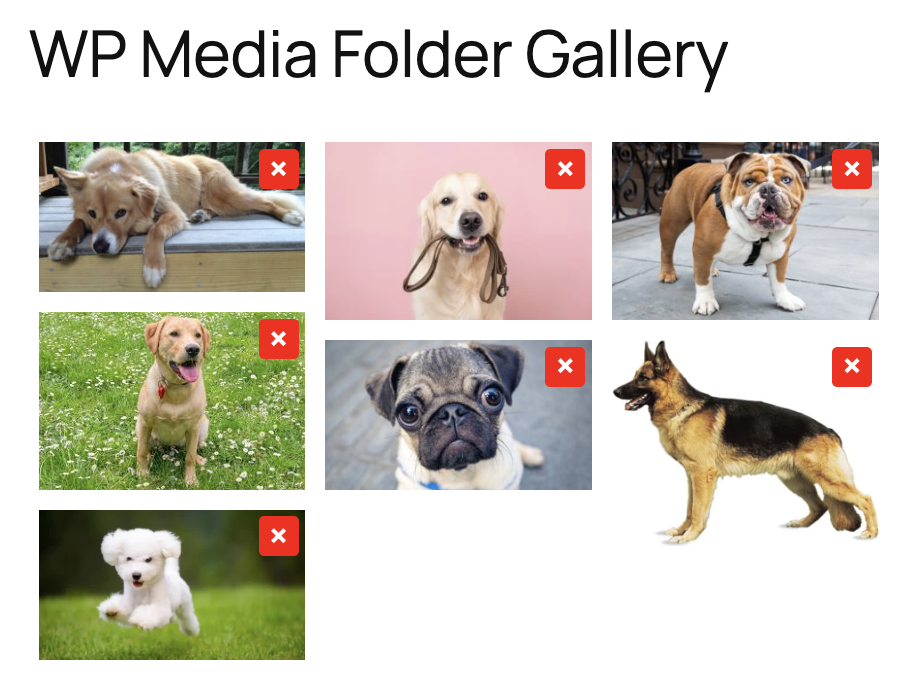

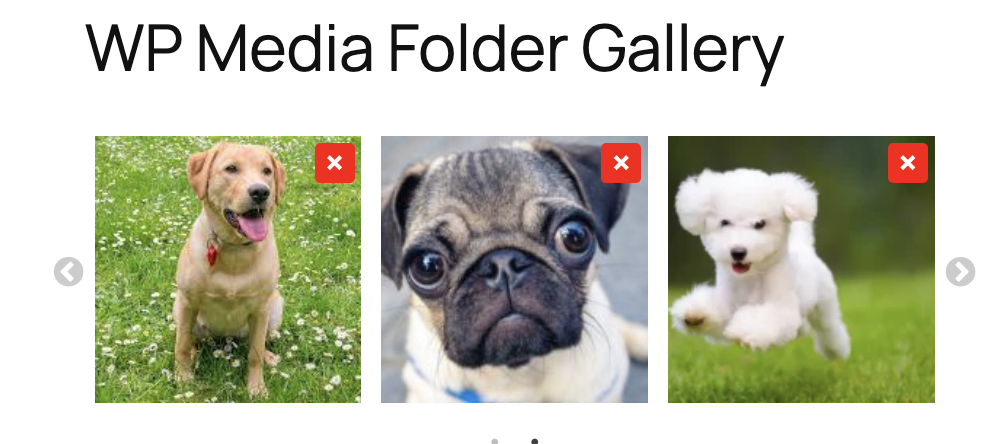
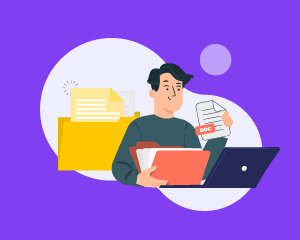
Comments