Import and synchronize tables from Office 365 online Excel data
A OneDrive Excel file import and export tool is available for each table, save a lot of time by importing and editing your files on the fly. Be even more productive by using the OneDrive file synchronization! Select an Office 365 Excel file to automatically synchronize, make any modification, and it's live on your website, that's it. For more features, get back to the main plugin page >

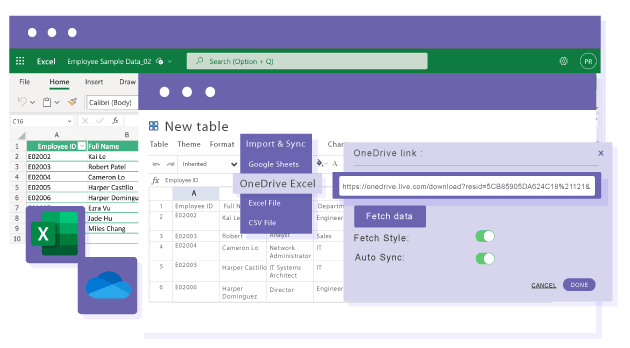
Import Excel sheet as table data or import content with style
The WP Table Manager OneDrive Excel file importer is quite advanced. You can import the data only and transform it as an editable WordPress HTML table or import the Excel file with its style. Office 365 documents style includes colors, backgrounds, column size, links...
Import Excel data from Office 365 business account
Manage your table from Office 365 business accounts and automatically publish it on your WordPress website! You can upload an Excel file to OneDrive Business and that will be used as a source for the table. From the table settings, just activate the synchronization.
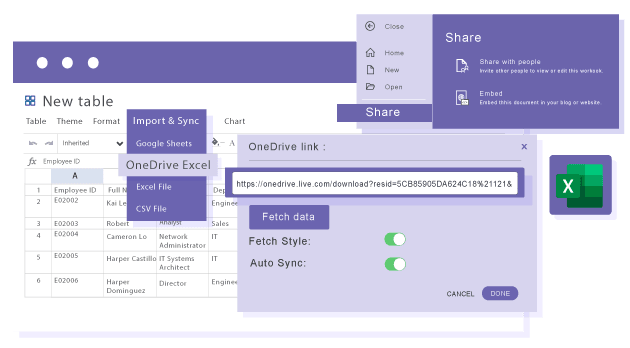
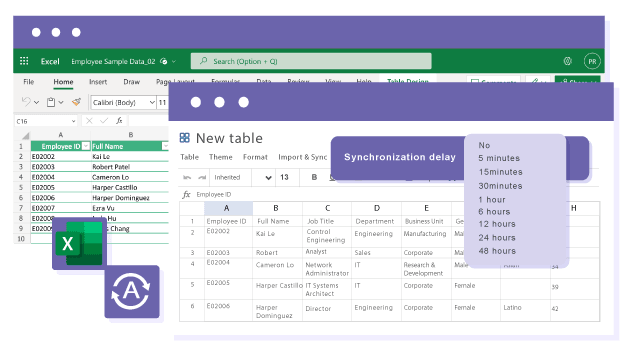
Automatic Office 365 Excel synchronization
The synchronization between your WordPress table and Office 365 documents can be done automatically regularly, between one minute and one day. The automatic synchronization delay can also be defined to avoid unwanted WordPress public table update or to save server resources in case of a large table.
Import and edit the Office 365 Excel table content from WordPress
After fetching an Office 365 Excel table, all the data can be edited, this is just a regular HTML table editable as a WordPress admin spreadsheet.
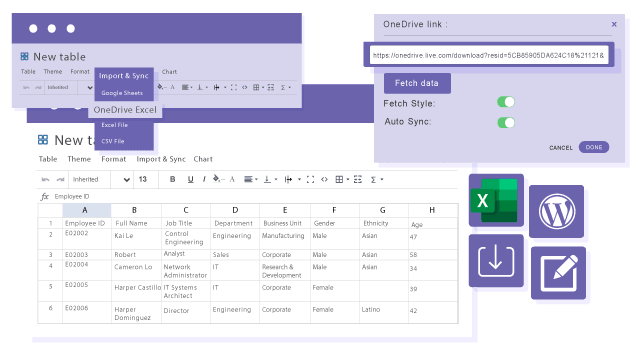
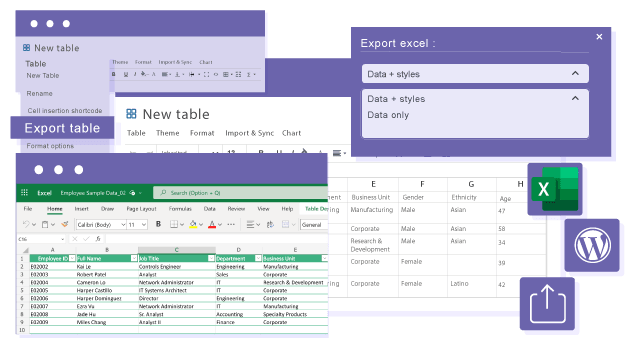
Export your WordPress table as an Office 365 Excel table
On the other hand, after creating a nice designed table with all the data you want, you can export it as an Excel file and, for example, re-run an import of the updated file as a OneDrive later. The table export as a OneDrive can also be executed on WordPress frontend, by your users (as an option).
Office365 table synchronization in Video
Join our 60,000+ members & get support and new version updates
year
- MULTI DOMAIN / MULTI SITE
- 1 YEAR UPDATE
- 1 YEAR SUPPORT
- NO RECURRING PAYMENT
- NO DATE LIMITED
WORDPRESS BUNDLE
The Bundle gives access to ALL WordPress plugins and can be used on unlimited websites. In addition, you will have full access to technical support and update on each plugin for all year.
The time is now! Boost your efficiency and gain that competitive edge. Give The Bundle a try.
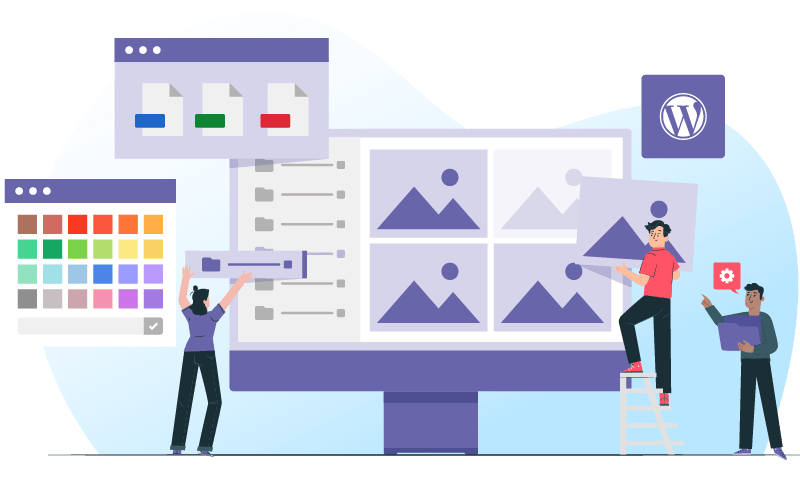
Recent testimonials & ratings

Love it!
Abrahamwarsaw,05 May 2025

Fast and helpful customer support
Ivan V.London,UK,14 June 2025

Very useful with Excel support
My A.Barcelona,CT,Spain, 0800212 June 2025

Top table plugin for WP
Michel Y.London,UK,20 June 2025
FAQ: Import and Synchronize Tables from Office 365 Online Excel Data
You can import Office 365 Excel sheets as editable WordPress HTML tables, choosing to import just the data or preserve Excel styling like colors, backgrounds, and column sizes.
Yes, after linking to a OneDrive Excel file, you can set regular automatic synchronization (from 1 minute to 1 day) so that any Excel edits appear live on your WordPress site.
Absolutely, tables can be managed using files from an Office 365 Business account, with the ability to upload Excel files to OneDrive and sync them directly into your WordPress table manager.
Yes, once imported, the table data becomes fully editable as a regular HTML table using the WordPress admin spreadsheet interface, enabling on-the-fly updates.
Yes, you can export any designed table as an Excel file, either from the backend or, if enabled, by frontend users, and re-import the updated file at any time.