Organize Your Folders Easily with WordPress Media Library Folders
Say goodbye to cluttered files! Easily manage your documents with WP Media Folder. Upload your files, effortlessly organize folders with drag’n drop, and color-code each folder for simple media classification. WP Media Folder is the most intuitive and powerful media manager plugin available. For more features, get back to the main plugin page >
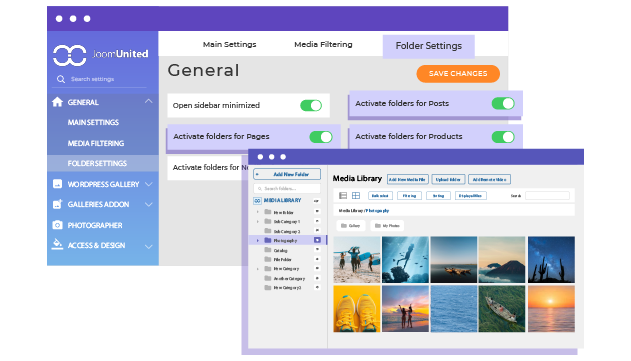
Add Folders for WordPress Pages and Posts
Ever struggled to locate your pages and posts in the WordPress admin, even when using the built-in category system or search function? Now you can enable folder management for your WordPress content! Organize your pages and posts by dragging and dropping them into folders and subfolders, making them as easy to find as files in your computer's file explorer. This feature works seamlessly alongside WordPress's existing category filtering system.
Organize Your Custom Post Types with Folders
Custom post types are often created by third-party plugins, such as WooCommerce products or calendar events. These custom posts can quickly accumulate, making organization crucial. With our plugin, you can now categorize your custom post types into folders and subfolders. Enjoy enhanced flexibility and improved organization by navigating through our intuitive folder tree structure.
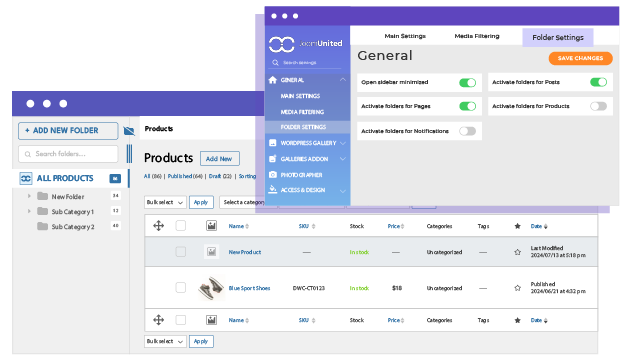
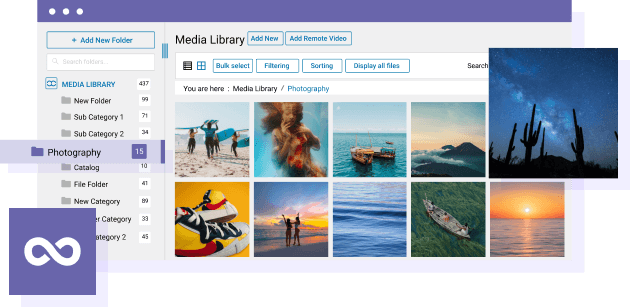
Enjoy Your Unlimited Folders and Media
Do you need to manage a large amount of media images and files? You've chosen the right plugin! You can upload your files and create folders with no limit. It’s also suitable for you to manage a photography website with WP Media Folder. The plugin’s structure and code make it highly efficient, featuring optimisations such as progressive image loading by folder, improved handling of large folder listing requests, and advanced user media filtering.
Upload Your Files with a Single Click
You can add single or multiple media files to a folder, and WP Media Folder makes it easy to upload entire folders from your computer directly into your WordPress media library. The uploader will even include any subfolders and their contents! You also can download them for unlimited downloadable files.
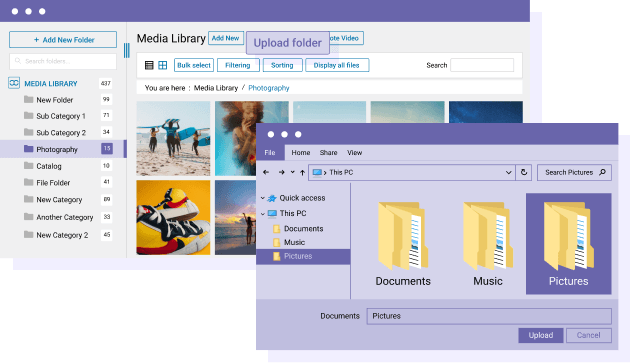
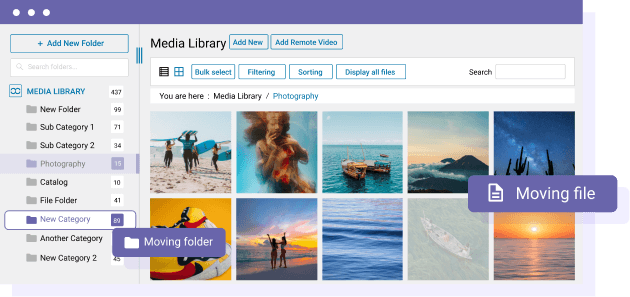
Save Your Time with Drag’n Drop Your Files
Move and arrange your media quickly and effortlessly. You can bulk-select media and folders for easy movement from either the central area or the left folder tree. Using the right click can also be helpful to move media quickly in one or several folders. All of this saves you time.
The WordPress Media Folders, Live
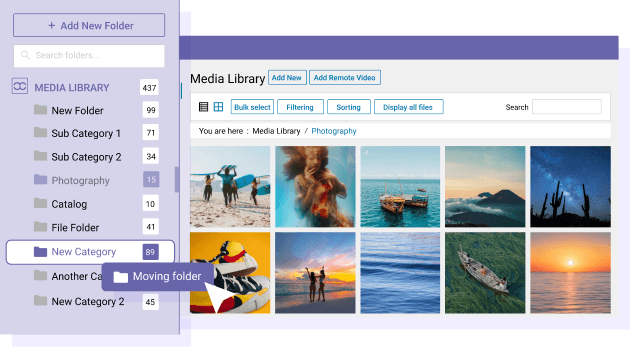
Navigate Your Media Effectively with the Smart Folder Tree
On the left panel, you can expand and collapse folder levels to see nested folders and their own media count. The Subfolders are unlimited. You can do it by double-clicking on the title or left tree. You get the folder breadcrumb as well.
Unlock Seamless Navigation with Our Contextual Menu for Media and Folders
Find convenience in the power to manage, control and much more at the touch of your fingertips! With the contextual menu, you can easily get access to all relevant functions for folders and media:
- Create, rename, delete folders and media
- Change folder color
- Duplicate a media
- Replace a media
- Move media from folder location
- Get media direct URL link
- Bulk delete or download folders from admin
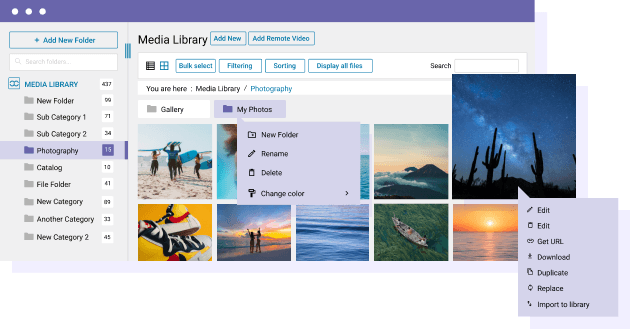
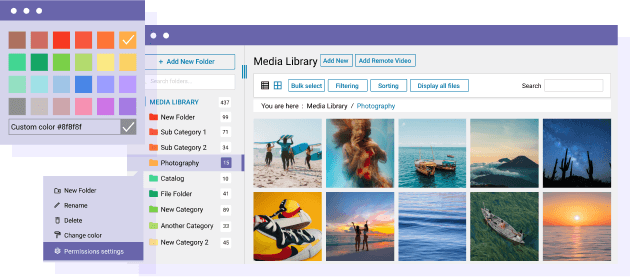
Transform Your Media Management with Colorful Folders
Make your files stand out with vibrant colors! The contextual menu allows you to paint the folder icons with fruit colors. You can even assign colors to your folders.
Instant Image Preview with a Hover
While the default WordPress media manager only shows image thumbnails, our plugin adds a sleek preview feature. Simply hover over an image to quickly view its title, file name, and full, uncropped version. This hover preview uses WordPress's pre-generated medium-sized images, ensuring fast display even on slower connections. It’s also ideal for managing your WooCommerce media library with organized folders.
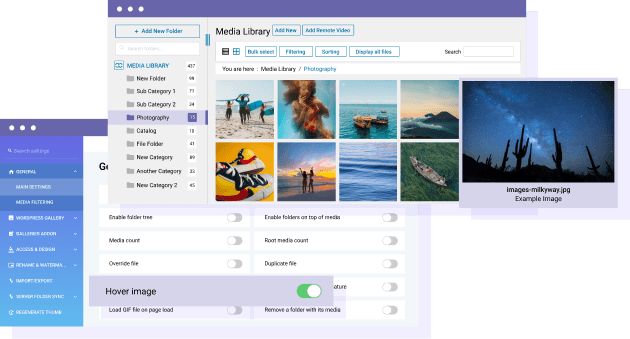
Join our 60,000+ members & get support and new version updates
year
- MULTI DOMAIN / MULTI SITE
- 1 YEAR UPDATE
- 1 YEAR SUPPORT
- NO RECURRING PAYMENT
- NO DATE LIMITED
- PDF EMBED
- GALLERY ADDON
- CLOUD ADDON
- COMPARE ALL FEATURES
YEAR
- MULTI DOMAIN / MULTI SITE
- 1 YEAR UPDATE
- 1 YEAR SUPPORT
- NO RECURRING PAYMENT
- NO DATE LIMITED
- PDF EMBED
- GALLERY ADDON
- PHOTOGRAPHER
- CLOUD ADDON:
-









- COMPARE ALL FEATURES
WORDPRESS BUNDLE
The Bundle gives access to ALL WordPress plugins and can be used on unlimited websites. In addition, you will have full access to technical support and update on each plugin for all year.
The time is now! Boost your efficiency and gain that competitive edge. Give The Bundle a try.
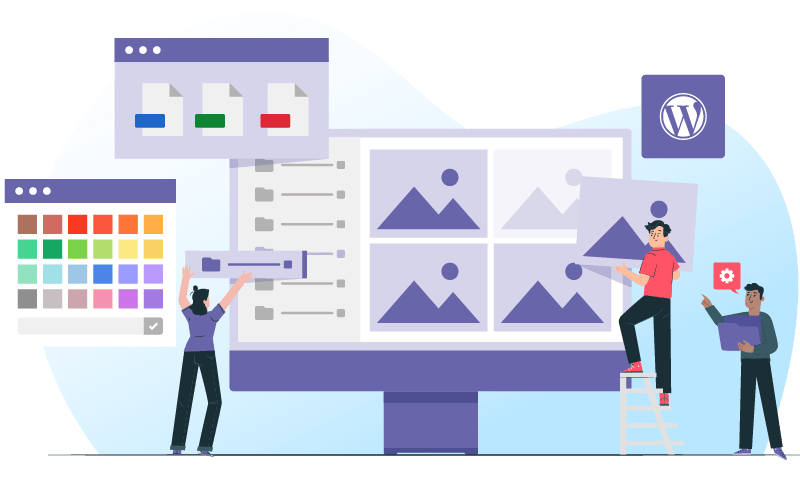
Plugin and Addon features comparison
Recent testimonials & ratings

Multilingual
GoldatlasWarszawa,Poland,19 July 2025

Better WordPress experience
SaraBrugge,Belgium,01 July 2025

Very complete!
ChristinaBordeaux,France,07 May 2025

Customer Support
WalodokWarszawa,Poland,11 June 2025
