Import - Export & Synchronize Server Folders with the WordPress Media Library
Have you ever tried to send files through FTP in your WordPress media library uploads folder? It simply does nothing because your server media are not indexed in the WordPress database. We’ve created a tool that will take care of the process for you, you’ll be able to:
1. Run an automatic media folder synchronization between your server folders and the WordPress media library
2. Import and export your WordPress media library or a selection of folders on another WordPress website
3. Simply run a single import of a server folder with its subfolders structure and media!
For more features, get back to the main plugin page >
Flexible Synchronization Options with WordPress Media Folders
WP Media Folder offers a feature to automatically synchronize WordPress Media Folder (folders created using WP Media folder) with physical server folders. Whether using a third-party plugin to manage media outside of WordPress or another CMS, our folder synchronization options have covered you. The folder synchronization options include:
- One or 2 ways of synchronization: Choose the synchronization direction to suit your needs.
- Define synchronization delay: Set a delay for when the synchronization should occur.
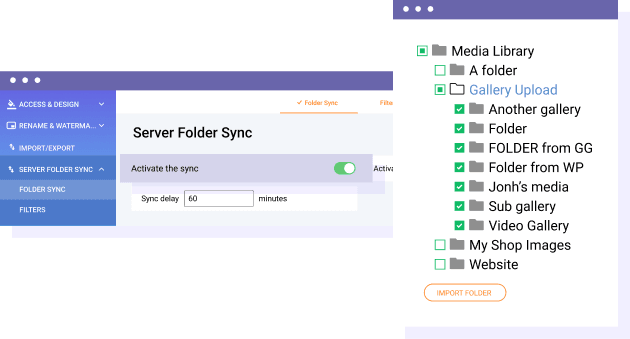
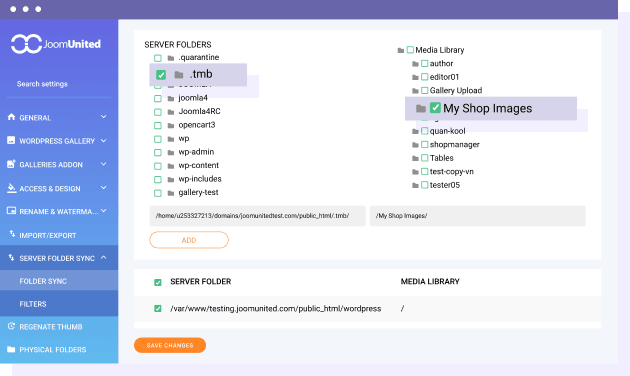
Physical Server Folder & Media Folder Synchronization
Folder synchronization is super flexible with WP Media Folder. Just choose a server folder and a WP Media folder, then add them to your sync list. You can do this for multiple folders, and you'll find all your synced folders neatly listed at the bottom. It's a simple way to keep everything in sync and organized!
Import and Sync Server Folders with File Filters
During media folder syncing, you can choose which file types to include. For instance, you might sync only image files like .jpg, .png, and .gif, or stick to just .pdf documents.
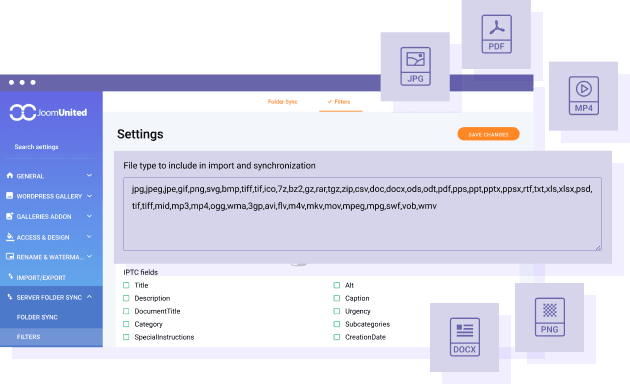
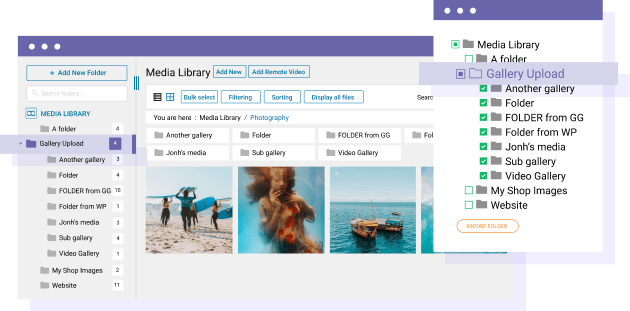
Easily Import Your Media Files and Folder Structures
Got a ton of images on your server that need to be imported into WordPress? WP Media Folder makes it simple! Just choose your desired folder or subfolder in the plugin settings, hit import, and you're ready. It’ll bring in:
- All media supported by WordPress (images, PDFs, zips, etc.)
- Server folder names
- Server folder structures
- The importer smartly manages duplicates if you run multiple imports.
Export and Import Your Media Library
Need to move or back up your WordPress media library? The WP Media Folder makes it simple. With the media import tool, you can:
- Export or import your entire media library folder structure
- Choose specific folders for export or import
- Handle the whole media library, including both media files and folders
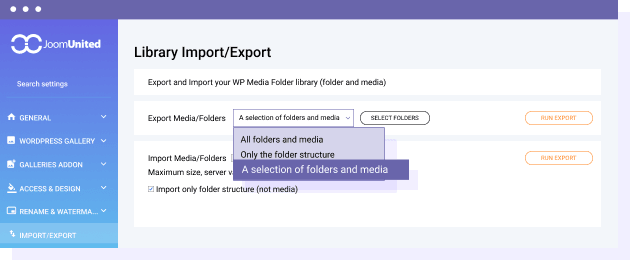
A Live Guide: How to Transfer Your Entire WordPress Library
Import Your Media and Folders from 3rd Party Plugins
Bring your media library and folder setup from 3rd party plugins into your WordPress experience. If you've been using plugins like WP Real Media Library, HappyFiles, Filebird, or the Folders plugin, you can quickly transfer everything. Many plugins have adopted our method for organizing WordPress media libraries since WP Media Folder was built in 2014. With just one click, integrate your media and enjoy the market's most comprehensive media organizer.
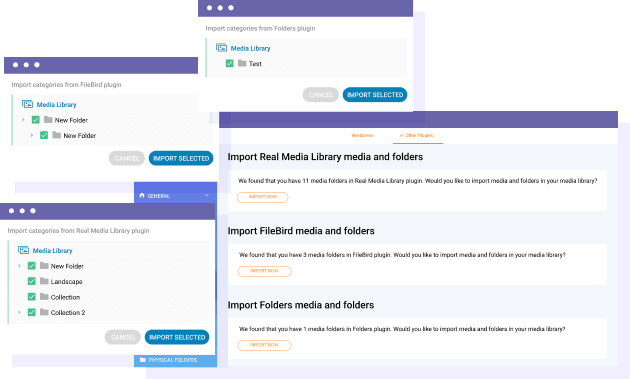
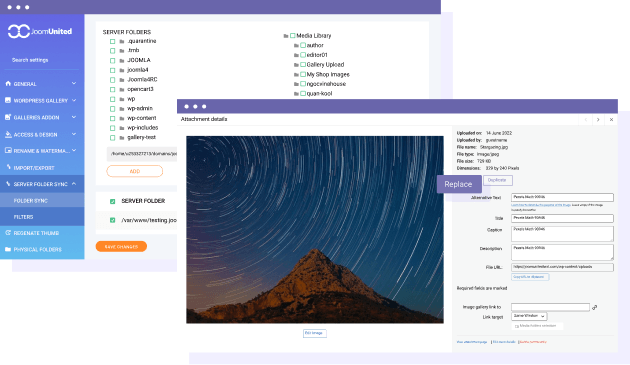
Updating and Synchronizing Your Media Files
WP Media Folder lets you replace files and images. It automatically updates when you upload a file with the same name in a synced directory. This two-way sync works from the server to WordPress and back again.
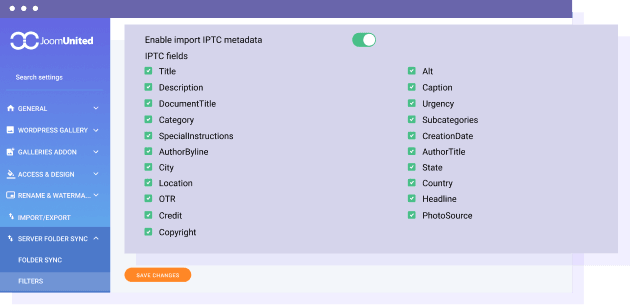
IPTC Metadata Import
During media sync or when adding new media, you can import IPTC data. This information can be used for image titles, alt text, and descriptions.
Join our 60,000+ members & get support and new version updates
year
- MULTI DOMAIN / MULTI SITE
- 1 YEAR UPDATE
- 1 YEAR SUPPORT
- NO RECURRING PAYMENT
- NO DATE LIMITED
- PDF EMBED
- GALLERY ADDON
- CLOUD ADDON
- COMPARE ALL FEATURES
YEAR
- MULTI DOMAIN / MULTI SITE
- 1 YEAR UPDATE
- 1 YEAR SUPPORT
- NO RECURRING PAYMENT
- NO DATE LIMITED
- PDF EMBED
- GALLERY ADDON
- PHOTOGRAPHER
- CLOUD ADDON:
-









- COMPARE ALL FEATURES
WORDPRESS BUNDLE
The Bundle gives access to ALL WordPress plugins and can be used on unlimited websites. In addition, you will have full access to technical support and update on each plugin for all year.
The time is now! Boost your efficiency and gain that competitive edge. Give The Bundle a try.
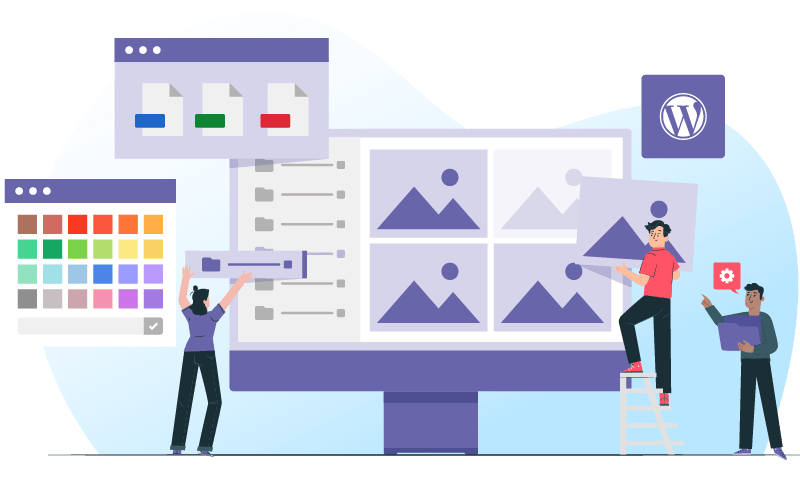
Plugin and Addon features comparison
Recent testimonials & ratings

Multilingual
GoldatlasWarszawa,Poland,19 July 2025

Better WordPress experience
SaraBrugge,Belgium,01 July 2025

Very complete!
ChristinaBordeaux,France,07 May 2025

Customer Support
WalodokWarszawa,Poland,11 June 2025
FAQ: Import and Synchronize Your Server Folders with the WordPress Media Library
Synchronizing server folders with the WordPress media library is useful when managing media outside of the WordPress media manager or using another CMS. This feature ensures that your server folders are indexed in the WordPress database, making uploading and managing files easier.
To run an automatic media folder synchronization:
- Select Folders: Choose the server folder and the corresponding WP Media folder.
- Add to Synchronization List: Add the selected folders to the synchronization list.
- Define Synchronization Delay: Optionally, define a synchronization delay to control when the synchronization occurs.
Yes, WP Media Folder supports two-way synchronization, allowing updates from the server folder to WordPress and from WordPress back to the server folder.
Yes, WP Media Folder allows you to schedule synchronization delays, automating updates based on your workflow needs.
WP Media Folder handles duplicate files during import by ensuring that unique files are added to the media library. If a file with the same name already exists, it will be updated.
