How to Add SVG Image Files in WordPress
Ready to give your WordPress site a serious graphics upgrade? Imagine an infinitely scalable logo and icons that look sharp on any device, no pixelation, no distortion. This guide shows you exactly how to upload and manage SVG files in WordPress using WP Media Folder, and it's made for anyone, even if you're not a developer.
In this step-by-step tutorial, we'll unpack the benefits of SVG files, why designers love them, and why they're fantastic for SEO and page performance. You'll learn multiple easy-to-follow methods to enable SVG uploads: from using trusted plugins to simple code tweaks, plus smart strategies to keep your site secure.
We'll be using WP Media Folder, the powerful media management plugin from JoomUnited.
Say goodbye to messy media library.
WP Media Folder lets you categorize files, sync folders with
cloud storage, create amazing galleries and even
replace images without breaking links.
Optimize your media workflow today
Table of content
Why SVGs Are Awesome for Scalable Graphics
Scalability – SVGs are vector files. That means you can zoom in, enlarge, or shrink them without losing quality for logos, icons, or responsive designs.
Lightweight & SEO‑Friendly – SVG files are often smaller than raster images and are text‑based XML, so that search engines can read key elements directly (alt text, titles, etc.).
Styling & Animation – You can manipulate SVGs via CSS or JavaScript. Want a hover effect or animation? Easy.
Accessibility – Properly set up, SVGs contain accessible text tags and roles that screen readers can interpret, just another solid reason to use them.
Solutions to Add SVGs in WordPress
WordPress blocks SVG by default due to security risks (SVG is XML, which can include malicious code), However, there are three reliable ways to enable SVG support:
1. Use a Plugin
a) WPCode + SVG snippet
- Install the free WPCode plugin.
- Add the 'Allow SVG Files Upload' snippet from its library and activate it.
- By default, only Administrators can upload SVGs.
b) SVG Support plugin
- Install "SVG Support" via Plugins > Add New, activate it.
- In its settings, check "Restrict to Administrator" and/or "Enable Advanced Mode" (inline rendering, CSS styling).
- Upload your SVG via Media > Add New or drag & drop.
c) Other options:
- SVG Safe by Darrell Doyle, older but still used.
- SVG Support sanitizes uploads to prevent XSS/XXE risks .
- HappyFiles/CatFolders add SVG uploads with sanitization and previews.
2. Add Code Snippet to functions.php
You can use the following code:
function enable_svg_upload($mimes) {
$mimes['svg'] = 'image/svg+xml';
return $mimes;
}
add_filter('upload_mimes', 'enable_svg_upload');
Where: Theme's functions.php (always cuse a child theme!).
Drawbacks: No sanitization by default—risky unless paired with a sanitizer. And upload limited to Admin (you can customize that).
3. Security Considerations
SVG = XML, which can contain:
- XSS attacks (JavaScript).
- XXE attacks (external entity calls).
Best practices:
- Use plugins like SVG Support, SVG Safe, HappyFiles with sanitization built‑in.
- Sanitize via online tools (e.g., Darryll Doyle's SVG Sanitizer Test) before uploading.
- Restrict SVG uploads to Admin or trusted users only.
WP Media Folder and why It Matters for SVGs on WordPress
WP Media Folder is a powerful media library manager
- Folder/sub‑folder structure
-Advanced filters, sorting, drag & drop
- Rename, watermark, bulk replace, preview, download
- Compatible with many tools like Page Builders, WooCommerce, and WPML.
While WP Media Folder itself doesn't allow to use SVG files, it will allow us to organize, maintain and also manage any type of file including SVG files.
Calling all webmasters!
Save time and boost productivity with WP Media Folder. Effortlessly organize client media
files, create custom
galleries, and provide a seamless user experience.
Upgrade your website projects now!
Wrapping Up: Elevate Your Site with SVGs and WP Media Folder
Stop wrestling with messy media folders and unoptimized image files. Instead, unlock the full potential of SVGs, lightweight, searchable, and adaptable, with the intuitive organization tools of WP Media Folder.
Whether you're a content creator, designer, or small business owner, it puts powerful technology in your hands without any code. Your site will load faster, rank higher, and look stunning! What are you waiting for? Go here and get your own copy.
When you subscribe to the blog, we will send you an e-mail when there are new updates on the site so you wouldn't miss them.

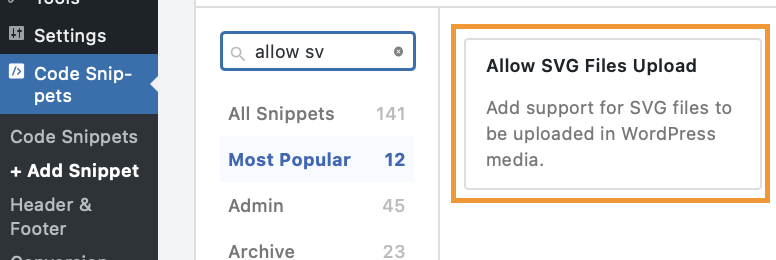
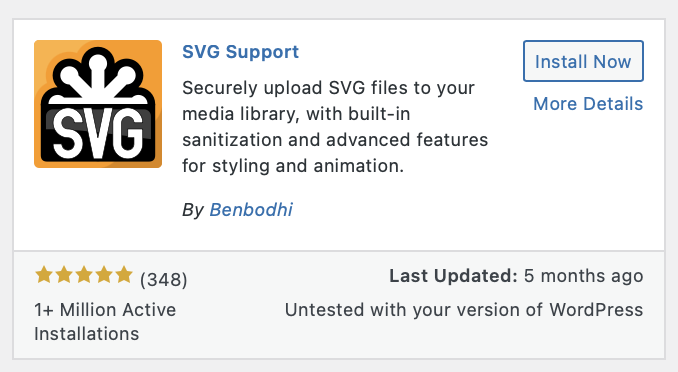
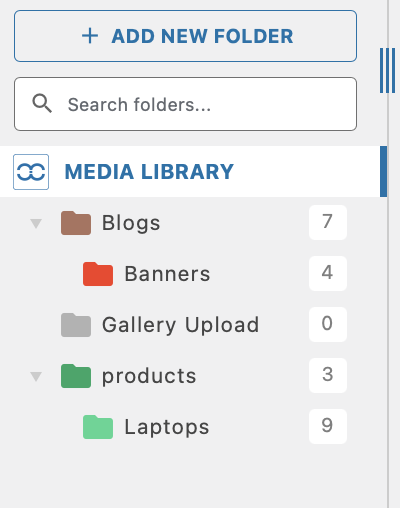
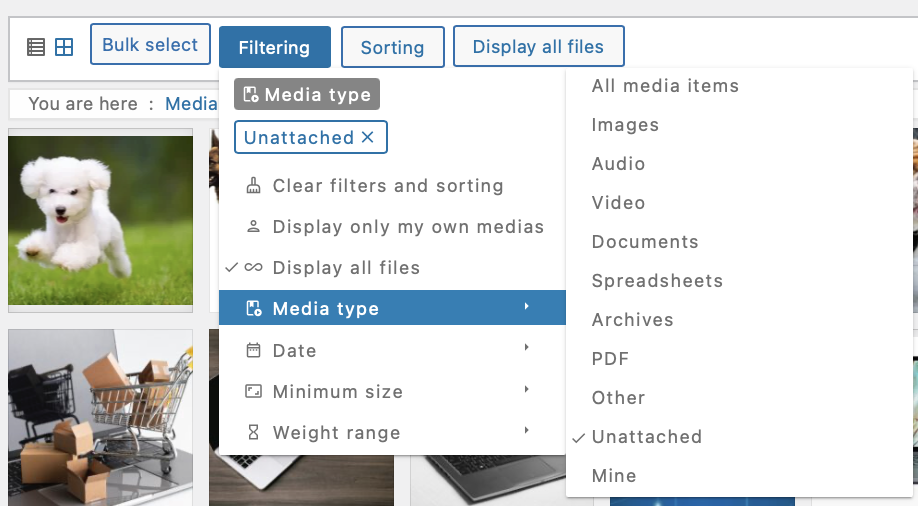
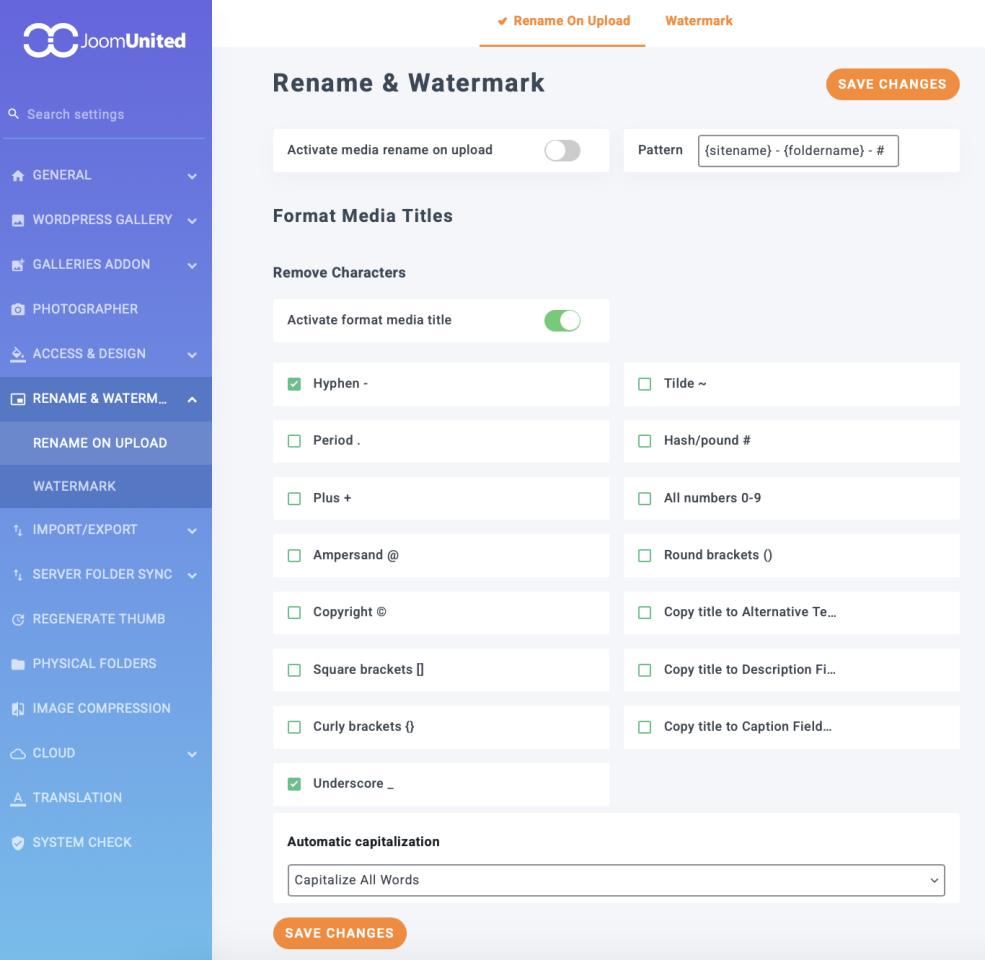
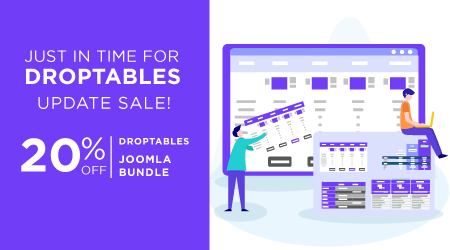
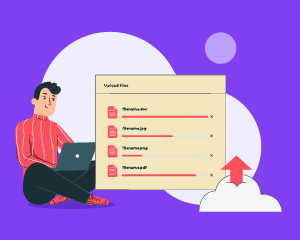
Comments