How to Easily Replace Image and Media Files in WordPress
Replacing media files in WordPress might seem simple, delete and upload a new one. Unfortunately, doing it manually can lead to broken links, lost SEO value, or duplicate content across your site. Whether you're updating a product image, refreshing your brand assets, or correcting a file, there's a smarter way to handle it.
In this guide, we'll show you how to easily replace image and media files in WordPress using a powerful plugin that streamlines the process, without losing your URLs or SEO performance. You'll also get essential SEO tips to ensure your updates keep your site fast, relevant, and search-friendly.
Table of content
Why You Need to Replace Media Files?
Keeping your WordPress media files or photo gallery up to date is more than just a matter of aesthetics. Whether you're managing a blog, business website, or online store, replacing outdated images or documents helps ensure your content stays relevant, fast-loading, and aligned with your goals. Here are some key reasons why replacing media files is worth your attention.
- Keep your website visually updated: Replacing old visuals with updated images or documents helps maintain a modern and relevant look, especially when your products, services, or branding evolve.
- Enhance user experience: High-quality and up-to-date visuals improve the browsing experience, encouraging visitors to stay longer and explore more pages on your site.
- Support SEO performance: Optimizing new media files with relevant file names and alt text can boost their visibility in image search results and improve overall SEO health.
- Improve site speed and performance: Outdated or unoptimized media files can slow down your website. Replacing them with compressed or modern formats (like WebP) helps improve load times and user satisfaction.
- Maintain brand consistency: Consistent use of visuals that match your brand identity reinforces professionalism and builds user trust.
- Show business activity and credibility: For small businesses or eCommerce sites, regularly updating images shows that your site is active, well-maintained, and attentive to detail—qualities that enhance credibility.
Say goodbye to messy media library.
WP Media Folder lets you categorize files, sync folders with
cloud storage, create amazing galleries and even
replace images without breaking links.
Optimize your media workflow today
How to Replace Image and Media Files in WordPress?
Deleting and re-uploading media files in WordPress can be time-consuming and risky, especially if the same image is used in multiple posts or pages. Thankfully, there's a more efficient way to update media without disrupting your site's structure or SEO. With the help of the right plugin, replacing files can be done in just a few clicks.
One of the main advantages of using WP Media Folder is its rich set of features that go far beyond the default WordPress media capabilities. It's designed to help you organize, search, and update your media files more efficiently—perfect for both content creators and website managers. Here are some key features you'll get with the plugin:
- Unlimited folders and sub-folders for easy media organization
- Advanced media searching and filtering tools
- Replace media in all WordPress posts without breaking links
- Sync server files directly with media folders, etc.
Now that you've seen what the plugin offers, let's walk through the step-by-step process of replacing image and media files in WordPress using WP Media Folder.
First, make sure you have installed the WP Media Folder plugin on your website. After that, here is an example of an image when it has not been replaced.
After that, we try to replace the second image. To do so, open the WordPress dashboard, then navigate to Media> Media Folder Galleries. Click on the image you want to replace and select the Replace icon.
Then, select the image to change the previous image. If so, the image will appear as follows. Don't forget to click Save.
In your WordPress post, the image will also automatically change as shown below.
That's it. You've successfully replaced your image without re-uploading it to the WordPress editor.
SEO Tips When Replacing Media Files
Replacing media files affects how well your site performs in search engines. Even a small update like changing an image can help strengthen your SEO. But if done carelessly, it can result in broken links, lost rankings, and a poor user experience. Here are some practical tips to keep your SEO intact when replacing media files.
Don't Change the URL Unless Necessary
When replacing an image or file, it is best to keep the same URL whenever possible. Search engines like Google already index the original URL, and changing it can temporarily cause the image to disappear from search results. It can also break links on other pages or websites referencing that media file.
For example, if you're replacing a product image at example.com/wp-content/uploads/2025/06/product-blue-shirt.jpg, keep the same file path. Using plugins like WP Media Folder, you can replace the file directly without generating a new URL, making everything seamless for search engines and users.
Use Relevant File Names
Your image file name matters more than you might think. Search engines use it as one of the signals to understand what the image is about. That's why you should rename your media files to something descriptive and keyword-rich before uploading them.
Instead of uploading a file called IMG_2384.jpg, rename it to something like blue-cotton-shirt-men.jpg. This small change helps improve visibility in Google Image Search and makes your media library easier to manage. Avoid keyword stuffing—just keep it simple and relevant.
Update ALT Text & Metadata
Alt text (alternative text) is important for accessibility and tells search engines what your image represents. When replacing a media file, always check and update the alt text to match the new content, especially if the image's subject has changed.
For example, if you replace a generic photo of a person with an image of your product in use, make sure the alt text reflects that: change "person smiling" to "customer using BlueTech headphones". You can also use SEO plugin like WP Meta SEO to bulk edit and monitor image metadata, ensuring every image is optimized.
Avoid Broken Links
Broken media links can hurt your SEO and ruin the user experience. If you delete a file and upload a new one without updating the references across your site, you risk showing empty image boxes or 404 errors.
To avoid this, use plugins that replace media files without altering the file path. WP Media Folder handles this efficiently by keeping all existing links intact. For added safety, you can also use WP Meta SEO's broken link checker to scan your site and fix any issues that might have slipped through.
Use Optimized Image Size and Format
Large, unoptimized images can slow down your site, directly affecting user experience and search engine rankings. When replacing media files, compress the image and consider using modern formats like WebP or AVIF, which offer smaller file sizes without losing quality.
For instance, replacing a 2MB PNG image with a 300KB WebP version can significantly reduce page load time. Faster-loading pages are more likely to rank higher and keep users engaged. Many optimization tools are available, including built-in features in WP Media Folder or third-party compressors like TinyPNG or ShortPixel.
Calling all webmasters!
Save time and boost productivity with WP Media Folder. Effortlessly organize client media
files, create custom
galleries, and provide a seamless user experience.
Upgrade your website projects now!
Conclusion
Replacing image and media files the right way can make a big difference in your website's appearance and performance. From improving SEO to keeping your branding up to date, regularly updating your images and files helps your site stay fast, professional, and user-friendly. The key is to do it efficiently without breaking links or losing search visibility.
That's where WP Media Folder comes in. With its seamless file replacement features, folder-based media organization, and built-in optimization tools, you can manage your media while keeping your SEO intact. Ready to simplify your media workflow? Start using WP Media Folder today and take full control of your WordPress media library.
When you subscribe to the blog, we will send you an e-mail when there are new updates on the site so you wouldn't miss them.

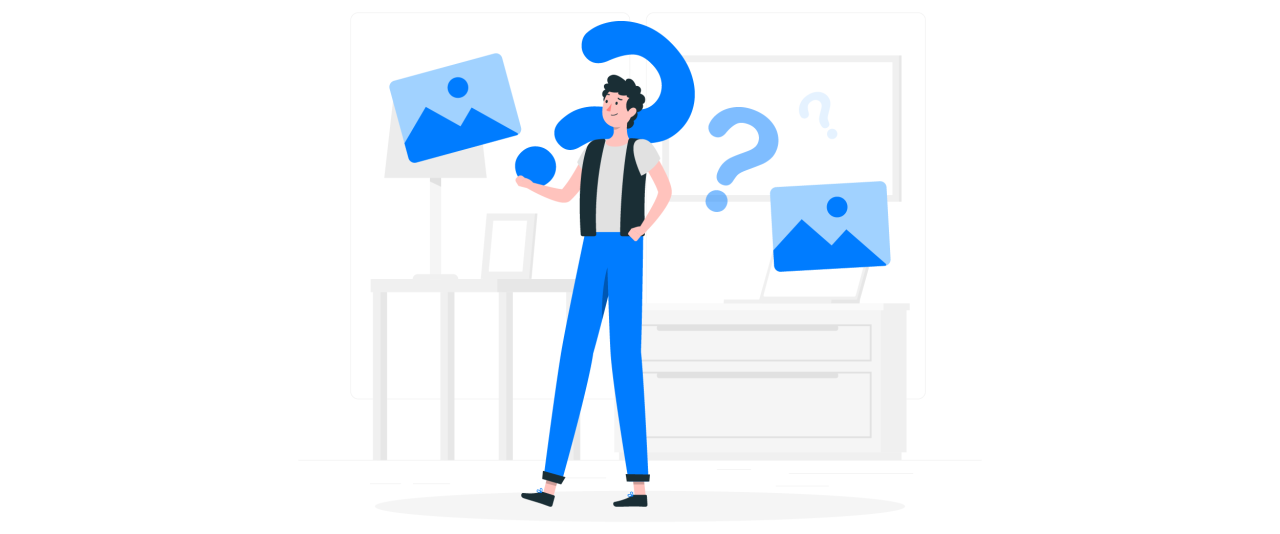
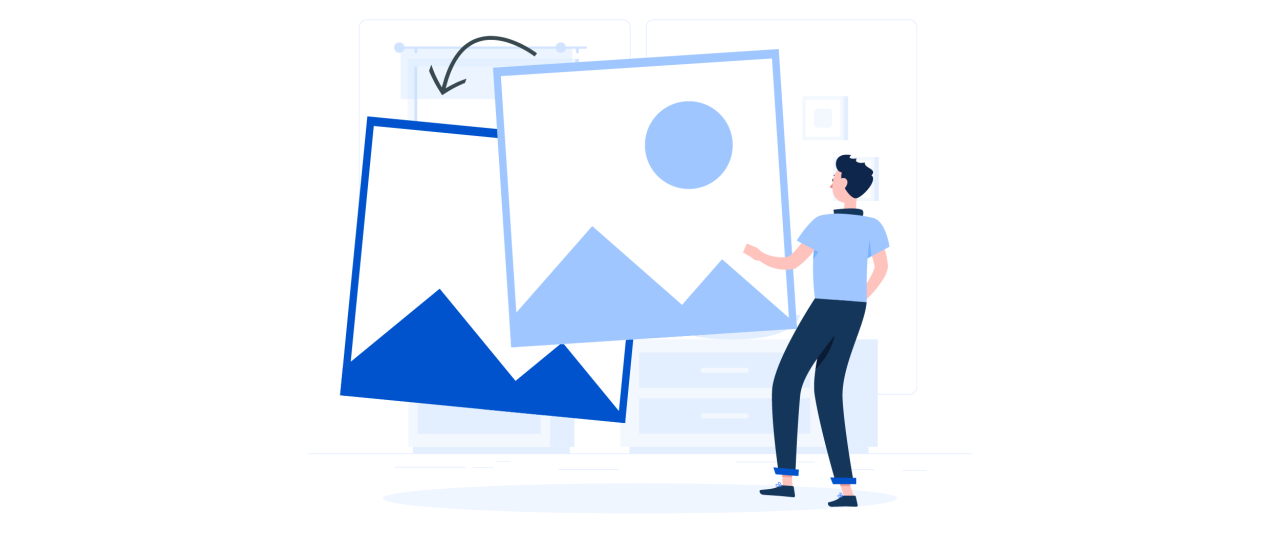
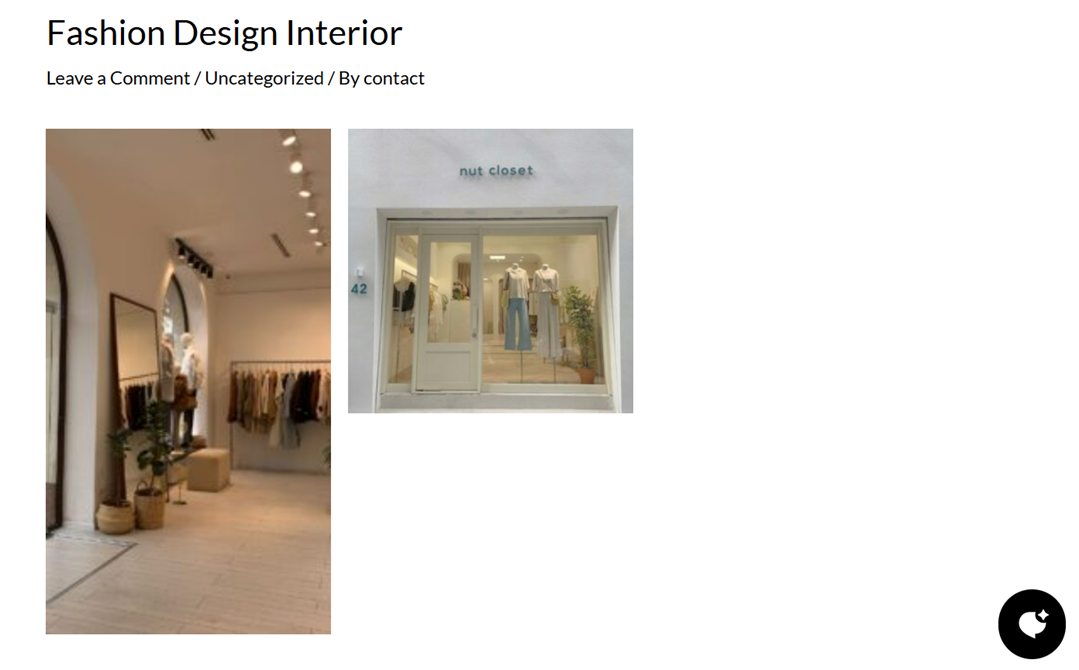
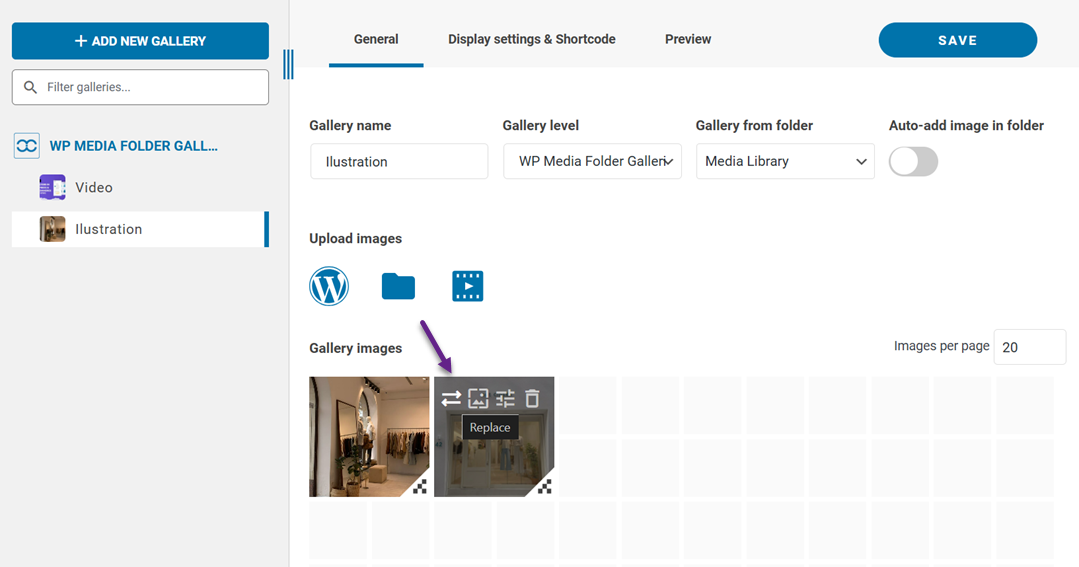
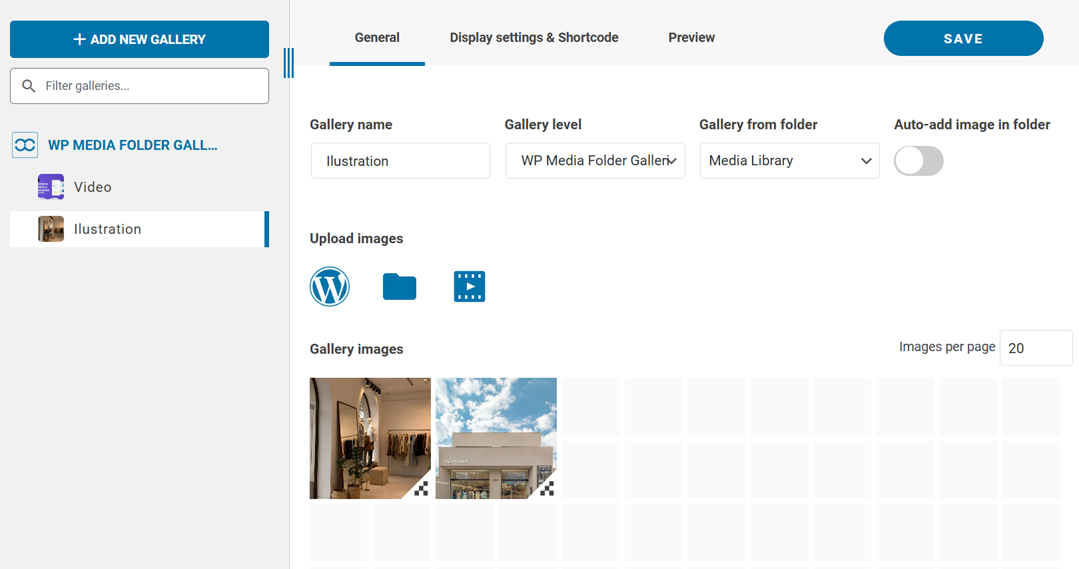
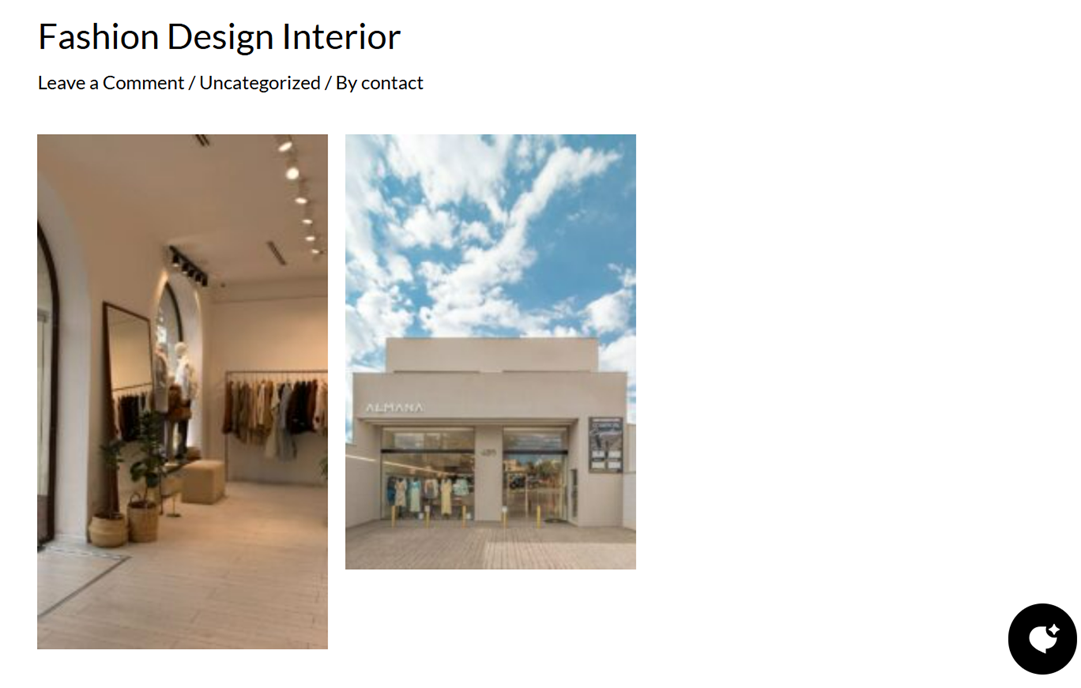
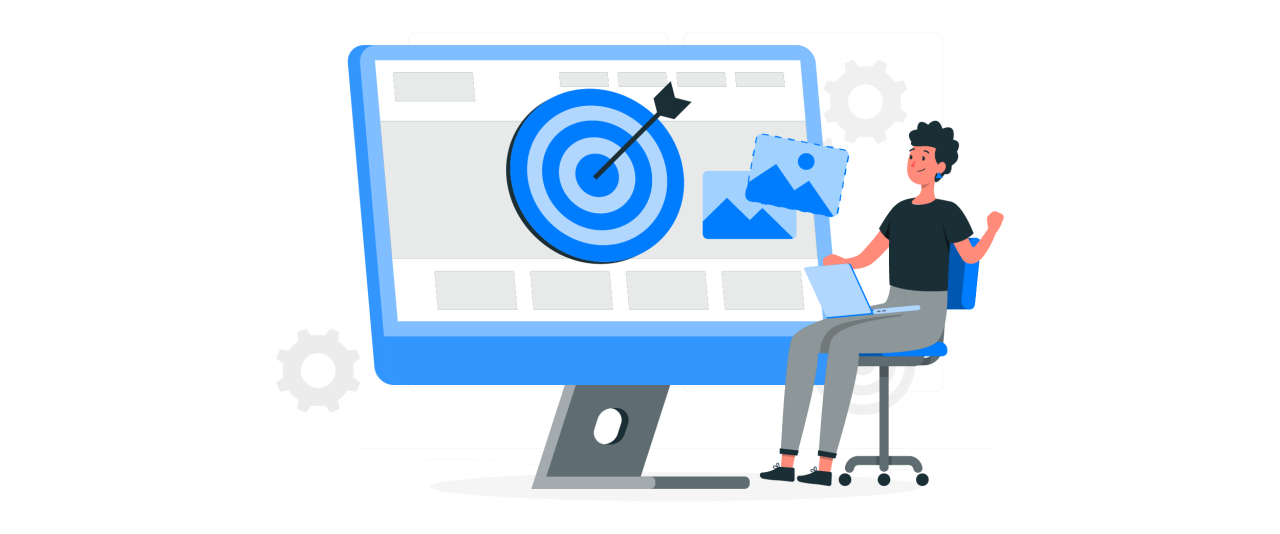
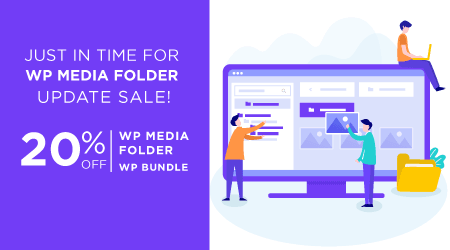
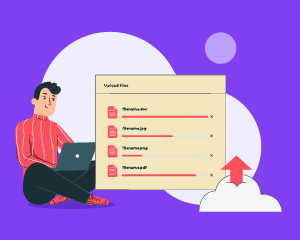
Comments