How to Add Featured Images or Post Thumbnails in WordPress
How to add a featured image or post thumbnail in WordPress is essential for any blogger, developer, or content creator. Featured images make your posts visually appealing and play a key role in engaging your readers, improving SEO, and enhancing social media previews. Whether running a blog, a portfolio site, or an online store, a well-placed featured image can significantly boost your content's impact.
In this article, you'll learn how to enable and add featured images in WordPress using code and theme settings. We'll also walk you through adding images via the Classic Editor and Elementor so that you can choose the best method for your workflow.
Table of content
Why Use Featured Images in Posts?
Featured images are crucial in making your WordPress posts more engaging and professional. They serve as visual cues that help capture readers' attention, enhance the overall aesthetic of your blog or website, and create consistency across your content. In addition to improving the visual appeal, social media platforms often use featured images when your content is shared, giving your posts a stronger presence and increasing click-through rates.
Because of their impact, managing your media files, especially when your site grows, is just as important as adding them. A cluttered media library can slow your workflow and make finding or reusing images efficiently difficult.
That's why tools like WP Media Folder are highly recommended. With features like unlimited folders, advanced search filters, and seamless integration with cloud platforms, WP Media Folder helps you stay organized and makes managing your featured images and other media effortless.
Say goodbye to messy media library.
WP Media Folder lets you categorize files, sync folders with
cloud storage, create amazing galleries and even
replace images without breaking links.
Optimize your media workflow today
How to Enable Featured Images in Your WordPress Theme
Not all WordPress themes automatically display or even enable the featured image feature. If you don't see this option when creating a post, it's possible that your theme has not enabled support for this feature. Don't worry, you can enable it in two ways, using custom code (without directly touching the theme files) or through the default settings of the theme you are using.
Using Custom Code
If you are familiar with WordPress and want to manually enable the featured image feature without directly editing the functions.php file, you can use a WordPress plugin like WP Code. This plugin simplifies adding code without the risk of damaging your site due to typing errors.
To do this, start by installing the WPCode plugin from the Plugins > Add New menu. Then, search for "WPCode" and click Install, then Activate.
Once the plugin is active, open the Code Snippets menu and select + Add Snippet.
Select the "Add Your Custom Code (New Snippet)" option.
Then, enter the following code in the "Code Preview" column, select PHP Snippet in Code Type, and click Save Snippet.
When you open the post editor, adding a featured image appears in the sidebar.
If you want to display the featured image in the post display, add this code to the appropriate theme file inside the loop, such as single.php or content.php.
<?php the_post_thumbnail(); ?>
You can also add this to adjust the image size.
set_post_thumbnail_size( 300, 200 );
Or create custom sizes such as.
add_image_size( 'custom-size', 590, 180 );
Finally, call with the following code.
<?php the_post_thumbnail( 'custom-size' ); ?>
Using Theme Settings
If you don't want to bother with code, many modern WordPress themes already provide settings to enable and set featured images directly from the Customizer. To do this, go to Appearance > Customize. Then select Post Types > Blog / Archive.
Then, under Post Structures > Post Elements, you will find the Featured Image menu. To activate it, simply click on the eye icon as shown in the following image. You can also adjust the ratio, hover effect, and size.
Add Featured Images in WordPress via Gutengberg (Block Editor)
Adding a featured image in WordPress using Gutenberg (Block Editor) is easy and practical, especially since its interface is modern and intuitive. With Gutenberg, you can set the featured image directly from the editor sidebar without installing additional plugins. This feature is suitable for beginners and experienced users who want to quickly customize the visual appearance of their posts.
After that, select the image to be the featured image, enter the ALT Text, and click Set Featured Image.
Add Featured Images in WordPress via Elementor
If you use Elementor to create pages or posts, you can still add featured images easily. Although the process is slightly different from the default WordPress editor, Elementor provides options to display featured images dynamically in your design layout. First, open the post and click Edit with Elementor.
After that, click on the Settings icon in the top center. On the left side is a Featured Image menu, click Choose Image.
Then the media display will appear. Select the image, enter the ALT Text, and finally click Select.
Calling all webmasters!
Save time and boost productivity with WP Media Folder. Effortlessly organize client media
files, create custom
galleries, and provide a seamless user experience.
Upgrade your website projects now!
Conclusion
Adding a featured image can provide important visual value to attract readers' attention, strengthen content identity, and improve appearance when shared on social media. In addition to beautifying the page, this feature also supports SEO and makes your WordPress website look more professional.
However, keeping the media library organized and efficient is also important as the number of uploaded images increases. You can use WP Media Folder, a WordPress media management solution with standout features such as unlimited folders, advanced search, and cloud integration. Try it now to manage your featured images more quickly, efficiently, and stress-free!
When you subscribe to the blog, we will send you an e-mail when there are new updates on the site so you wouldn't miss them.















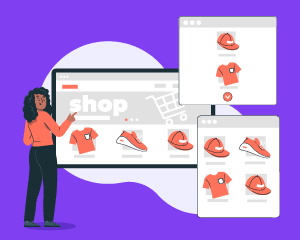
Comments