How to Fix Featured Image Not Showing in WordPress (6 Ways)
Featured images in WordPress act as visual hooks. They're often the first thing visitors notice. A good featured image can enhance your site's appearance and make a strong first impression.
But when these images don't display properly, it can lead to a poor user experience, a less appealing layout, and may even negatively impact SEO performance.
If you're currently facing this issue, don't worry because we've got your back. In this article, you'll find six easy solutions to fix featured images not showing up in WordPress!
- Ensure your WordPress theme supports featured images by enabling the post-thumbnails feature in your theme's functions.php file if necessary.
- Troubleshoot plugin conflicts by temporarily deactivating plugins one-by-one, as some plugins can interfere with the display of featured images.
- Check lazy loading settings and disable lazy loading for featured images specifically, since aggressive lazy loading can prevent these images from appearing properly.
Table of content
- Common Reasons for Featured Image Issues
- Step-by-Step Solutions
- 1. Enable featured images in your theme
- 2. Check and adjust display settings in the WordPress editor
- 3. Deactivate plugins to identify conflicts
- 4. Disable lazy loading for featured images if necessary
- 5. Resolve HTTP errors by increasing PHP memory limit or check file permission
- 6. Ensure the featured image meta box is enabled in the screen options
- Conclusion
Common Reasons for Featured Image Issues
Before diving into the solution, it's important to understand the underlying causes why the featured image is not showing in WordPress. Below are some of the most common reasons:
1. Theme not supporting featured images
WordPress offers tons of stylish and fun themes to spice up your site, which makes it exciting to customize your look. However, some of you might forget to check whether the theme supports featured images.
Some themes actually don't support featured images by default, or may require extra steps to enable them.
So, if your featured images aren't showing up even though you've added it properly, this reason might be the cause.
2. Incorrect display settings
Some display settings can prevent featured images from showing up. If you've been adjusting the default configuration, whether in the post editor, theme settings, or a page builder, you might have accidentally disabled this option.
Make sure your display settings are properly configured so the image appears as intended. Sometimes, a small unchecked box can be the reason your images are missing, even though they're actually there.
3. Plugin conflicts
If you're using a lot of plugins to support your WordPress use, there's a chance you might encounter this issue. Unsupported plugins can interfere with your theme, causing featured images not to display correctly.
This issue is pretty common, as plugins and themes can have conflicting scripts. If you know which plugin is causing the problem, you can either deactivate it or contact the plugin developer for a solution.
4. Lazy loading affecting image visibility
Lazy loading is a feature used by plugins to improve page load times by only loading images when they are needed.
While it's a useful tool, it can sometimes prevent featured images from loading. This usually happens if your lazy load is enabled for all images on the page.
If you've activated this setting, make sure to adjust the configuration so that lazy loading doesn't affect the featured image. You can also try switching to a different lazy loading plugin to resolve the issue.
5. HTTP errors during image upload
If you see an HTTP error message when uploading an image, it typically means the file is too large or exceeds the site's upload limit.
This is a common issue, especially when you try to upload larger featured images to your site. To fix this is to increase the PHP memory limit by editing the wp-config.php file or compress the image before uploading.
6. Missing featured image meta box
The featured image meta box should be visible when editing a post or page. If the box is missing, it could be due to incorrect display settings in the editor or some theme settings that disable it by default.
Without this box, you won't be able to set a featured image. So, you need to fix it with our solutions, which we'll discuss in the step-by-step guide below.
Step-by-Step Solutions
Understanding the possible cause helps you identify the most effective solution. Below are some easy tips to help you fix the issue of the featured image not showing in WordPress. Let's follow these steps and bring some visual appeal to your site!
1. Enable featured images in your theme
If you're using a theme that doesn't support featured images and you don't want to start over, there's a solution.
You can still enable featured images by doing simple editing to the functions.php file. This file can be found in your theme's folder, usually located at wp-content/themes/your-theme-name/functions.php.
Try to open up that file and add the code: add_theme_support('post-thumbnails'); to the bottom.
Don't forget to save changes so they take effect. Once added, your theme will now support featured images.
But if the featured image still won't show up, you might need to modify the template files (like single.php or content.php) by adding to the line of code where you want the image to appear.
2. Check and adjust display settings in the WordPress editor
Adjust the display settings to ensure the featured images appear correctly. You can use the tutorial below:
- Go to any page where you want to add a featured image.
- Select the plus icon (+) to add a block.
- Then, choose WP Latest Posts.
- Enable the Featured Image option from the Block settings.
- Adjust the image to suit the layout.
3. Deactivate plugins to identify conflicts
One of the common reasons WordPress featured images not showing is plugin conflicts. The most effective way to deal with the issue is to manually go through your installed plugins and deactivate them one by one.
This method doesn't require installing any additional third-party tools. If that sounds too overwhelming, especially if you have many plugins installed, you can use the Health Check & Troubleshooting plugin.
4. Disable lazy loading for featured images if necessary
You don't have to completely turn off the lazy loading feature on your site. You can still benefit from lazy loading to optimize image delivery while ensuring that featured images display correctly. Here are two things you can do to fix it:
a. Edit the functions.php File
- Go to Appearance, then Theme File Editor in your WordPress dashboard.
- Open the functions.php file of your current theme.
- Add the following code to the file:
add_filter( 'wp_lazy_loading_enabled', function( $default, $tag_name, $context ) {
if ( $context === 'the_post_thumbnail' ) {
return false;
}
return $default;
}, 10, 3 );
- Lastly, save the file.
b. Use a Plugin
If you don't want to get too technical by doing code editing, you can get a plugin like WP Speed of Light, Disable Lazy Load, LiteSpeed Cache, or WP Rocket. Those tools allow you to set lazy loading settings without editing any files, making them a more user-friendly option for non-programmers.
5. Resolve HTTP errors by increasing PHP memory limit or check file permission
If you're experiencing HTTP errors which cause featured images to now show up, there are two ways you can deal with it. You can increase the PHP memory limit or check the file permission to ensure it's correct. Here are the complete tutorial for both solution:
a. Increasing PHP Memory Limit
This step requires modifying the .htaccess or wp-config.php. Try modifying each files to find the suitable one:
1. Modify wp-config.php
- Access your site via FTP client or cPanel.
- Open the File Manager and find the wp-config.php file within the root directory.
- Look for the following line: define('WP_MEMORY_LIMIT', '32M');
- Modify the value as needed. For example: define('WP_MEMORY_LIMIT', '256M');
2. Add Code to.htaccess File
- Locate the .htaccess file in the root directory.
- Add this code to the bottom: php_value memory_limit 256M.
- Save the changes.
b. Check File Permissions
Incorrect file permissions can cause HTTP errors when uploading images. Your WordPress permissions should be like:
- Files: Set to 644
- Folders: Set to 755
If both your files and folders are in incorrect permissions, you can manually modify it by following this quick fix:
- Open the File Manager.
- Right-click on the wp-content/uploads folder.
- Select File Permissions or Change Permissions.
- Set the folder permissions to 755. Save changes.
- Also, update the file permissions by setting it to 644.
- Exit after you've saved the changes.
6. Ensure the featured image meta box is enabled in the screen options
You may need to enable the settings manually if the featured image option is not showing in WordPress through the Screen Options. Use these steps to restore the missing meta box:
- Open a post in the WordPress dashboard.
- Select Screen Options at the top-right corner. The location might differ if you're using a block editor.
- Check the Featured Image box.
- Scroll down the editor panel and find the Featured Image section.
- Upload an image from your Media Library.
- Then apply changes. The image should appear properly now.
Say goodbye to messy media library.
WP Media Folder lets you categorize files, sync folders with
cloud storage, create amazing galleries and even
replace images without breaking links.
Optimize your media workflow today
Conclusion
The solution to WordPress featured images not showing is fairly easy. Regularly updating your plugins and using the right themes can prevent future issues caused by compatibility conflicts.
If your images are missing due to media organization issues, consider using a plugin like WP Media Folder. It lets you organize your media library into unlimited folders, making it simple to find the images you need and avoid uploading duplicates.
Always remember to create a backup before doing any of the steps above to keep your data safe.
When you subscribe to the blog, we will send you an e-mail when there are new updates on the site so you wouldn't miss them.

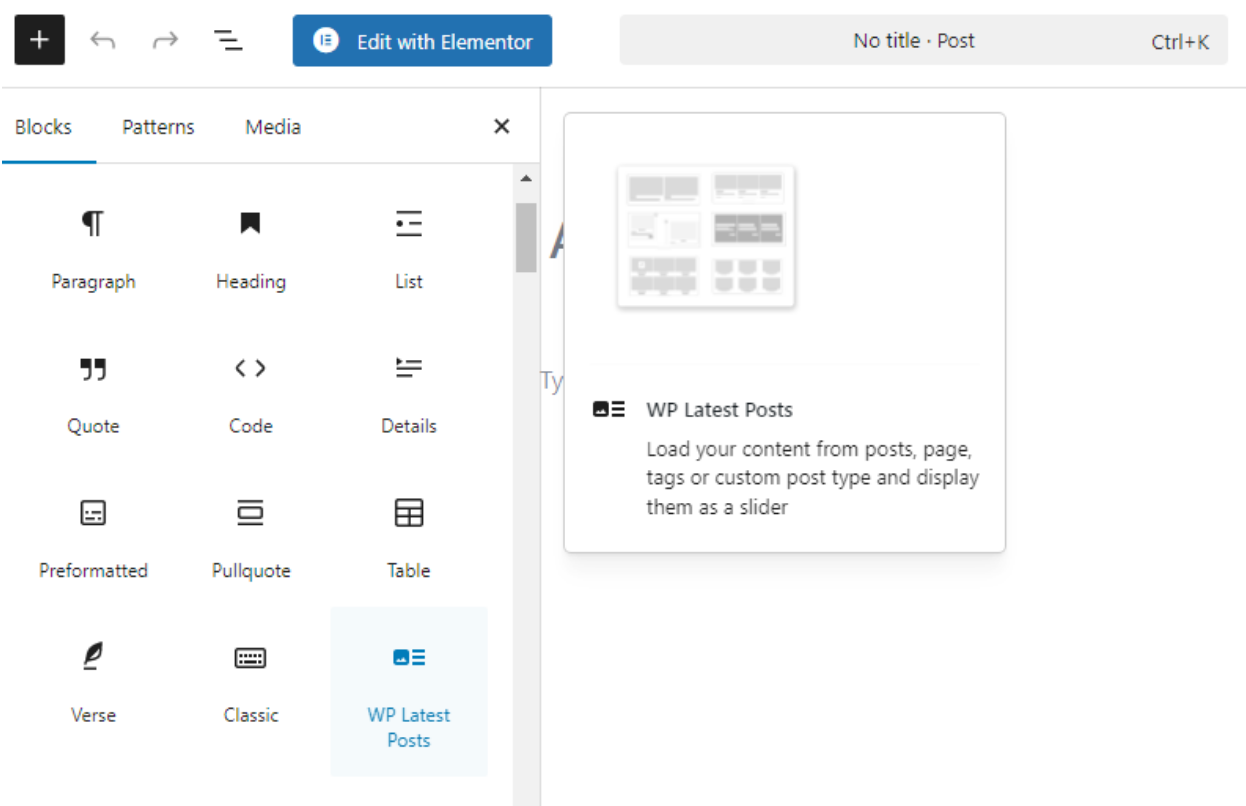
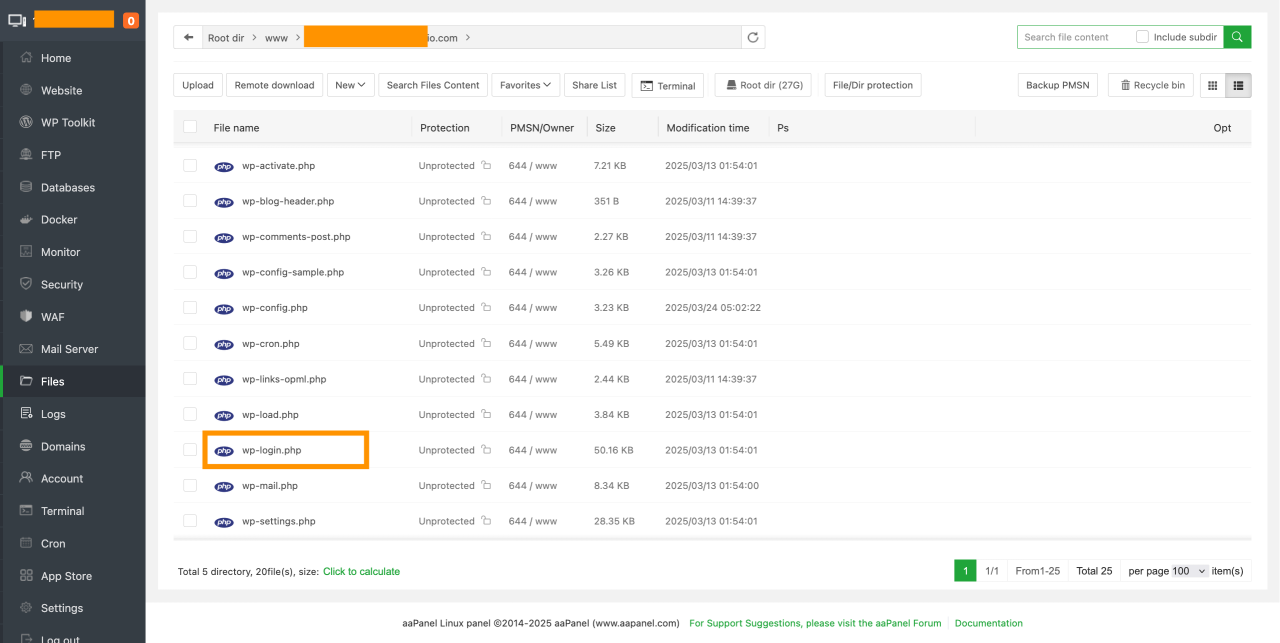
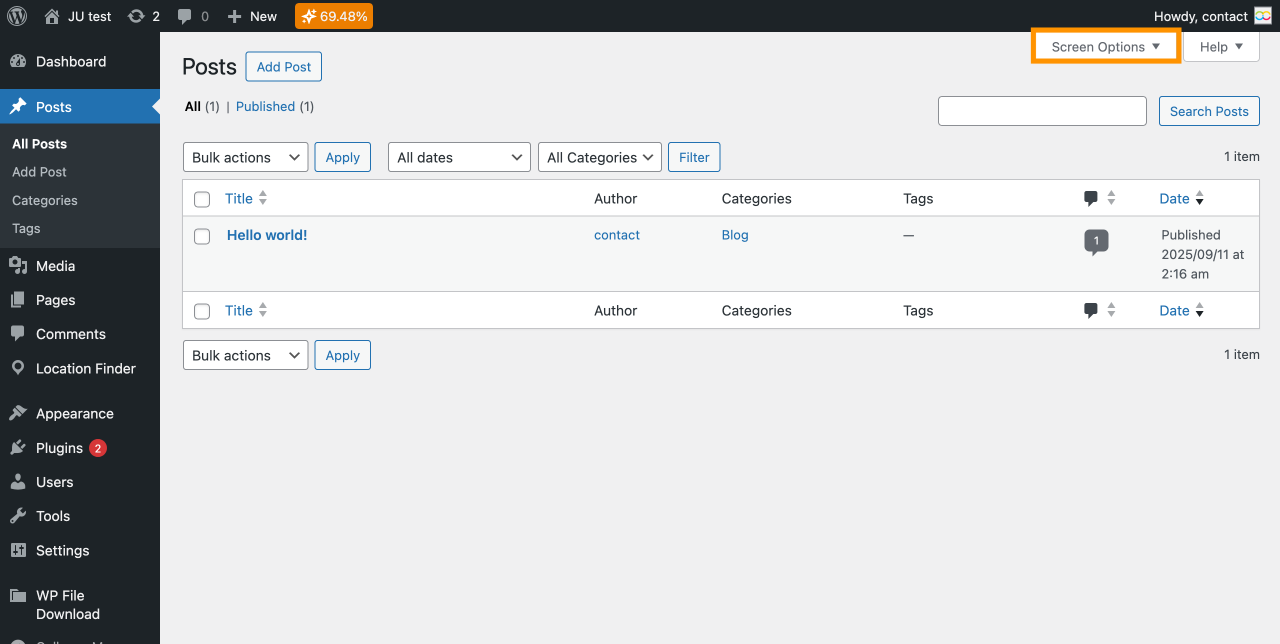
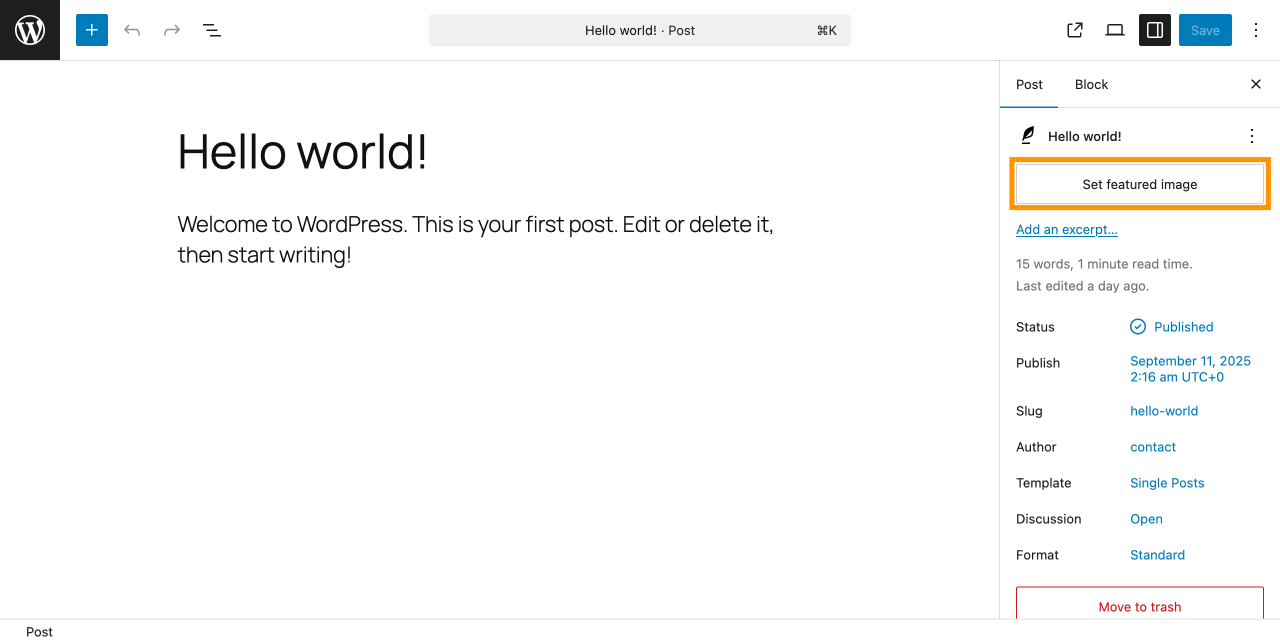
Comments