How to Use WebP Images in WordPress
You may be wondering how to use WebP images in WordPress. By switching to the WebP format, you can significantly reduce image file sizes without sacrificing quality, which helps pages load faster and improves the overall user experience. In this guide, we will discuss practical methods for effectively implementing WebP images on your WordPress site.
WebP is a modern image format developed by Google that offers better compression compared to formats like JPEG and PNG. In addition to faster load times, using WebP can also positively impact SEO, reduce server bandwidth, and ensure your website functions optimally across various devices and browsers. This article will guide you through several approaches, including plugins and server settings, to ensure a seamless transition.
- WebP images reduce file sizes by approximately 25-35% compared to JPEG and PNG without compromising visual quality, significantly speeding up page load times.
- Using WebP improves SEO by enhancing site performance metrics, such as Core Web Vitals, which search engines prioritize for higher rankings.
- Most modern browsers support WebP, and popular WordPress plugins like EWWW Optimizer, ShortPixel, and Imagify make it easy to convert and serve WebP images seamlessly on your site.
Table of content
What is WebP image?
WebP is a modern image format developed by Google specifically for the web. Its main advantage is that it produces much smaller file sizes than traditional formats, such as JPEG and PNG, typically 25-35% smaller, while maintaining the same visual quality. This means your website can load faster without compromising image quality, which is especially beneficial for image-heavy sites, such as blogs, portfolios, or online stores.
WebP supports both lossy and lossless compression, as well as features like transparency and animation, making it a versatile alternative to multiple older formats. By reducing image file sizes, WebP helps improve overall website performance, lower bandwidth usage, and provide a smoother experience for visitors.
Most modern browsers now support WebP, including Chrome, Firefox, Edge, Opera, and Safari (iOS 14 and later), which collectively cover around 95% of internet users. Only a small portion of older browsers, like Internet Explorer or older Safari versions, don't support WebP. For these cases, websites can use fallback JPEG or PNG images to ensure everyone still sees the photos correctly.
How to use WebP images in WordPress
Using WebP images in WordPress is a smart way to improve your site's speed and overall performance. By adopting this modern image format, you can serve smaller, high-quality images that load faster for visitors, enhancing both user experience and SEO.
In this section, we'll explore several practical methods to implement WebP images on your WordPress site.
Using WebP images in WordPress with EWWW Optimizer
EWWW Image Optimizer is one of the top WordPress image compression plugins that not only reduces image file sizes but also supports the WebP format. It can automatically deliver WebP images to compatible browsers, helping your website load faster and perform better.
The first step is to install and activate the EWWW Image Optimizer plugin. Once activated, go to Settings > EWWW Image Optimizer to configure its options.
In the settings screen, scroll down and enable the "WebP Conversion'" option, then click "Save Changes" to store your configuration.
Next, navigate to the WebP Conversion section, where the plugin displays some rewrite rules with a red preview image. Click "Insert Rewrite Rules" to add these rules to your .htaccess file automatically.
If successful, the preview image will turn green, labeled as "WebP".
To convert previously uploaded images to WebP, go to Media > Library and switch to list view. Adjust the number of items per page via Screen Options to select many photos at once. Use the Select all checkbox, choose Bulk Optimize from the dropdown menu, and click Apply.
The plugin allows you to skip compression and only convert images to WebP if they are already optimized. Click Scan for Unoptimized Images and check WebP only.
Once completed, EWWW will generate WebP versions for all selected images.
To confirm WebP delivery is working, open a post containing multiple images. Right-click an image and select "Open in new tab". If the URL ends with .webp, it means your WordPress site is successfully serving WebP images.
Using WebP images in WordPress with ShortPixel
ShortPixel is one of the most widely used WordPress image optimization plugins, designed to resize and compress images uploaded to your website automatically. Among its features, it also allows you to convert images to WebP format and serve them to browsers that support this modern format, improving page load speed and overall performance.
The plugin counts each image size you optimize as a credit, which means that optimizing multiple thumbnail sizes for a single image may use several credits. There are no restrictions on file size, and you can distribute your ShortPixel credits across an unlimited number of websites, all under the same ShortPixel account, making it flexible for managing multiple sites.
To start serving WebP images with ShortPixel, you need to install the plugin from WordPress.org.
Then enter your API key, which you can obtain by signing up for a free ShortPixel account.
In the General Settings tab, you can configure basic optimization preferences, such as compression level and image resizing. To enable WebP delivery, enable Advanced Mode. After that, enable Create WebP Images and Serve WebP/AVIF Images... once done, select the Use <PICTURE> tag syntax option. Once done, click Save.
Using WebP images in WordPress with Imagify
Imagify is an image optimization plugin for WordPress developed by the team behind WP Rocket, a leading caching plugin. It provides an easy way to compress images and convert them into the WebP format for faster loading and better performance.
To get started, install and activate the Imagify plugin on your WordPress site.
Once activated, navigate to Settings > Imagify to configure the plugin. Click "Create a Free API Key", then provide a valid email address. You'll receive an email containing your API key, which you should copy and paste into the plugin settings, then click "Save Changes".
Next, scroll to the Optimization section, click WEBP, and enable it along with "Display images in Next-GEN format on the site".
Imagify offers two methods for delivering WebP images, the .htaccess method and the tag method. The .htaccess method is faster but may not work if you use a CDN, while the tag method is compatible with CDNs but could potentially conflict with some themes. Choose the method that best suits your setup and click "Save & Go to Bulk Optimizer".
On the Media > Bulk Optimization page, the plugin will automatically start processing all images in the background. If your site has many photos, the process may take some time.
Say goodbye to messy media library.
WP Media Folder lets you categorize files, sync folders with
cloud storage, create amazing galleries and even
replace images without breaking links.
Optimize your media workflow today
To verify that WebP images are being delivered, open a post or page with photos, right-click on an image, and select "Open image in new tab". The image URL should end with .webp, confirming that Imagify is successfully serving WebP versions on your WordPress site.
In addition to optimizing images with plugins, consider using WP Media Folder to better manage your WordPress media library. This plugin helps organize images into folders, making it easier to handle large volumes of media, while seamlessly integrating with image optimization plugins to ensure your WebP files are always properly managed.
Benefits of WebP for performance optimization
WebP is a modern image format designed to improve website performance by reducing file sizes without sacrificing quality. Using WebP on WordPress sites helps pages load faster, provides a smoother browsing experience, and lowers bandwidth usage, making it a valuable tool for website optimization.
Smaller file sizes
WebP images are significantly smaller than traditional formats like JPEG and PNG, often reducing file sizes by 25–35% while maintaining the same visual quality. This size reduction enables web pages to load more quickly, which is particularly important for sites with numerous images, such as portfolios, e-commerce stores, or photography blogs.
Smaller files also help in managing storage on your hosting server. By optimizing image sizes, you reduce the overall disk space used, making backups faster and more efficient while keeping your website running smoothly.
Faster page loading
Because WebP images are lighter, browsers can download them faster, which directly speeds up page loading times. This is crucial for user experience, as slow-loading pages often frustrate visitors and increase bounce rates, particularly on mobile devices with slower internet connections.
Faster loading times also make it easier to implement other performance improvements, such as lazy loading and caching, because the images themselves no longer become a bottleneck. This ensures your site feels responsive and seamless to users.
Better SEO performance
Website speed is a crucial factor in search engine rankings, and utilizing WebP can have a positive impact on your SEO. Faster-loading pages improve user engagement metrics, such as time on site and reduced bounce rate, which search engines interpret as signals of quality content.
Additionally, WebP allows sites to maintain high-quality visuals without the performance penalty, meaning you can keep attractive, detailed images without compromising SEO. This balance of aesthetics and speed helps attract and retain more visitors.
Reduced bandwidth and server load
Smaller WebP files consume less bandwidth, which is particularly beneficial for websites with high traffic. Reducing the amount of data sent for each page view can lower hosting costs and prevent server overload during peak traffic periods.
Lower server load also improves overall website reliability. With less strain on resources, pages remain accessible and fast, even when multiple users access the site simultaneously, creating a better experience for everyone.
Supports modern web features
WebP supports both lossy and lossless compression, as well as features like transparency and animation. This versatility enables it to replace multiple older image formats, simplifying image management while maintaining quality.
By supporting modern features, WebP enables websites to use advanced visual effects without sacrificing performance. Designers can incorporate high-quality images, animated graphics, or transparent overlays, all while maintaining optimized page speed.
Calling all webmasters!
Save time and boost productivity with WP Media Folder. Effortlessly organize client media
files, create custom
galleries, and provide a seamless user experience.
Upgrade your website projects now!
Conclusion
Using WebP images in WordPress can significantly enhance your website's speed, efficiency, and overall performance. By converting your photos to the WebP format, you reduce file sizes without losing visual quality, which helps pages load faster, lowers server strain, and provides a smoother experience for visitors across devices. Implementing WebP also complements other optimization strategies, such as caching and utilizing a CDN, to ensure your WordPress site runs efficiently.
Overall, adopting WebP images offers multiple benefits, including faster page loading, improved SEO, reduced bandwidth usage, and support for modern web features such as transparency and animation. Whether you use plugins like EWWW Optimizer, ShortPixel, or Imagify, or implement server-based solutions, switching to WebP ensures your website remains visually appealing while performing optimally for all users. For even better media library management, consider using WP Media Folder to organize your images efficiently and make WebP optimization even easier.
When you subscribe to the blog, we will send you an e-mail when there are new updates on the site so you wouldn't miss them.

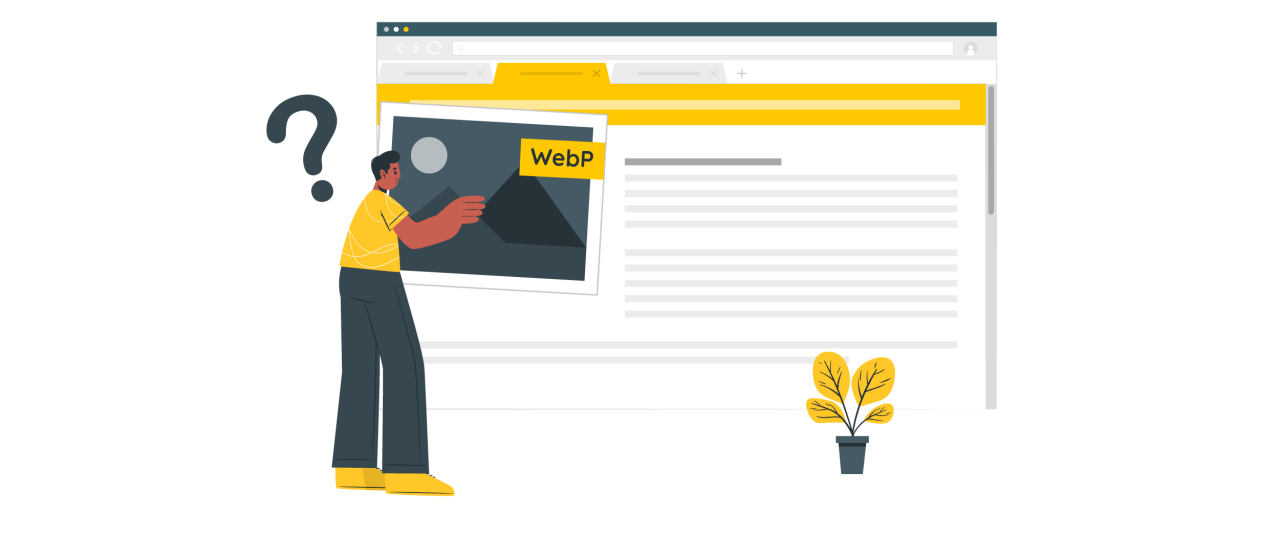
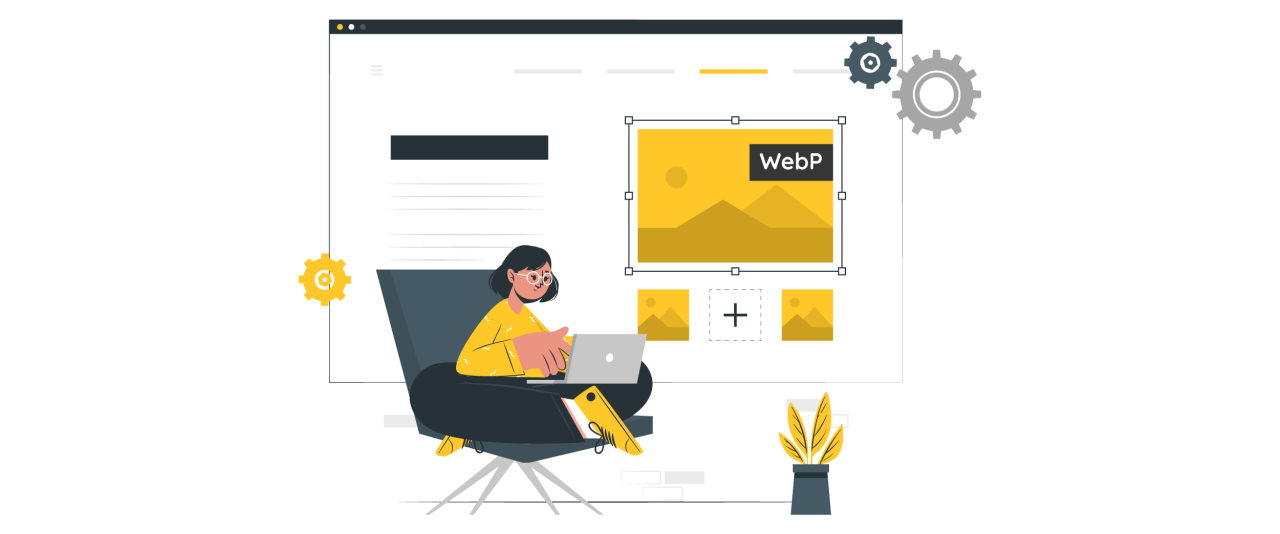
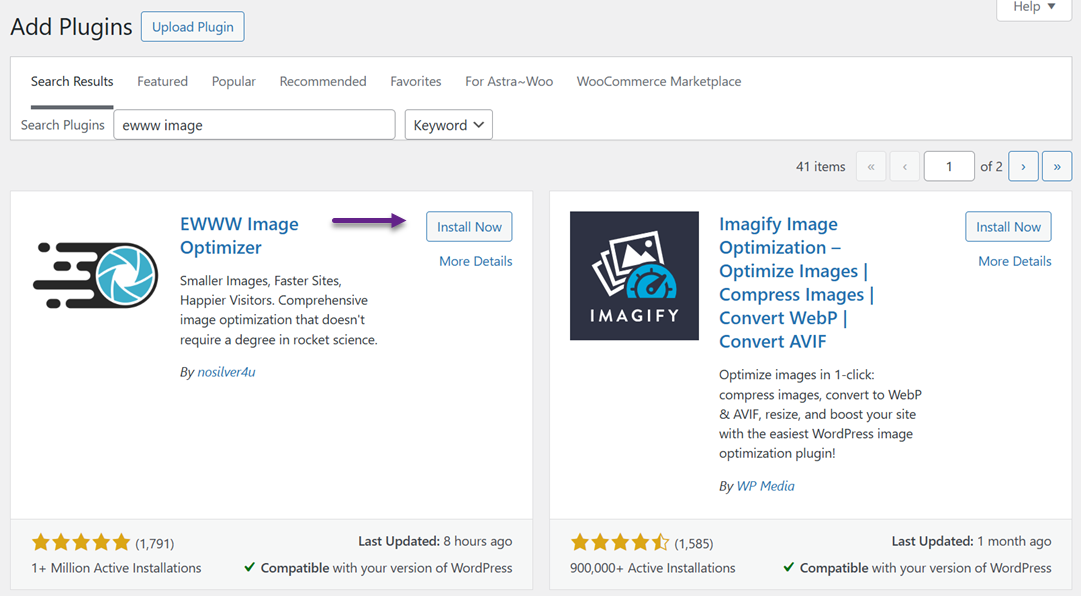
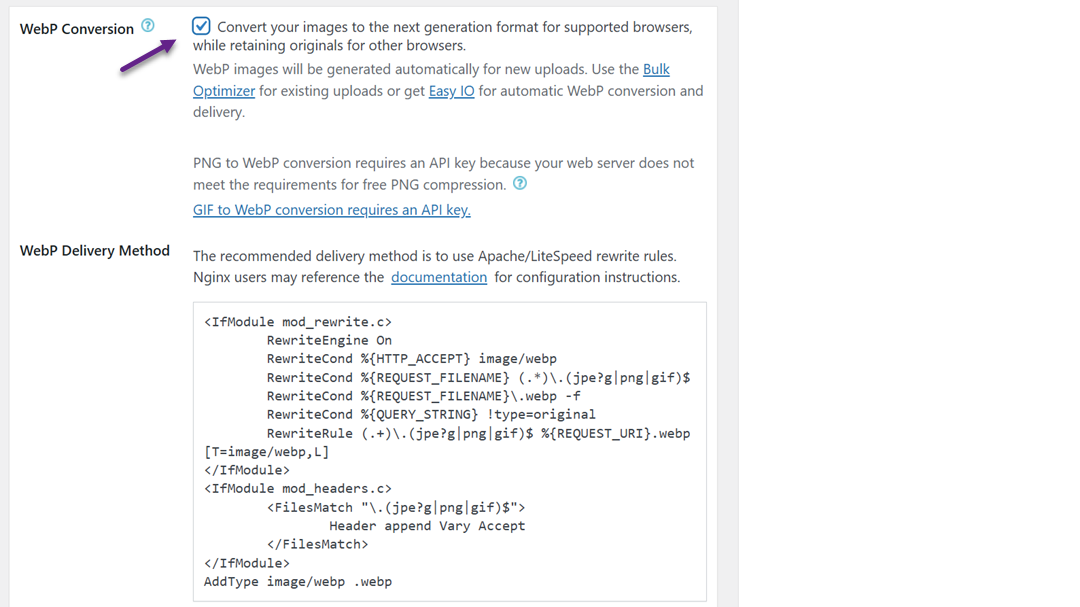
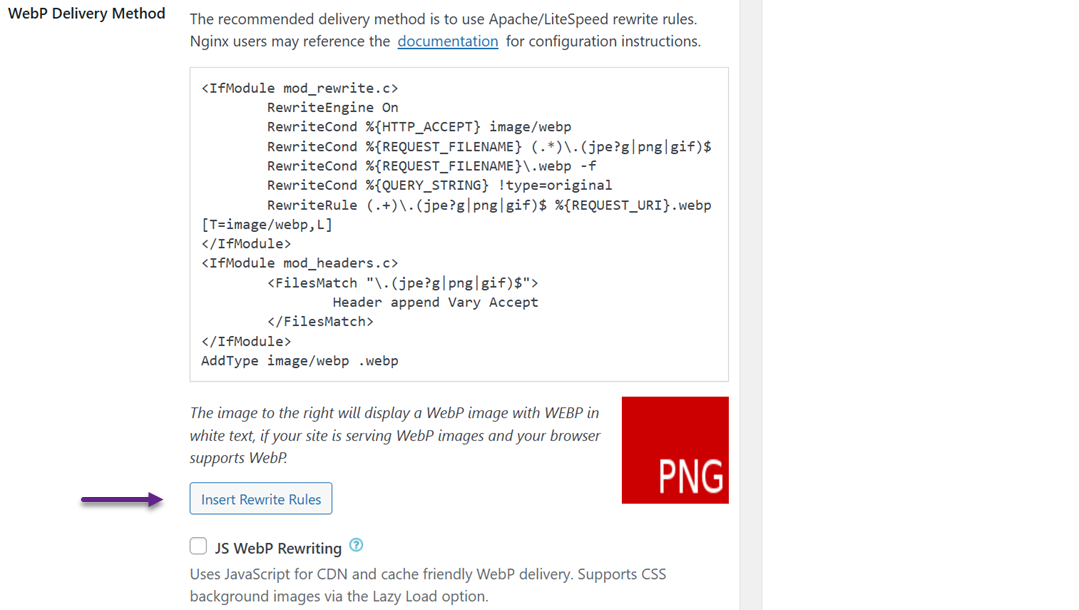
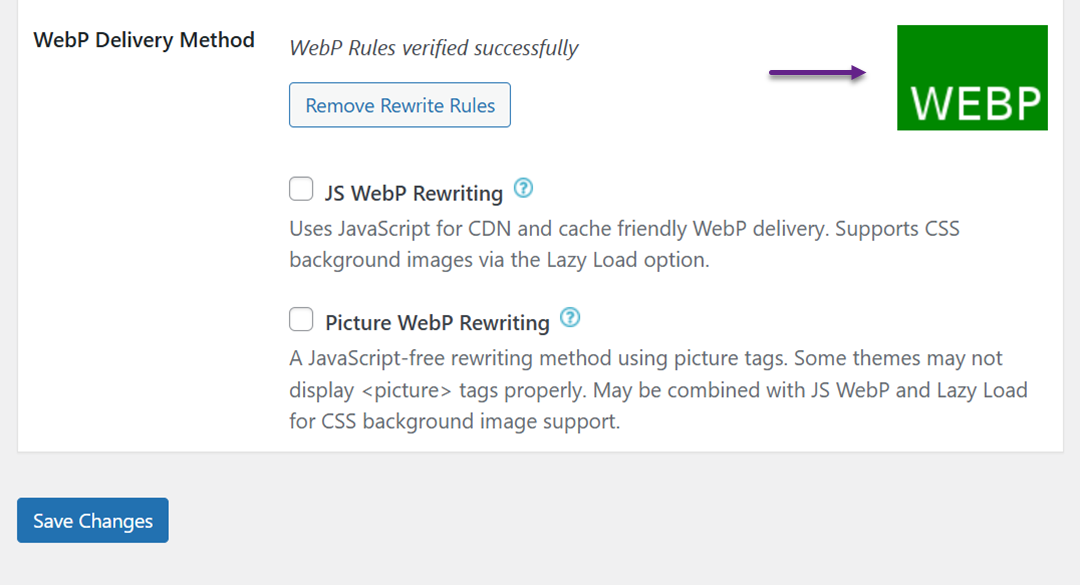
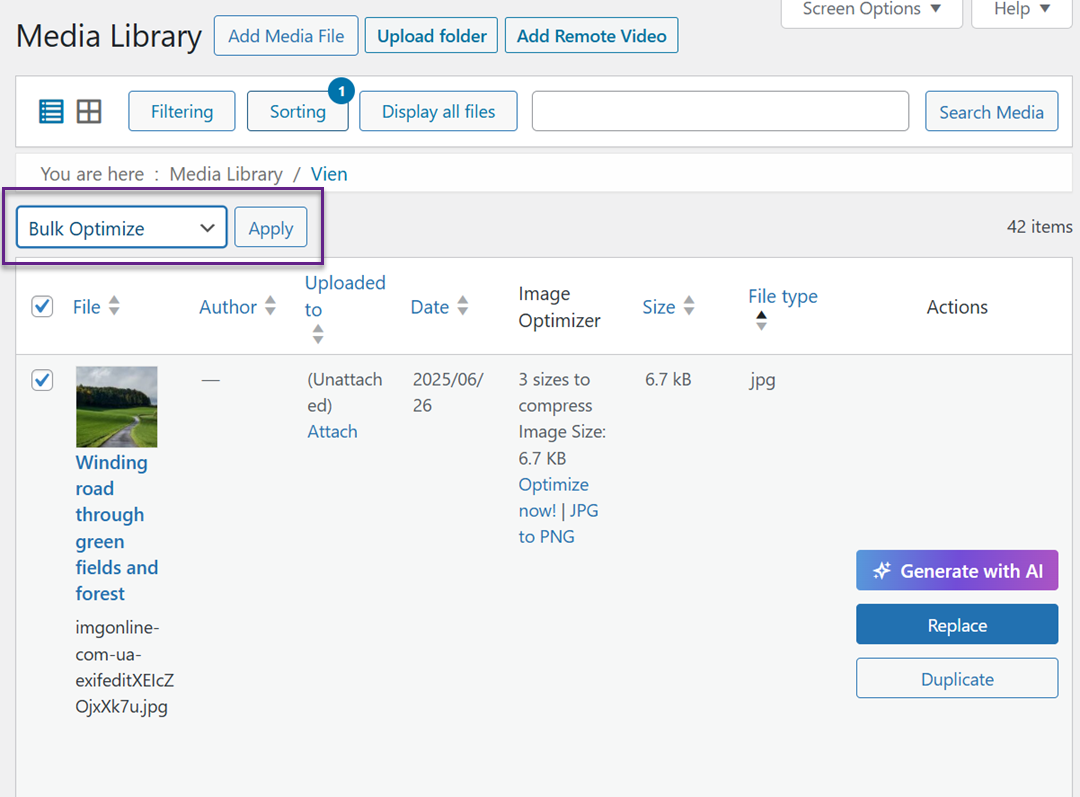
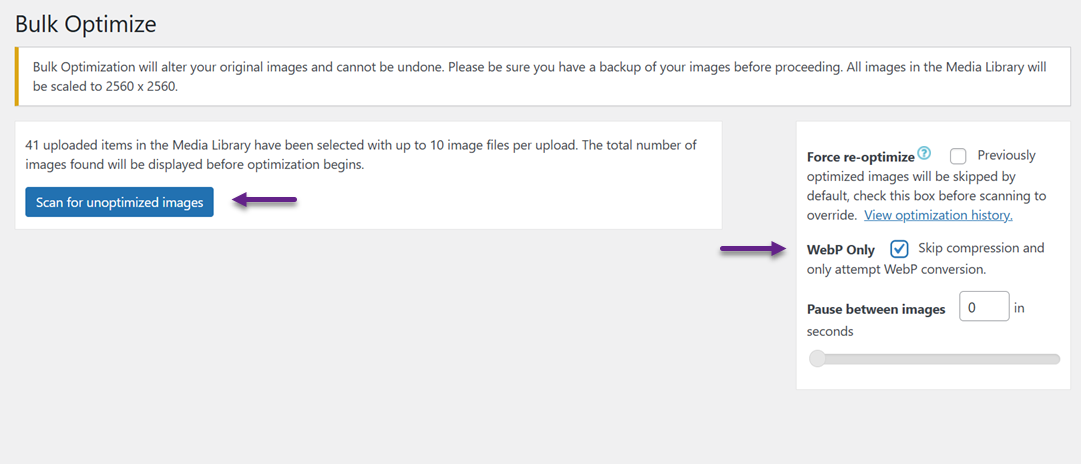

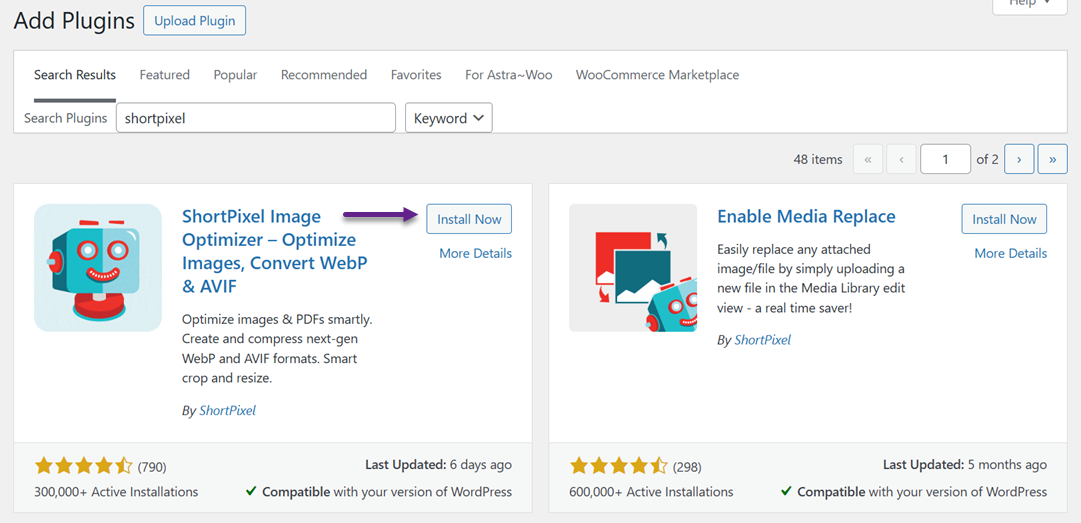
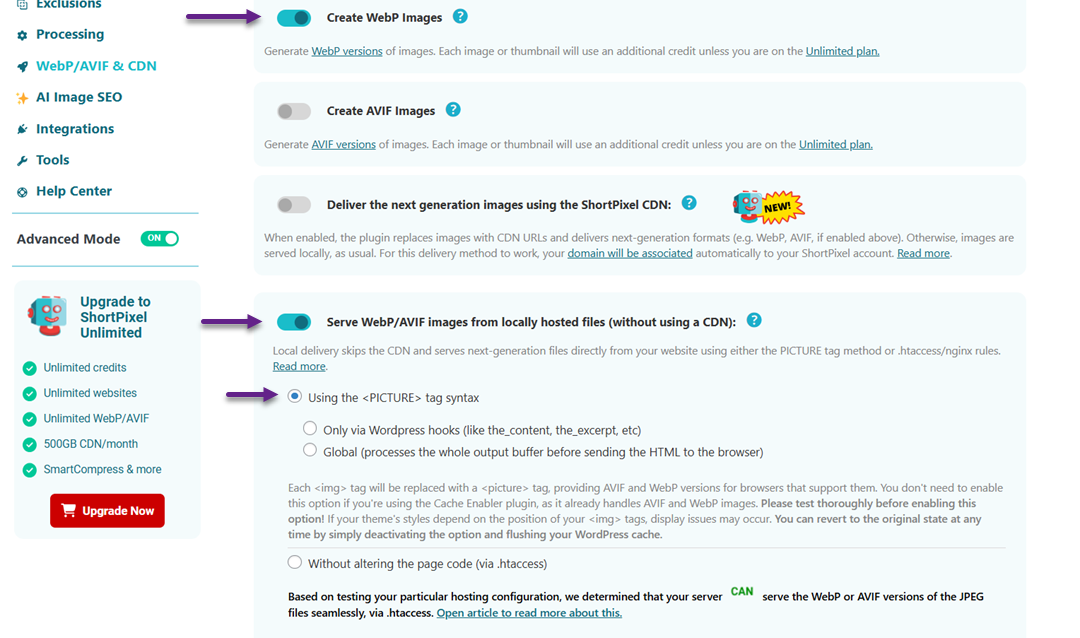
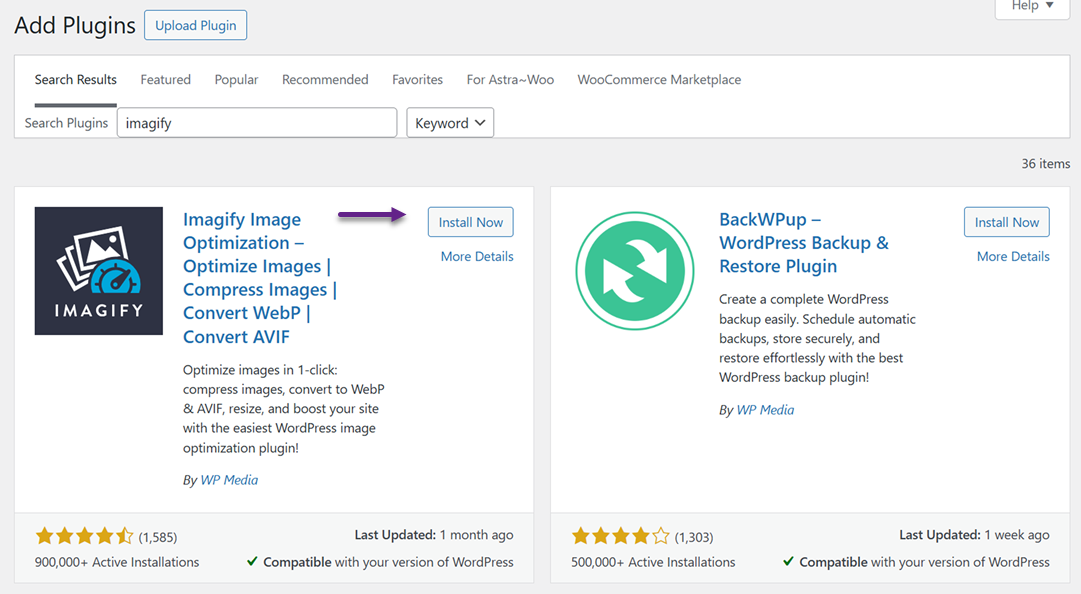

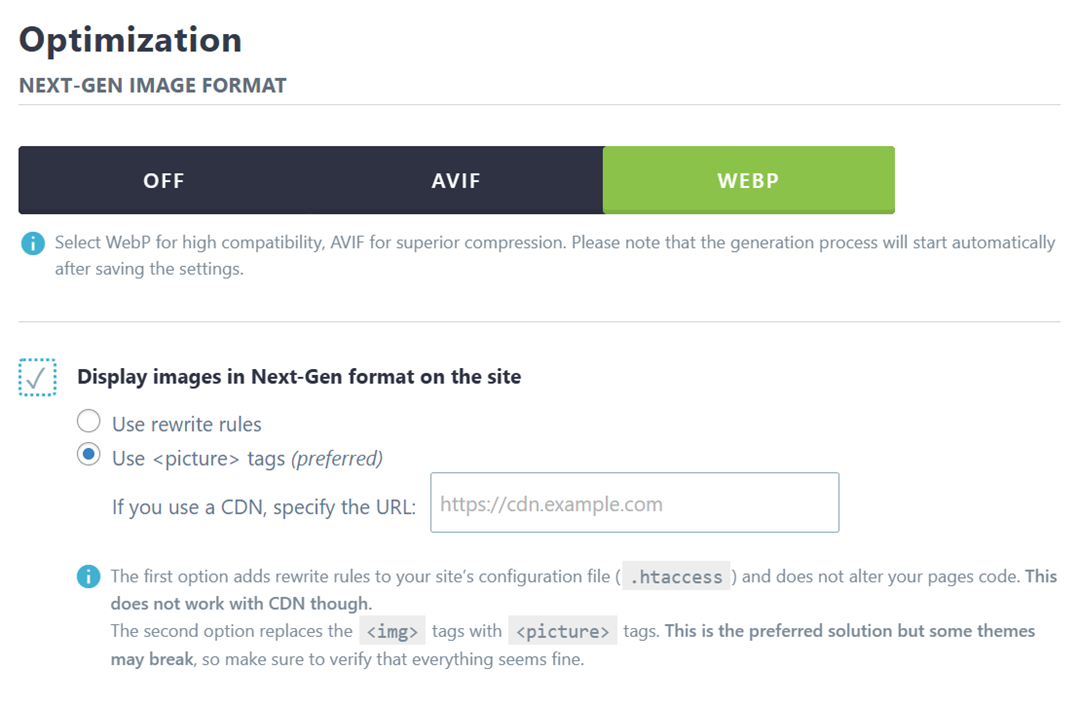
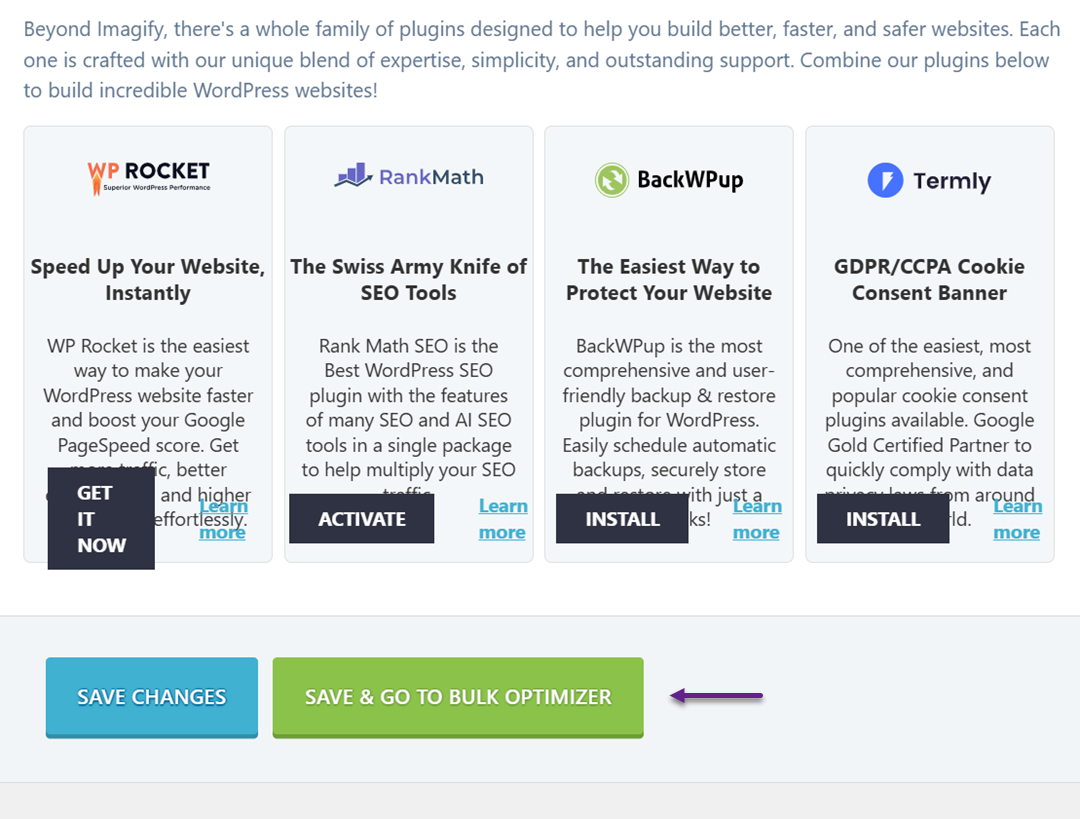
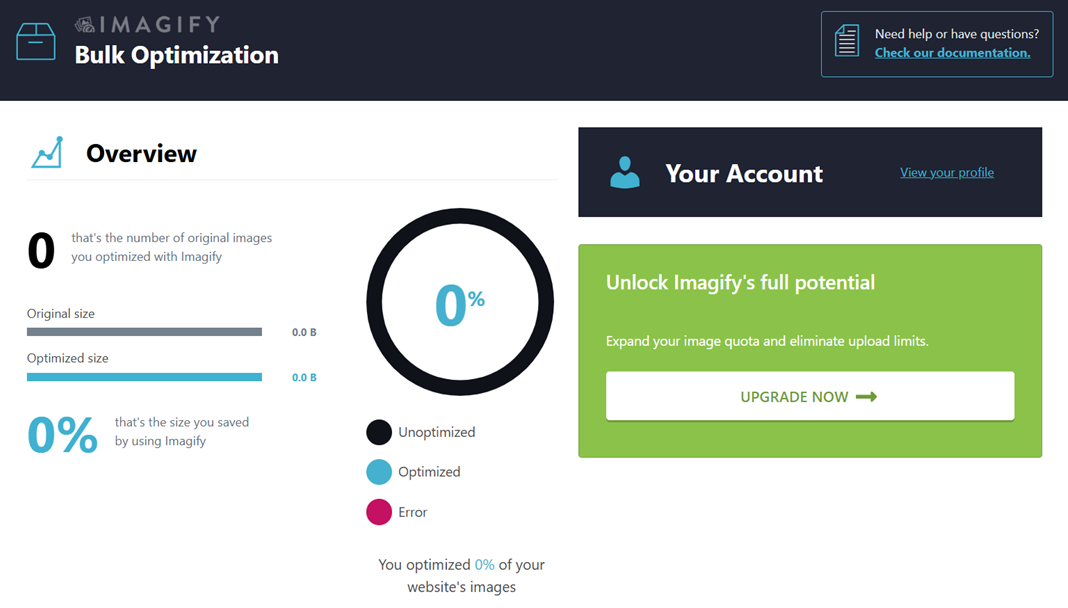

Comments