WordPress Excel Table Import and Synchronization
Imagine that you've just updated your product inventory in Excel, but your WordPress site still shows last week's prices. Customers see conflicting information, orders get messed up, and your credibility takes a hit. If you're a small business owner, educator, or blogger without coding skills, manually syncing spreadsheets and websites feels like running a marathon with no finish line. In this article, we'll see the solution to these problems.
This frustration is why 73% of WordPress users avoid displaying live data, even when it could boost engagement. Static tables become outdated the moment you save your Excel file. Copy-pasting destroys formatting. And let's not talk about mobile responsiveness nightmares. But what if your spreadsheets could automatically power your website tables?
Enter WP Table Manager, this powerhouse plugin transforms Excel files into dynamic, self-updating WordPress tables. No more manual updates. No more broken layouts. Just real-time data harmony.
Looking for a robust table management solution for client websites?
From pricing tables to product comparisons, this plugin offers powerful features to present
data in a clear and
user-friendly manner.
Get the competitive edge now!
Table of content
Why WP Table Manager for Automatic Table Synchronization?
Unlike other plugins, WP Table Manager is built for real-world data workflows. Here's why it dominates:
1. True Bi-Directional Sync
- Auto-updates tables when Excel/Google Sheets change
- Supports cloud sources (Google Drive, OneDrive)
- Preserves formulas and conditional formatting
2. Zero-Code Visual Editor
- Drag-and-drop interface (no CSS knowledge needed)
- Live preview while customizing
- One-click responsive modes for mobile
3. Enterprise Features
- Handle 50,000+ rows without crashing
- Create interactive charts from spreadsheet data
- Advanced sorting/filtering for users
Creating Dynamic Tables from Excel
You'll find how easy is to install and configure WP Table Manager.
Install and Activate the plugin:
- After getting the plugin, go to your My Account > My Downloads page
- Download the zip file for the plugin
- Go to Plugins > Add New > Upload Plugin
- Upload the downloaded ZIP file
Import your Excel File
- Go to WP Table Manager > New Table
- Click on Import & Sync > Excel file, you'll be able to upload your file from your server or sync it from your server
- Choose if you want to import only the data or also include the styles.
- Review and click on Import, you'll see the content as if it's magic!
Enter your text here ...
Edit with WordPress
- As in excel, you can click the cell to edit the data directly.
- You'll be able to apply themes, adjust columns, use formulas, and many other tools available in Excel as well.
- You'll find useful tools like undo, batch styling, filters and also responsive options!
Embed the Table
Now you have a bunch of options to insert it, from a button on the classic editor, dedicated blocks on all major Page Builder, and a shortcode so you can place it anywhere!
Real-Time Updates: Synchronization Excel > WordPress
One key advantage: WP Table Manager can automatically synchronize your WordPress table with the source Excel. Here's how:
1. Link the Excel file
- In the imported table(or not imported as well), navigate to Import & Sync > Excel.
- Use Browser Server and select the Excel File.
- Click on Fetch Data, you'll have the option to include styles as well.
Enter your text here ...
2. Enable Auto-Sync
- Toggle Auto Sync and set the sync frequency (from 1 minute to 24 hours).
- Save settings, and WP Table Manager will now refresh data based on the schedule.
3. Manage Server Load
The sync schedule is ideal for balancing timely updates and server resources.
4. User Experience
- Visitors see up-to-date tables without page reloads.
- Admins maintain Excel files offline, upload these to the server, and WordPress will reflect changes automatically.
Advanced Sync Options Beyond Excel(Google Sheets and Office365)
WP table Manager also support other data sources:
Google Sheets
- Choose Import & Sync > Google Sheets, paste a published link, and fetch data/style.
- Enable auto-sync with custom frequency.
- Real‑time push sync: add a script trigger in Google Sheets to update instantly on edit.
Office 365
Similar import and auto-sync are also possible from OneDrive Business accounts, you only need to select Office365 instead of OneDrive
CSV Files, Database Tables, Gravity Forms
- CSV import & sync work like Excel.
- Database tables can populate dynamic tables automatically.
- Gravity Forms can feed live form entries directly into tables.
A Plugin for Real Time Updates
WP Table Manager includes built‑in sync tools covering most use cases:
- Excel: scheduled imports and updates.
- Google Sheets: polling sync or real-time (push) triggers.
- OneDrive: seamless business-account integration.
- CSV and Database: automated imports.
- Gravity Forms: live form-to-table updates.
Calling all webmasters!
Enhance your client websites with WP Table Manager. Easily manage and customize tables, charts,
and spreadsheets,
providing clients with dynamic and engaging data visualizations.
Upgrade your web design services today!
Ready to Elevate Your WordPress Tables?
If you're tired of manually building tables and keeping content up to date, WP Table Manager makes it effortless, you'll be able to import your tables, edit them to make those fit your content and also sync these automatically so you won't need to access WordPress at all to edit your tables, you'll be able to do it from Google Drive or Office365 directly!
So what are you waiting for? Go here and start using tables like a pro!
When you subscribe to the blog, we will send you an e-mail when there are new updates on the site so you wouldn't miss them.

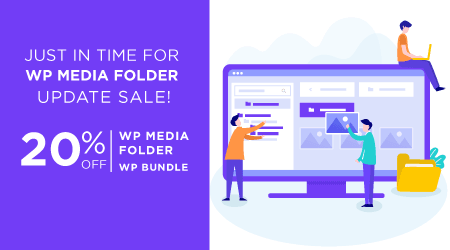
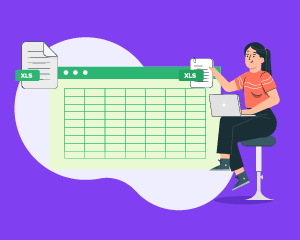
Comments