Where Does WordPress Store Images on Your Site? (Explained)
No matter what kind of WordPress website you operate today, images play a crucial role in enhancing the visual appeal and user engagement of a WordPress site. Simply, every website will have images to show off to users.
As a WordPress user, you might be curious, "Where are images stored in WordPress?" Many of you would say that images are stored in the media library. This is not correct; rather, they are located in the uploads folder, and there are several ways to access them.
Understanding this can help in better ways to manage and optimize image storage, improving overall site performance and user experience. This article will guide you on how WordPress stores images on the website, also share tools and plugins that you can use to easily organize images more efficiently.
Table of content
How to Locate and Manage Images on a WordPress Site
WordPress has a built-in system to manage media uploads like images, videos, audio, and documents. It allows you to easily upload images and other media to a specific folder on your WordPress hosting server.
These files are then displayed in your media library, which you can view by visiting the Media > Library page. You can edit, manipulate, or even delete them.
In this case, you will find images in /wp-content/upload/. All of your images are further organized into the year and the month. Additionally, you will see folders created by your WordPress plugins to save other uploads.
For instance, if you uploaded an image in June 2025, the WordPress media folder location would be: /wp-content/uploads/2025/06. In this case, 2025 is the year and 06 is the month.
Connect to your WordPress hosting account using an FTP client or via the File Manager app under the hosting account control panel to view these files and folders.
These image sizes are generated automatically by WordPress when you upload an image. By default, you may see a thumbnail, medium, and large size of the image along with the original upload.
On the other hand, WordPress themes or plugins may also generate additional image sizes for them to use.
WordPress stores information about image uploads in the database as an attachment post type under the posts table. Apart from that, WordPress also saves information in the post meta table when you insert images into posts/pages or any other custom post type.
For instance, when you set a featured image, WordPress saves this information as a meta key _thumbnail_id.
It then stores it in the post meta table of your database. The information inside your database tells WordPress the location of the file on your hosting server.
So, if you delete a file from your server using FTP, then WordPress will show those images as broken. Similarly, if you delete the reference to an image from your WordPress database, the file will still be intact on your hosting server but will not appear in your media library.
Remember, WordPress does not allow you to change the upload location from the WordPress admin area. However, the only change you make is to disable the month and year-based folders by visiting Settings > Media page from the WordPress dashboard.
Moreover, you can also adjust the maximum dimensions in pixels for your image uploads.
Say goodbye to messy media library.
WP Media Folder lets you categorize files, sync folders with
cloud storage, create amazing galleries and even
replace images without breaking links.
Optimize your media workflow today
Tips for Keeping the Media Library Organized
For most users, the default WordPress media library would work just fine. However, one of the biggest criticisms of the media library in WordPress is that filtering options exist.
As we know, larger websites can have hundreds, or even thousands, of images added in a single month. If you need to find a specific one and don't know its exact file name, well, you are in for a fun game of finding the needle in the haystack.
For that, like most things in WordPress, there are several plugins that can help you accomplish this. You will need a plugin like FileBird, which allows you to organize media on a folder system within the media library. This is useful for any type of website and is worth installing as soon as you set up WordPress.
For instance, you can create a folder for every post in blogs. You can quickly identify what images belong to what posts from within the media library, which also makes it easy to delete files you are no longer using.
On the other hand, you can use the Envira Gallery plugin, the best WordPress image gallery plugin on the market, which allows you to organize your images in albums, tags, and galleries.
For example, if you run a photography website, then you may want to organize your content in Albums or tags.
Optimizing WordPress Images for Performance
As told above, images are highly engaging, which makes your content more interesting for users. However, if you have multiple large images on a page, then your webpage will load more slowly than just plain text. This affects user experience as well as SEO.
Luckily, there are tons of tools to easily optimize your images for the web before uploading them to WordPress. For instance, you can use a WordPress image compression plugin like EWWW Image Optimizer to automatically optimize each image that you upload to your website.
Moreover, boost your site performance by using a CDN (Content Delivery Network), which allows you to load images from a global network of servers instead of your hosting server. One of the best CDN services on the market is Bunny.
Calling all webmasters!
Save time and boost productivity with WP Media Folder. Effortlessly organize client media
files, create custom
galleries, and provide a seamless user experience.
Upgrade your website projects now!
Conclusion
Understanding where images are stored in WordPress is crucial for effective website management. We hope this article helped you learn, so you can troubleshoot issues more effectively, optimize performance, and keep your media file organized.
Last but not least, you can use the WP Media Folder plugin to organize your images and media files into folders just like on your computer. Get it now on JoomUnited and experience a smarter way to manage your WordPress media!
When you subscribe to the blog, we will send you an e-mail when there are new updates on the site so you wouldn't miss them.

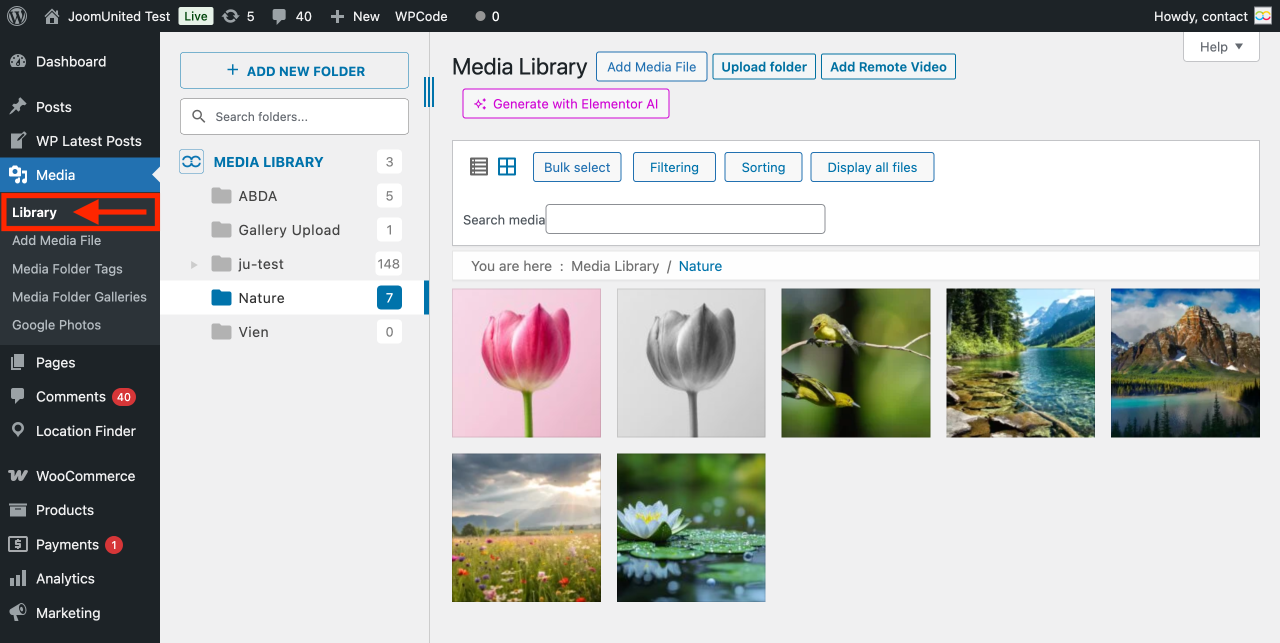
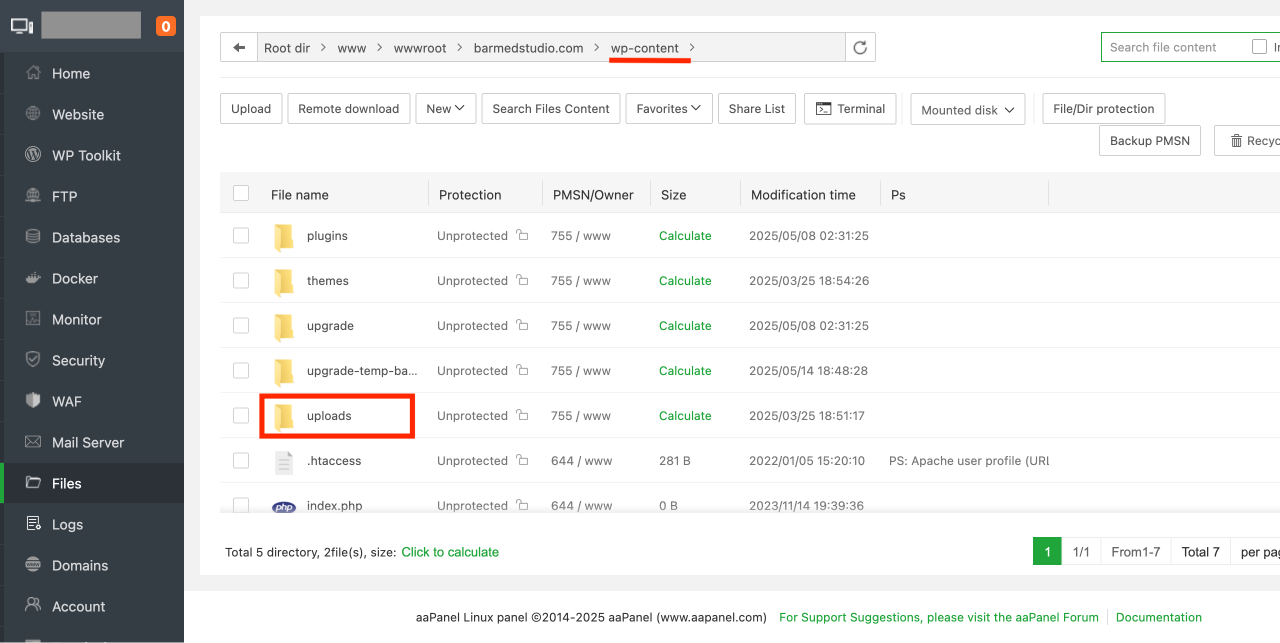
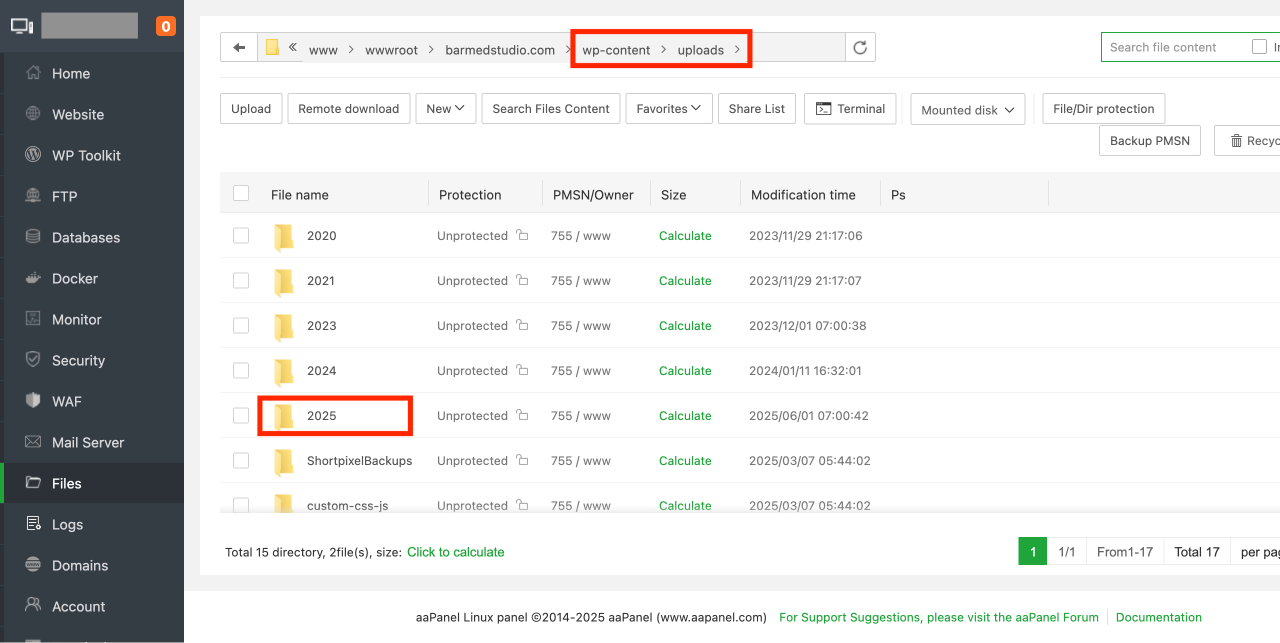
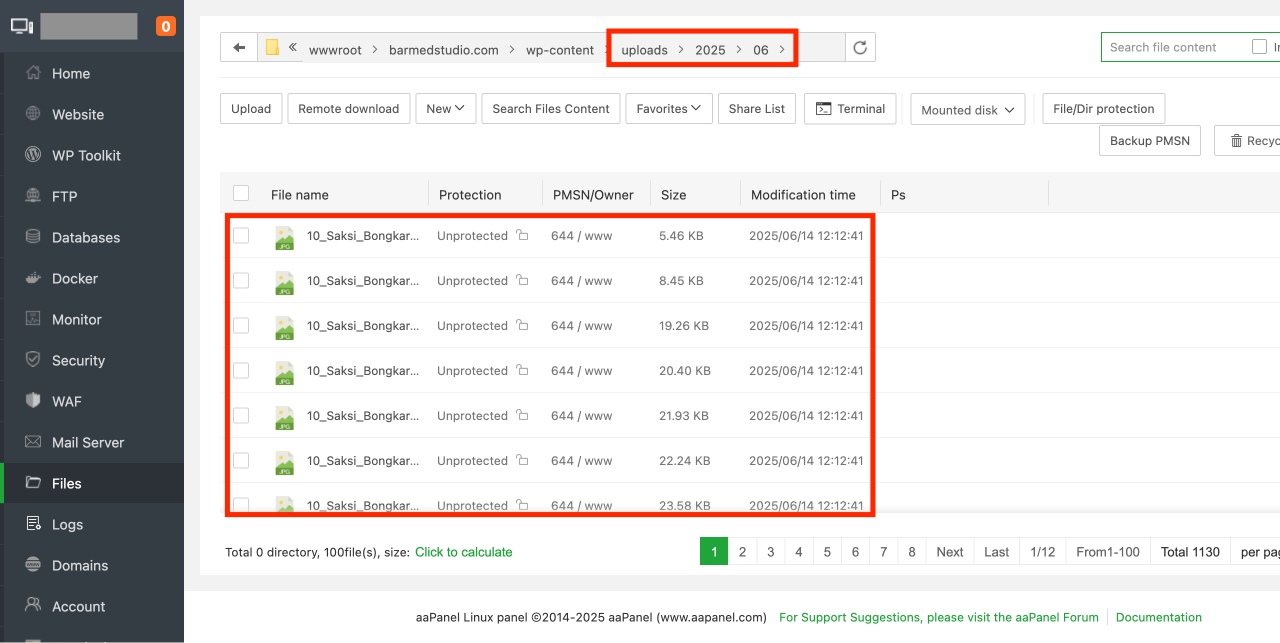
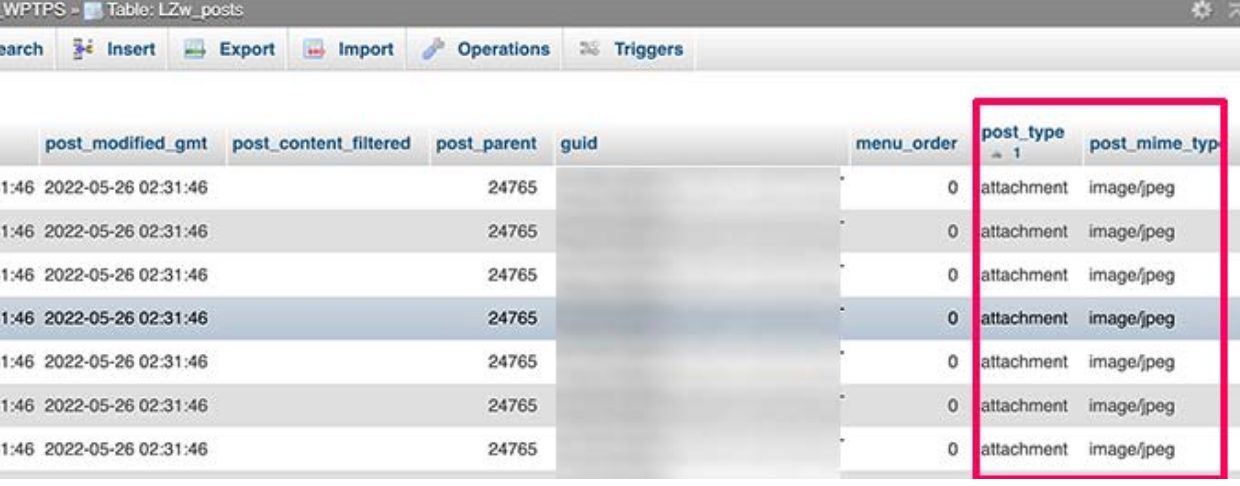
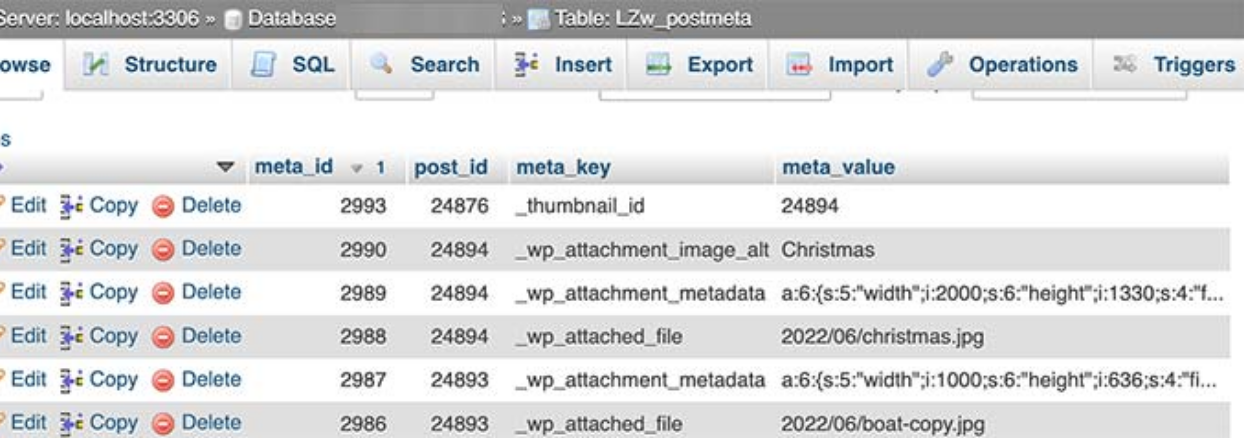
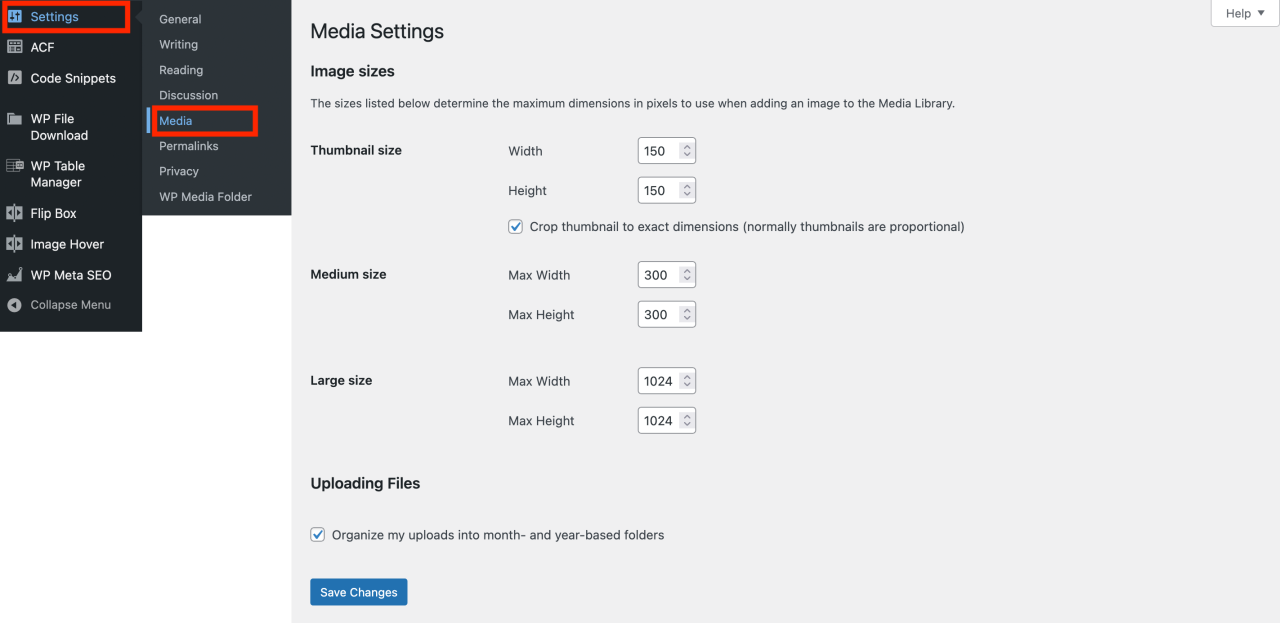
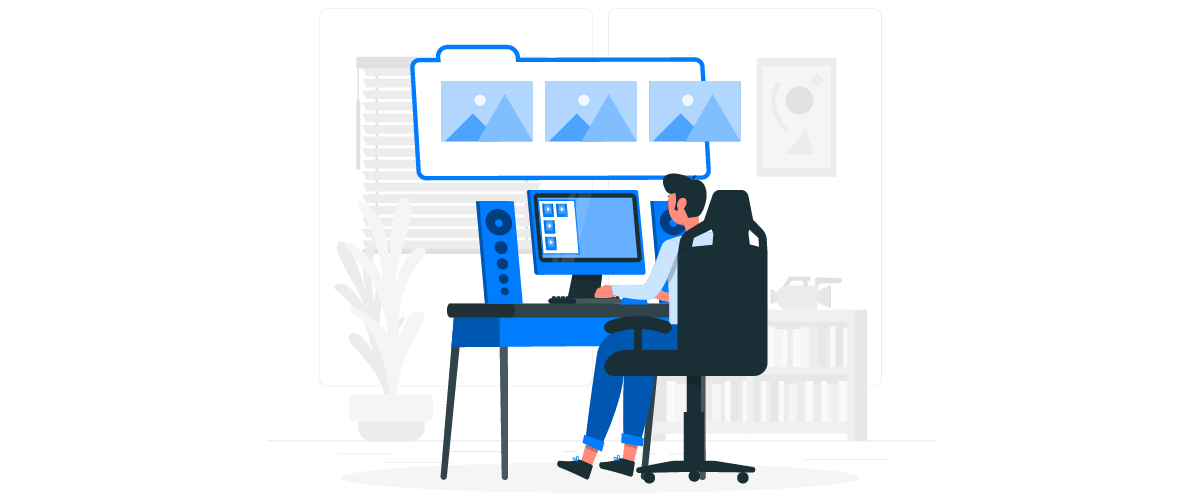
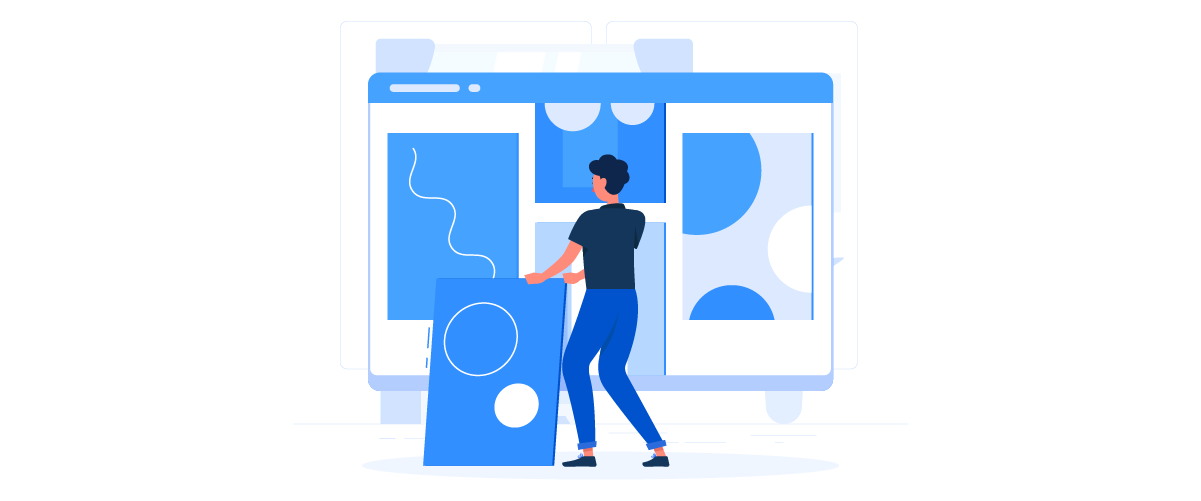
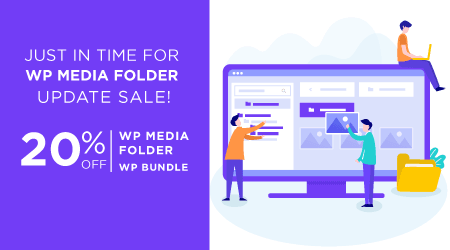
Comments