Replace the Elementor gallery widget with WP Media Folder gallery addon
It is true that Elementor is a really good page builder with many tools to run a professional website but there is always a possibility to add and improve the tools that are already there like, for example, the galleries.
Table of content
Say goodbye to messy media library.
WP Media Folder lets you categorize files, sync folders with
cloud storage, create amazing galleries and even
replace images without breaking links.
Optimize your media workflow today
Start using this awesome Gallery addon for WordPress
To follow this tutorial, we are using WP Media Folder and the WP Media Folder Gallery Addon, which will give you all the needed tools.
Now that we have installed Elementor, the WP Media Folder, and the WP Media Folder Gallery addon, let's start by creating our first Gallery, for this, go to your Media Library > Media Folder Galleries on this section, click on +Add New Gallery > Create new media gallery.
It will pop up the options to easily set up your first gallery, in this step, set a name, if you want it to be a subfolder, assign a folder and finally, select the gallery theme that you will use.
This time we will call it "Elementor Gallery" and select the Material gallery.
Set it up as you like, and then click on Create.
Now that we have the gallery set and the theme selected, let's add images. You can upload them, import them from Google Photos, or add them directly from the Media Library. We'll add them from the Media Library. For this, click the WordPress logo.
This will load the media library with the folders from the plugin, so select all the images that you want to add and finally click on Save.
All the images will be imported to the Gallery addon for this gallery.
This would finish the gallery creation. Many other good tools will allow you to customize your gallery more, such as margins, sizes, colors, and alignment.
For now, we will leave this gallery like it is and go to Elementor to see how easy is to use this Gallery Addon directly in the Page Builder.
Using Elementor with the image gallery addon
Now that the gallery is created go to the page/post where you want to add the gallery. And that Elementor is loaded, find the block called WP Media Folder Addon and add it to your page.
You'll see the options in the left menu for the block, find the "Choose a gallery" one and select the gallery that you created.
A preview will load on the right side of the editor.
From the left side, you can customize your gallery further to make it fit your content. You can also change the gallery from the left side so you can check how the theme will look directly inserted in the content with other elements/info that you add to your page using Elementor.
As you can see there are many options that you can set so you'll be able to further customize the gallery directly from the page edition.
Each gallery has its own options as, for example, the sliders will have the option to set the Slider line numbers in the slider theme and the number of columns that will be used for the theme.
Let's have a look at the available themes with the Gallery Addon:
Default
Masonry
Portfolio
Slider
Flow Slide
Square Grid
Material
Custom Grid
As you can see there are many gallery themes that you'll be able to use to make all your galleries look really professional.
Elementor gallery widget in video
Calling all webmasters!
Save time and boost productivity with WP Media Folder. Effortlessly organize client media
files, create custom
galleries, and provide a seamless user experience.
Upgrade your website projects now!
Gallery Addon and Elementor, all you need!
Just like the title says, Elementor and the WP Media Folder Gallery Addon are all you need to create a really professional site and show your media to your users using galleries that are another "enhanced" part of your theme ;)
And this is not all as you will be able to use all the other features like import Google Photo albums directly to your Gallery!
And of course, it's not all you can do with this awesome Addon, go here so you can see more info and obtain your own plugin+addon!
When you subscribe to the blog, we will send you an e-mail when there are new updates on the site so you wouldn't miss them.

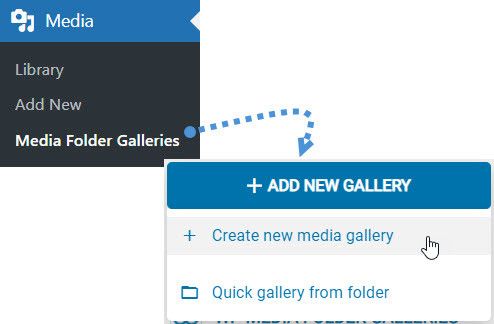
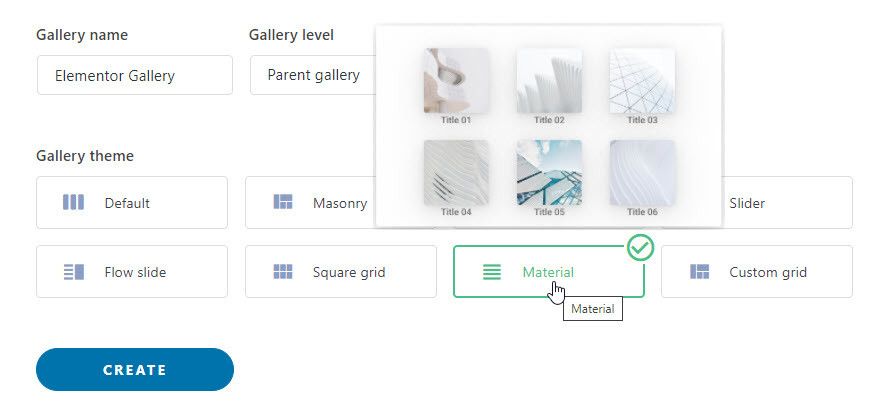
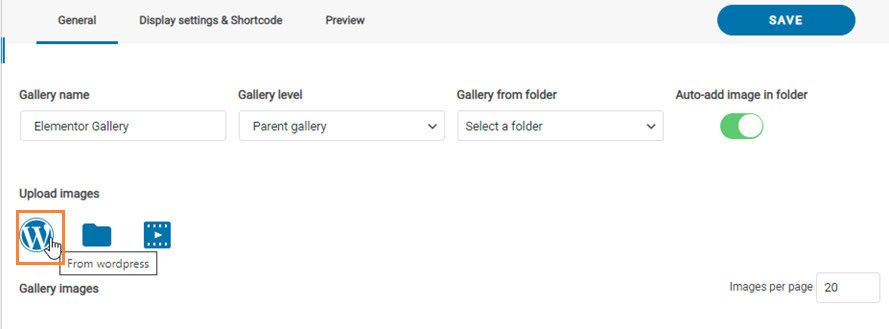
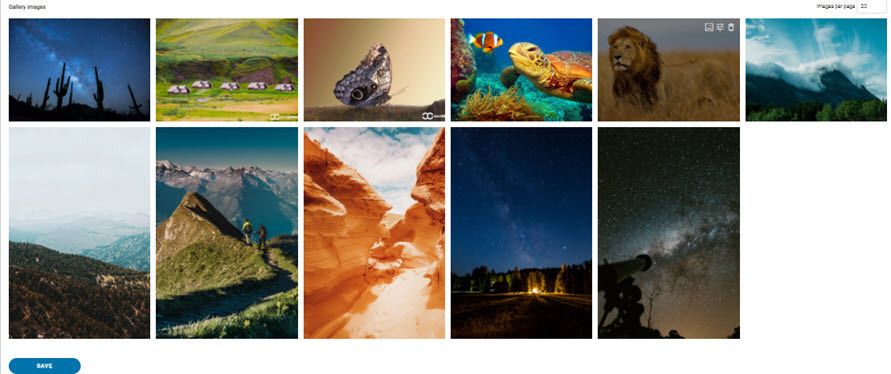
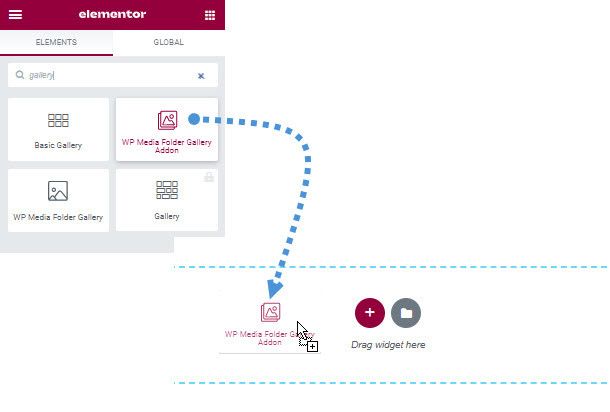
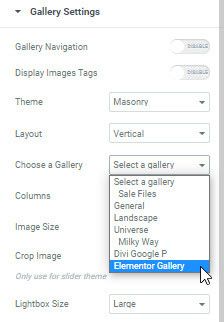
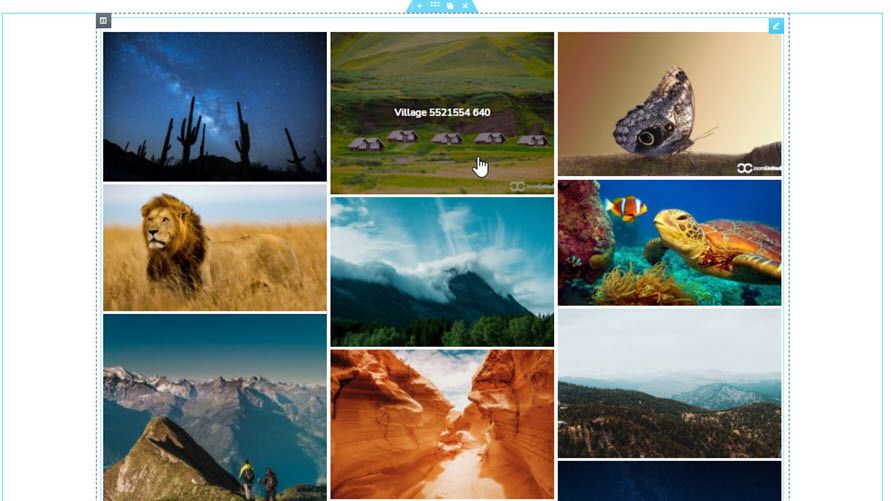
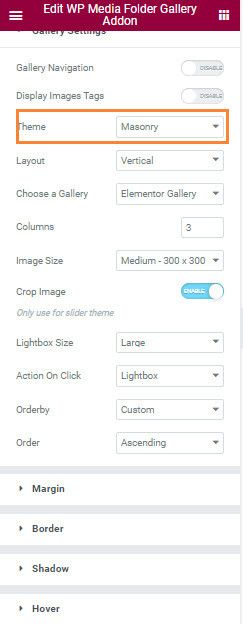
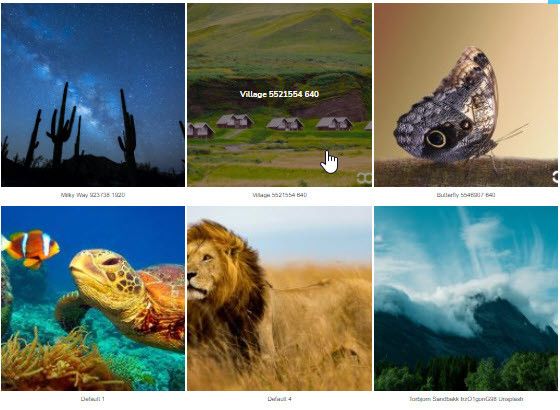
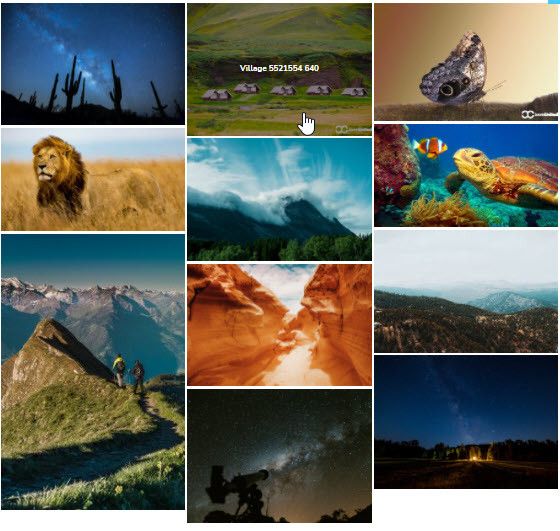
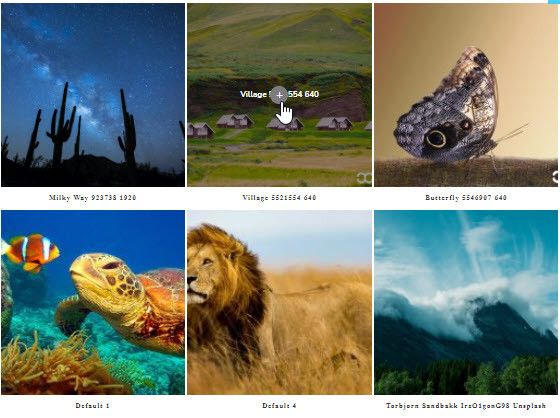
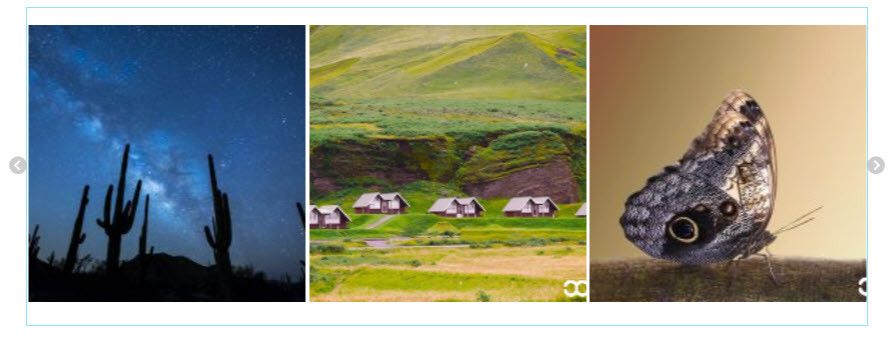
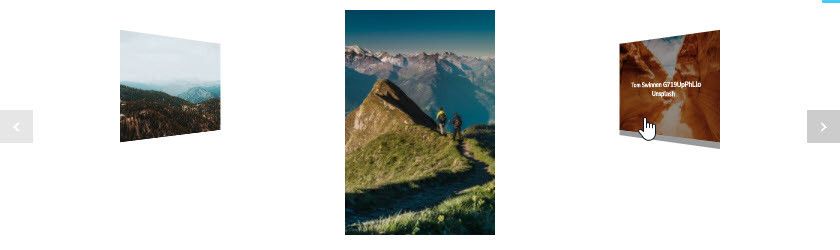
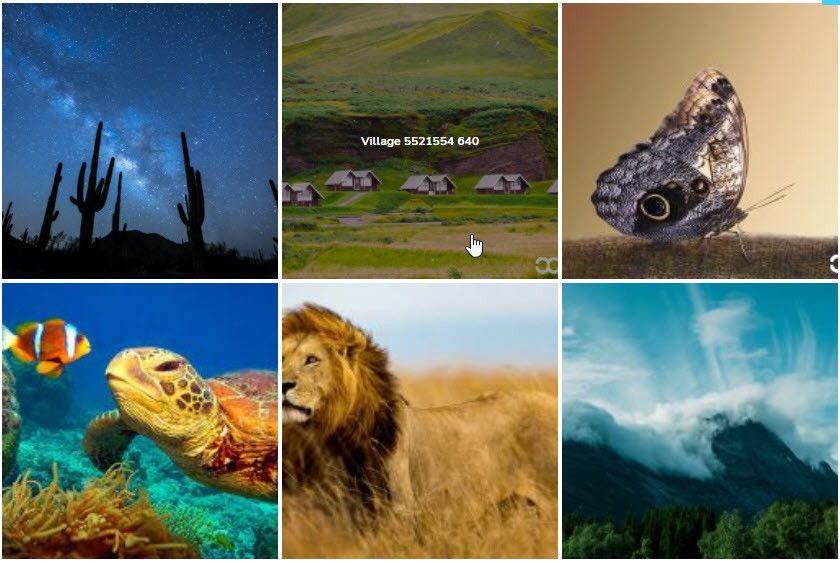
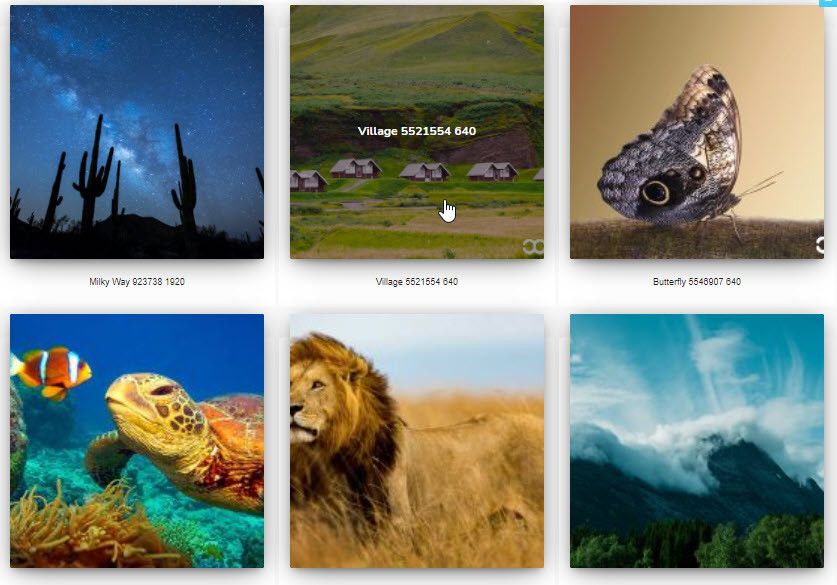
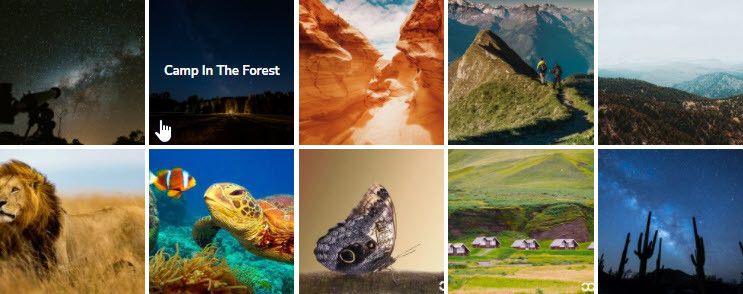
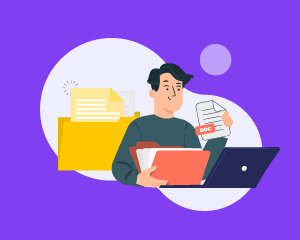
Comments