How to create a Joomla pricing table with Droptables
A pricing table is, basically, one of the most important things when we want to show a customer or user the plans and options that are offered on our website, and it could be really difficult to create and, many times, a developer could be needed but no worries! Droptables is here to help us..
Droptables offer many tools and options to customize our tables, convert them into the best pricing table, and also make it fit our site! We'll be able to show our users all the services we offer in the best and easiest way possible :)
Attention Joomla webmasters!
Enhance your client websites with Droptables. Create and manage dynamic and visually stunning
tables effortlessly.
Impress your clients with professional data presentation.
Table of content
Create a Joomla pricing table in seconds
In this section of the post, we are going to see how easy is to create a pricing table using Droptables and Joomla 4 using the templates available in the table options.
First of all, we need to go to the Droptables dashboard, for this, go to Components > Droptables.
If you want to proceed, click on ok, and the table will be created automatically.
As easy as using a normal table manager with all the customization options available but directly in your Joomla dashboard.
Now let's say we want to add/edit buttons like the "Add to cart" ones in the current pricing table or any other element, that's easy too! Click 2 times the cell and the HTML editor available on your Article will appear where you can use more tools to insert elements and add HTML as well.
The options are just unlimited!
Editing a table to make it available on your site hasn't been as easy as now.
Insert your table in your Joomla article
This will open the Droptables dashboard in a pop-up where we can create a new table, edit it and use the component like if you are in the normal dashboard.
In order to insert the table, select the table that we want to add and then, click on Insert This Table.
Now all you need to do is publish your article, and done! All magic is done ;)
Calling all Joomla webmasters!
Simplify table creation and management for client websites with Droptables. From pricing tables
to data comparisons,
this extension offers powerful features and intuitive editing tools.
Upgrade your web design services
today!
Use the best Joomla table manager to show your data
Tables are, usually, an important part of the websites as these are used to show the important data, and Droptables offer you a lot of options to make the work easier and add your tables making them look really professional, with tools like import data and styles from Excel or Google Sheets, connect your tables with your database and many other awesome features!
What are you waiting for? Go here and get your own extension ;)
When you subscribe to the blog, we will send you an e-mail when there are new updates on the site so you wouldn't miss them.

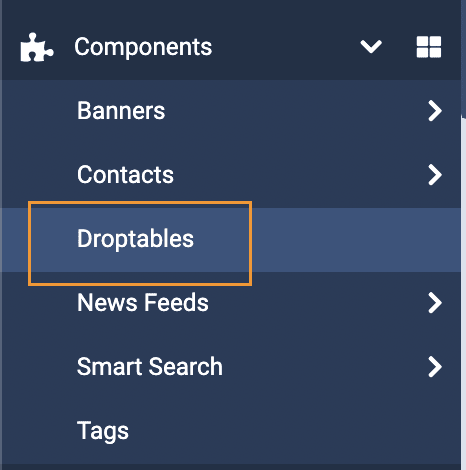
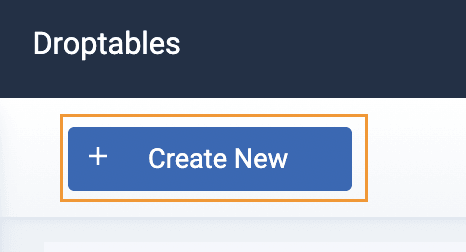
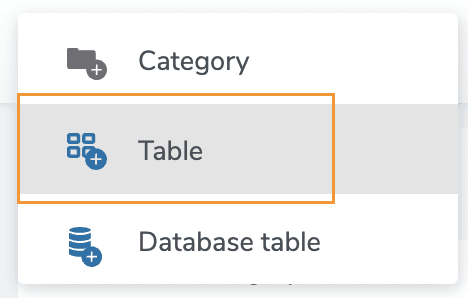
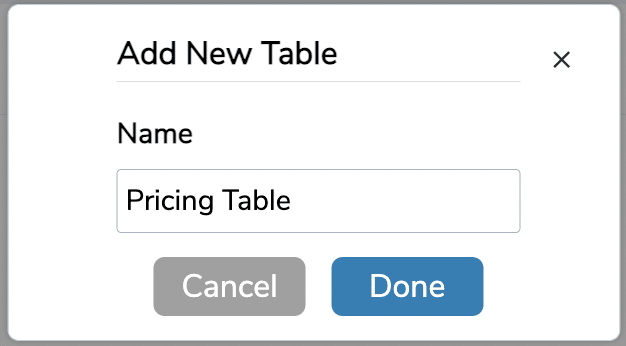
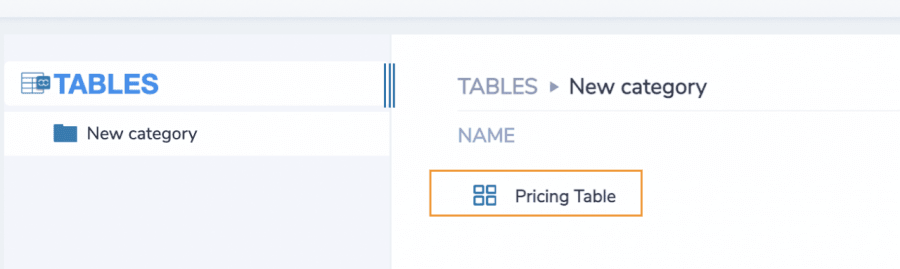
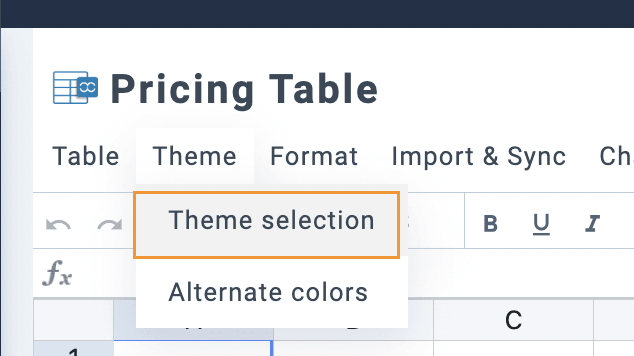
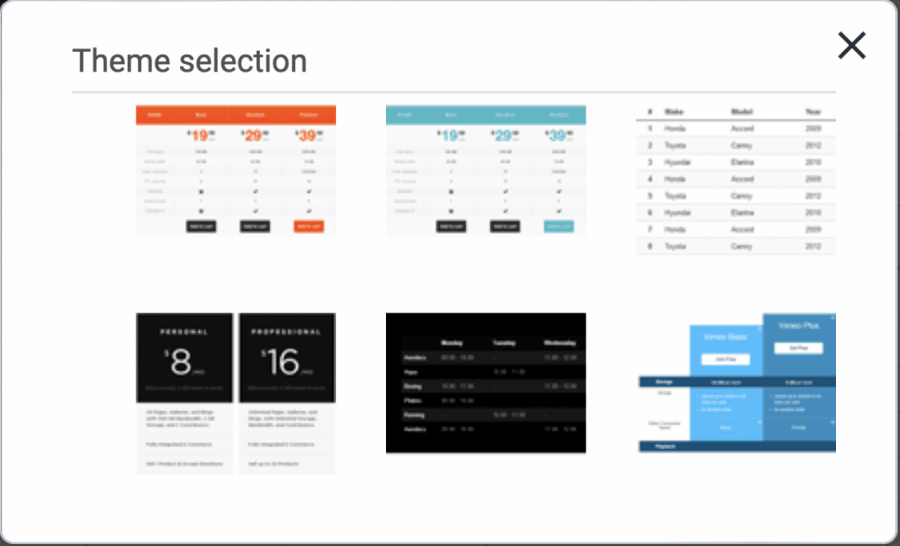
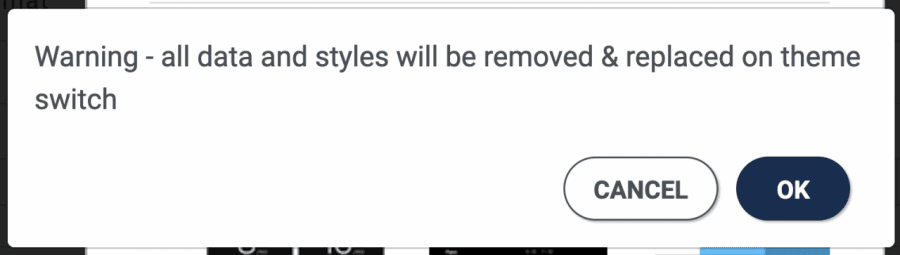
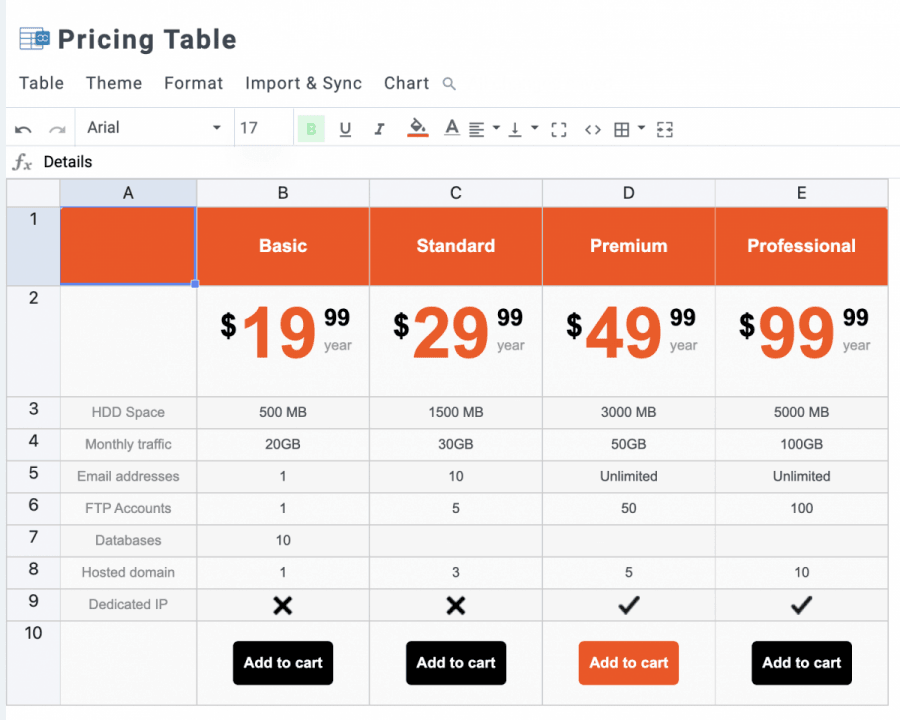
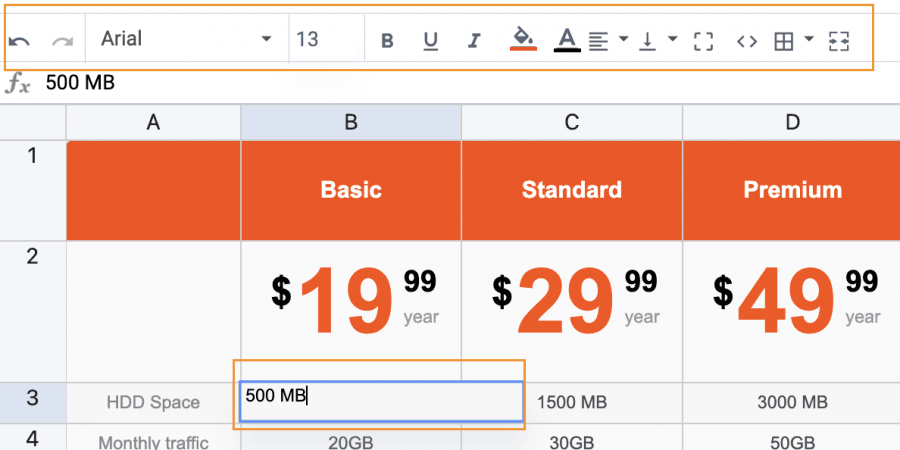
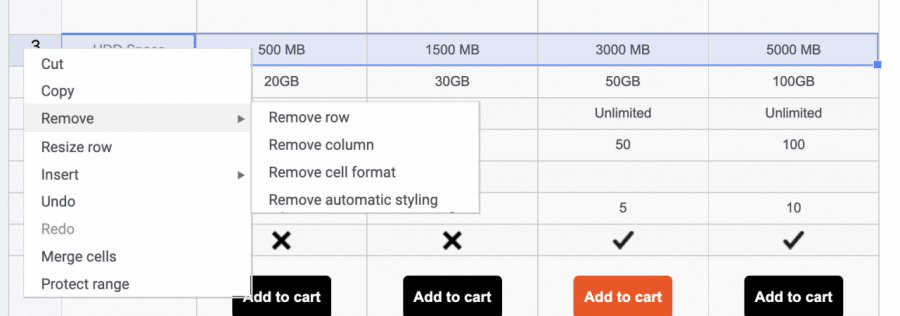
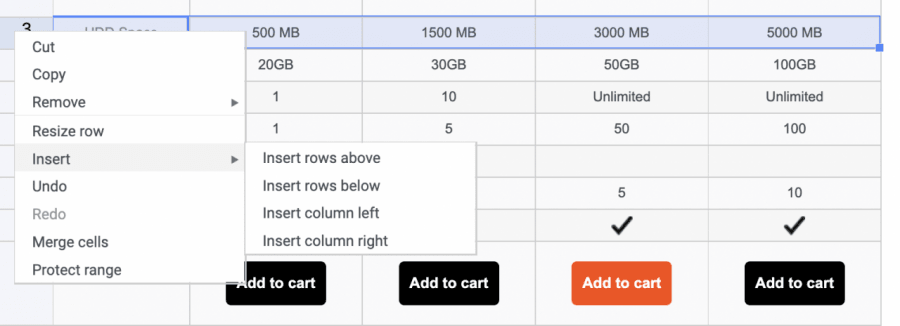
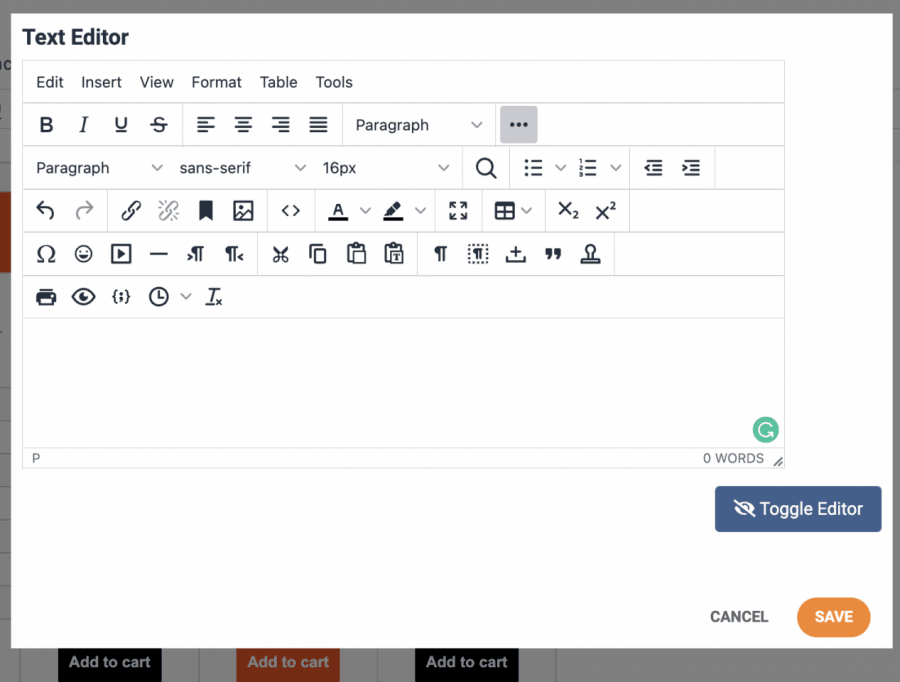
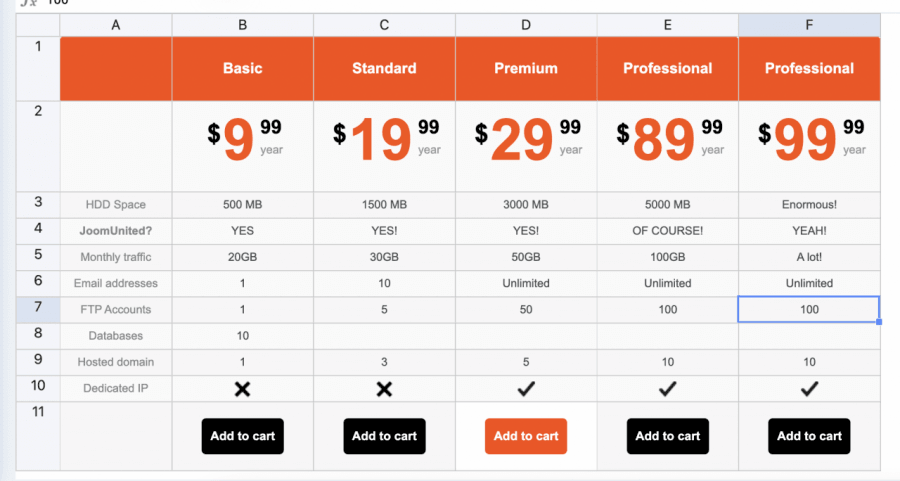
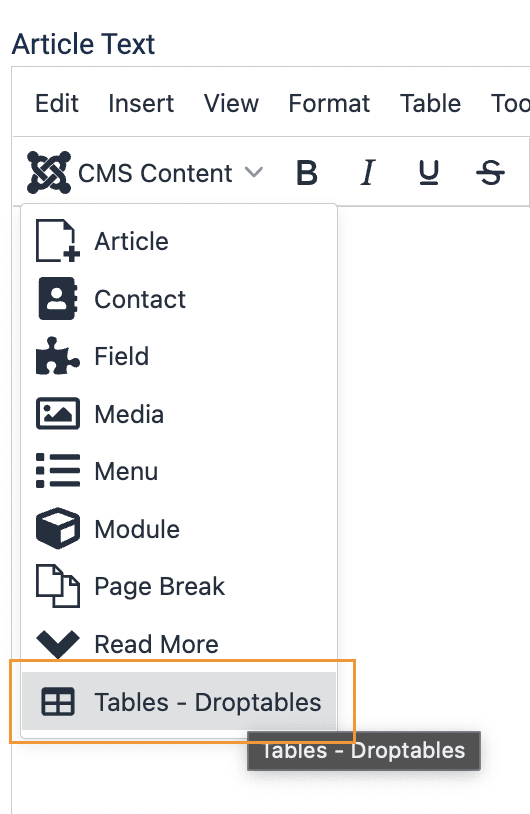
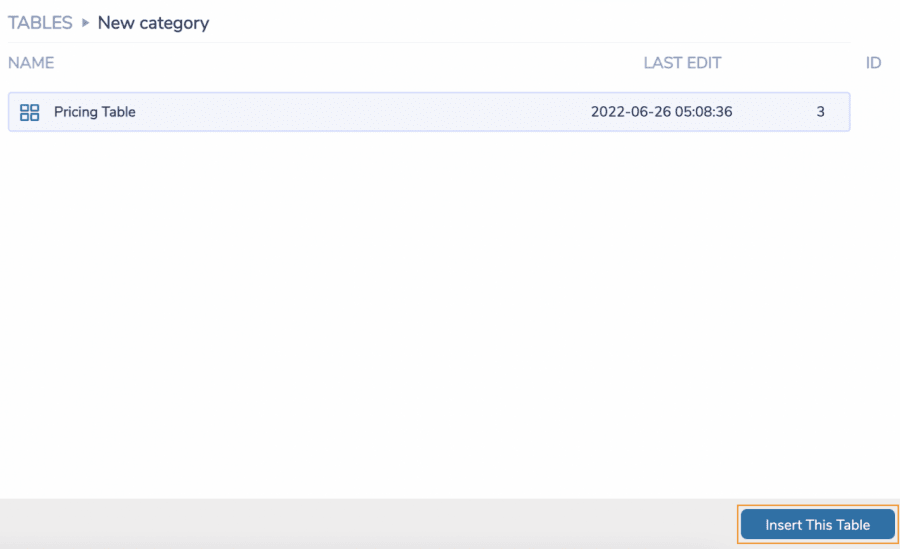
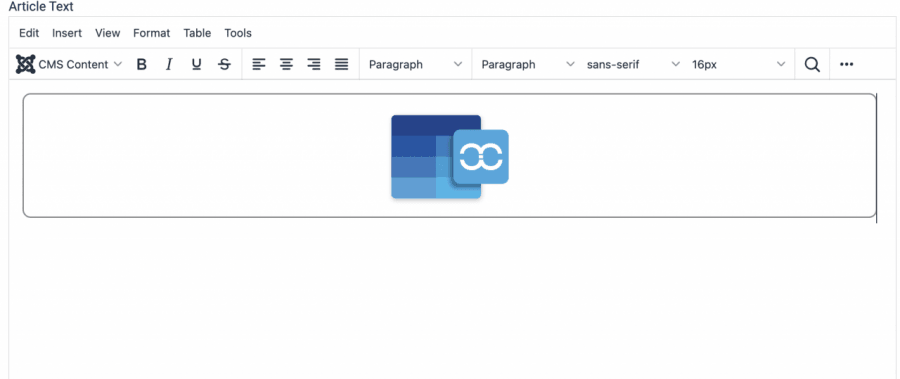
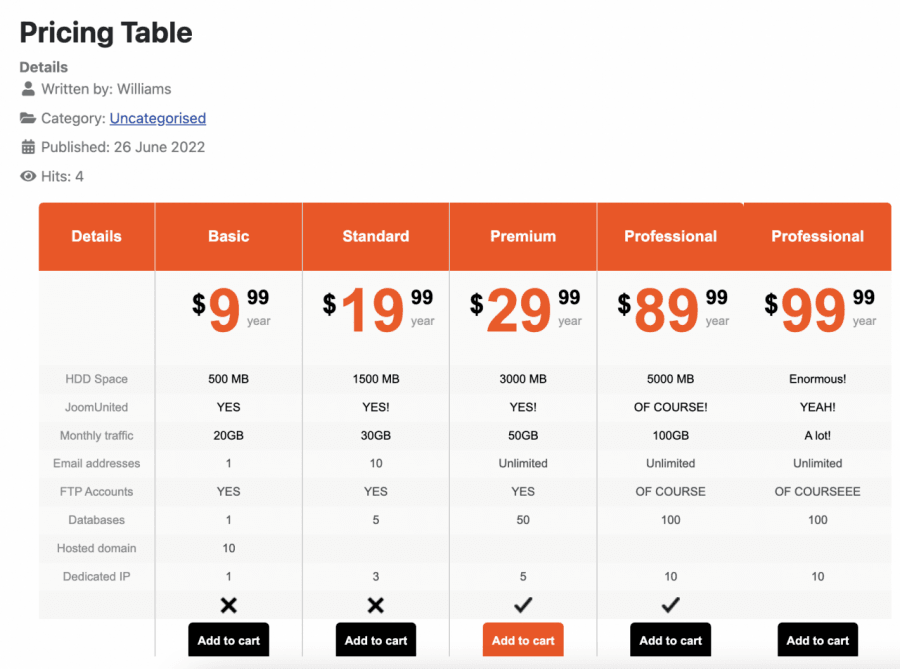
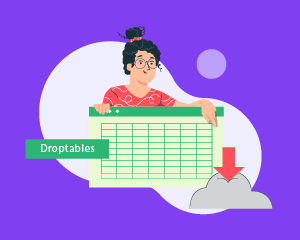
Comments