Generate Galleries from Folders in the WordPress Gutenberg Editor
When we introduced WP Media Folder, we gave you a new way of managing media in WordPress—folders. With directories, you can store your WordPress images and files as logic would have them. Separated according to topic, these files never risk overwhelming your WordPress blog. Now, WP Media Folder is making it easier to create galleries out of these folders in WordPress’ Gutenberg editor.
Say goodbye to messy media library.
WP Media Folder lets you categorize files, sync folders with cloud storage, create amazing galleries and even replace images without breaking links.
Optimize your media workflow today
Creating WordPress Galleries From Folders
In version 4.9, WP Media Folder sneaked in a new feature in an unseemly place—Gutenberg. The new addition is a new Gutenberg block by the name of WP Media Folder Gallery. The new block’s name describes exactly what it does—it creates galleries from folders—but when you create a new WP Media Folder Gallery block, you will be prompted with a few choices.
Right away, you can go down the traditional route. Using the upload or media library buttons, you can create a new gallery by handpicking the images yourself. However, this option burns out quickly as your WordPress blog grows encumbered with images.
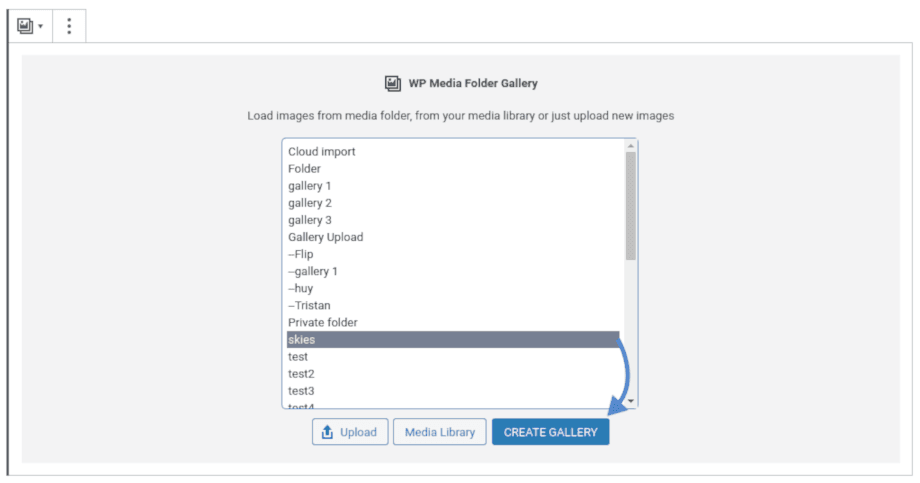
The alternative is to exploit your curated WP Media Folder directories. The block shows you a list of folders that you will have created in our WordPress plugin. You can select one or more folders from the list and press the create gallery button to dynamically create a gallery out of the media in the selected folders.
This selection is not limited to images, but WP Media Folder’s galleries also support videos. The functionality is exactly the same as with images; select or upload videos and create a gallery to embed them in your WordPress post or page.
Customizing WordPress Galleries Based on Folders
Whichever method you prefer, you can edit the media files individually by clicking them. From the sidebar menu, you can edit images’ and videos’ titles and captions, as well as make them act as hyperlinks, with the freedom to define in which tab the links open. You can remove files from the block itself by pressing on the cross next to each file. The sidebar menu also doubles as a configuration space for the gallery itself.
The WP Media Folder Gallery block comes with four styles to choose from: the masonry, image slider, portfolio and a default looks. Unlike other Gutenberg blocks, the theme can only be chosen from the very first dropdown in the block’s sidebar menu.
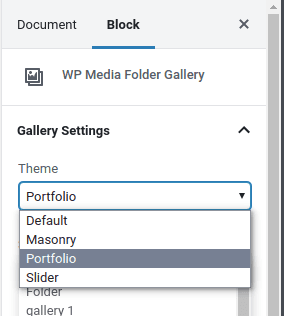
Regardless of the theme you choose, you can go the extra mile and customize the look and feel of each style with the rest of the options. You can use the sidebar to change your selection of the gallery’s folders, update the lightbox behavior or sort the media according to a specific order.
If your WordPress blog focuses extensively on media and galleries, you might want to take some time to set up your default styles. The WP Media Folder’s gallery page in the plugin's settings lets you create a default style for all your galleries, ensuring consistent design across all of your WordPress blog’s posts and pages.
Doing More with WordPress Galleries
Although much of the focus has been WP Media Folder’s Gutenberg block, the new gallery functionality is also available to those who are still working with WordPress’ old editor. In the classic editor, you can use the default gallery manager to create galleries from folders. For everything else, WP Media Folder provides a shortcode.
A shortcode is a piece of code generated by WP Media Folder. This code can be placed anywhere in your WordPress blog—including in the theme—and the plugin replaces it with a gallery. To create a new shortcode, navigate to WP Media Folder’s settings’ gallery page. From the shortcode tab, you can create and customize galleries from folders. Save changes to retrieve the shortcode from the bottom of the page.
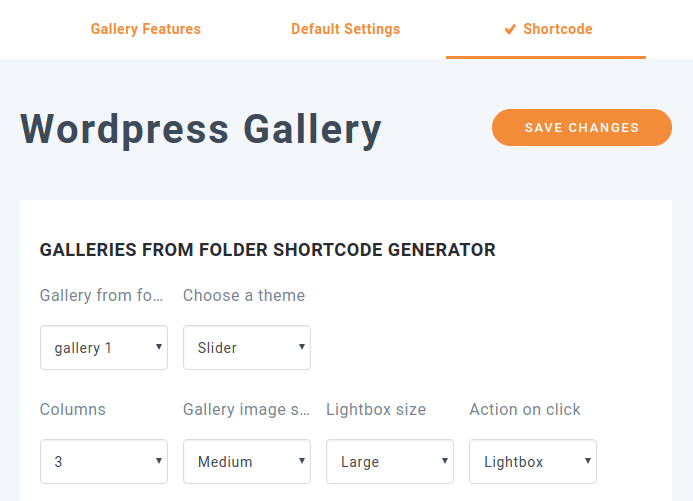
Finally, whether you’re a foodie or an adventurer, some galleries are there to stay and grow. Once you create a WP Media Folder gallery it becomes an evolving creature. Over time, as you add media to the folder, the gallery will grow with the new images or videos… automatically!
Calling all webmasters!
Save time and boost productivity with WP Media Folder. Effortlessly organize client media files, create custom galleries, and provide a seamless user experience.
Upgrade your website projects now!
With WP Media Folder’s galleries, your image and video directories take on a new meaning. The plugin makes it easier to transform media into collections from all major page builders, whatever your use case, so you can go beyond media organization and exploit your library when the need arises.
More information about WP Media Folder Gallery: https://www.joomunited.com/wordpress-products/wp-media-folder/wordpress-gallery-from-folder
When you subscribe to the blog, we will send you an e-mail when there are new updates on the site so you wouldn't miss them.

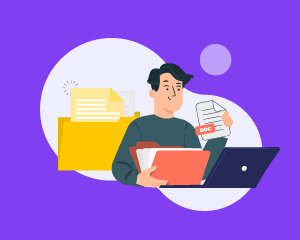
Comments 2
This is great. Thank you! Quick question - is it possible or will it be possible to display additional metadata with the image such as title, caption, alt text, description or something custom (whether overlayed or below the image and/or on the lightbox pop-up)? This would be a HUGE benefit. Not many galleries out there allow this and if they do, it's a bit bloated (ex. themepunch essential grid). Keep up the great work!
Hi Brad, and thanks for the feedback! Currently you can display image title in lightbox and, depending on the gallery theme, the title and the caption on the image list. I'll note you feature idea to give the possibility to display title, caption, alt text, description or something custom onto image list or lightbox. That would be a great addition indeed.