Beginner's Guide to Image SEO - Optimize Images for Search Engines
When you think about improving your website's visibility on Google, images might not be the first thing that comes to mind. Most people focus on written content, keywords, or backlinks but did you know that images play a huge role in how search engines understand your site? Search engines can't "see" images the way we do, so they rely on clues you give them. Optimizing your images can help your website show up more often, load faster, and even appear in Google Images.
If you're a beginner, the good news is that you don't need to be a tech expert to get this right. By following a few practical steps, you can make your website more search engine friendly, while also giving your visitors a better experience. In this guide, we'll break down everything you need to know about image SEO, from using alt text and filenames effectively, to compressing images without losing quality, to making use of image sitemaps. By the end, you'll be ready to boost your site's performance with simple but powerful image optimization techniques.
Say goodbye to messy media library.
WP Media Folder lets you categorize files, sync folders with
cloud storage, create amazing galleries and even
replace images without breaking links.
Optimize your media workflow today
Table of content
- Why Image SEO Matters
- Using Alt Text, Captions, and Filenames Effectively
- Compressing Images Without Losing Quality
- Benefits of Image Sitemaps for SEO
- How WP Media Folder Makes Image SEO Easier
- How WP Meta SEO Simplifies Image SEO Workflow
- Step-by-Step Guide to Optimizing Images (Beginner-Friendly)
- Final Thoughts
Why Image SEO Matters
When search engines crawl your website, they can't "see" images the way humans do. Instead, they rely on textual cues like alt text, filenames, captions, and sitemaps to understand what each image represents. Properly optimized images:
- Improve page load speed, benefiting SEO and user experience.
- Increase the chances of appearing in image search results.
- Help make your content more accessible to all users (e.g., those using screen readers).
- Enhance your site's credibility and usability.
In short, optimized images help both search engines and humans, making your content more discoverable and enjoyable.
Using Alt Text, Captions, and Filenames Effectively
It is important to use all these elements for our images to be SEO Friendly:
Filenames
Always start with clear, descriptive filenames. Avoid generic names like IMG_1234.jpg. Instead, use something like blue-wool-scarf-winter-fashion.jpg. Descriptive names give search engines context and improve rankings. Google recommends filenames that reflect the image content.
E.g., my-new-black-kitten.jpg is better than IMG00023.jpg
Alt Text
Alt text serves two main purposes: SEO and accessibility. Think of it as a short description for people who can't view the image (like screen readers). Keep it concise but descriptive, e.g., "blue ceramic coffee mug on wooden table."
If it fits naturally, include a relevant keyword, but avoid stuffing. The goal is clarity, not over-optimization.
Captions
Though optional, captions appear visually on the page and can boost engagement. Use them when they add value.
E.g., "Our winter scarf collection in deep navy," especially if it gives more context or encourages the reader to stay on the page.
Pro Tip
Think from the reader's perspective. What would someone searching for this image type in Google? Use that insight for filenames and alt text.
Compressing Images Without Losing Quality
Page load speed is a ranking factor, and large image files slow things down. Compressing images helps load times without compromising on appearance.
Ways to compress images:
Before uploading: Use tools like ShortPixel or online compressors. They usually offer options like:
- Lossy – best size reduction with minimal quality loss.
- Glossy – a balance of quality and size.
- Lossless – no quality loss, but higher file sizes.
Bulk compression within WordPress:
Some plugins allow you to compress existing images across your site with one click. ShortPixel's bulk feature is accessible under your Media menu.
Tip for beginners: Choose "glossy" or "lossy" for web use; your visitors won't notice minor compression artifacts, but your site will be noticeably faster.
Benefits of Image Sitemaps for SEO
An image sitemap is like a roadmap specifically for your images—making it easier for search engines to discover and index them.
Why it matters:
- Ensures all key images get noticed.
- Helpful for images loaded via lazy loading or from dynamic content.
- Signals to search engines the importance and context of your images.
If you're using a WordPress SEO plugin that generates sitemaps, make sure image URLs are included. Sitemaps can help your images rank in search results and drive more organic visibility.
How WP Media Folder Makes Image SEO Easier
WP Media Folder offers smart tools to automate several image SEO tasks:
- One-click AI metadata generation: Automatically generate titles, alt text, descriptions, and captions using AI when you upload new images, no manual editing needed.
- Rename files on upload: Ensures filenames are SEO-ready.
- Plus, it offers media library organization with folders, cloud integration (like Google Drive and Dropbox), and user access control. Though not critical for SEO, better organization can improve your workflow and consistency.
Using WP Media Folder helps even non-tech users quickly add meaningful metadata to images without frustration.
How WP Meta SEO Simplifies Image SEO Workflow
WP Meta SEO offers powerful, user-friendly features to keep image SEO on track:
- Bulk edit image filenames, alt attributes, and titles all in one place, save time, and enforce consistency.
- Fix HTML image resizing issues: Ensures images load at the correct size rather than oversized originals being scaled down—this improves performance and avoids wasted bandwidth.
- XML and HTML sitemap generation: Automatically includes images in your site's SEO-boosting sitemap.
- Part of the WP Meta SEO dashboard displays image problems and allows quick fixing, even without opening individual posts.
- Extensive features like redirect management, 404 handling, Google Analytics tracking, and Google Search Console keyword suggestions are also available (especially with the pro addon).
In short, WP Meta SEO helps you enforce sound image SEO practices at scale—ideal for beginners or busy site owners.
Step-by-Step Guide to Optimizing Images (Beginner-Friendly)
Here's an easy-to-follow workflow that combines the above advice:
Optimize before uploading:
1. Compress using ShortPixel or similar (lossy or glossy).
- Name your file with a clear, descriptive phrase (e.g., sunset-beach-vacation.jpg).
- Upload images via WP Media Folder (if using it)—it automatically adds AI-generated titles, alt text, and captions for better context.
2. Review and refine metadata:
- Use WP Meta SEO's bulk editor to check and adjust alt tags, filenames, and titles across your site
3. Fix image resizing issues:
- WP Meta SEO can detect oversized images and dynamically correct them for proper performance
4. Generate or update your sitemap:
- Ensure images are included. WP Meta SEO helps you create sitemaps that include image URLs
5. Monitor and maintain:
- Use reports from WP Meta SEO to identify missing metadata or other SEO opportunities.
- Re-run the AI metadata generation in WP Media Folder for new uploads to stay consistent.
Calling all webmasters!
Save time and boost productivity with WP Media Folder. Effortlessly organize client media
files, create custom
galleries, and provide a seamless user experience.
Upgrade your website projects now!
Final Thoughts
You don't need a technical background to optimize images for SEO. With consistent filenames, alt text, captions, compressed files, and inclusion in sitemaps, your site's images can significantly boost search visibility. And with WordPress plugins like WP Media Folder and WP Meta SEO, much of the heavy lifting becomes intuitive and automated.
Start by optimizing a handful of images, name them clearly, add descriptive alt text, compress, and let your plugin handle the rest. Over time, your site will load faster, rank better in image searches, and offer a smoother experience to your visitors.
When you subscribe to the blog, we will send you an e-mail when there are new updates on the site so you wouldn't miss them.

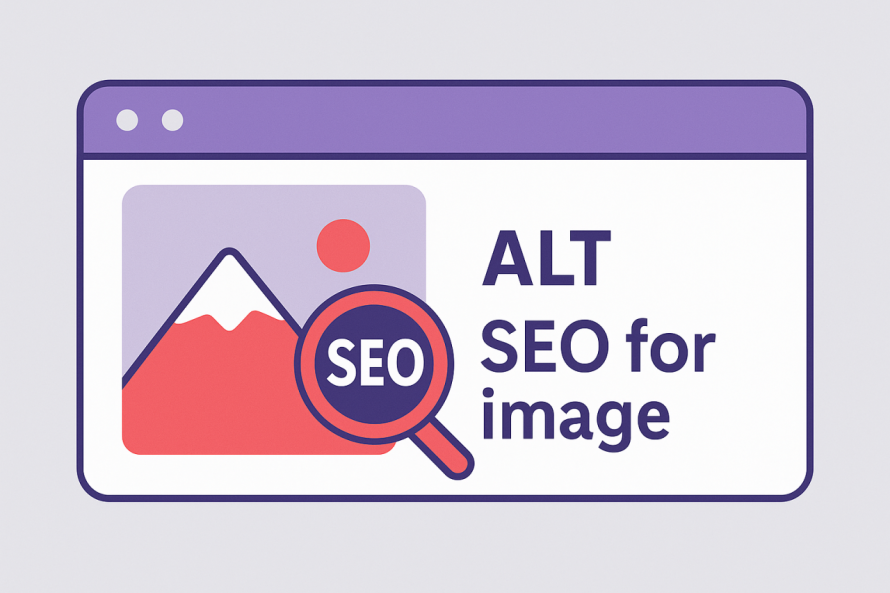

Comments