How to Integrate a GPT-4 Chatbot into Your WordPress Website
We've all clicked on a website's chat button, only to get stuck in a loop of robotic "Hi, how can I help?" messages that never actually solve anything. But what if your WordPress site could offer something smarter—a chatbot that listens, adapts, and feels almost human? Enter GPT-4, the AI powerhouse that's redefining how businesses interact with visitors. Whether you're running a small blog or a bustling online store, adding this tool isn't just about keeping up with trends—it's about creating real connections, 24/7, without burning out your support team.
You've probably heard the impact about GPT-4, but here's why it matters for your website. Unlike old chatbots that stick to pre-written texts, GPT-4 can handle curveball questions like "What's the best plant for a dark bedroom?", remember context ("Wait, you mentioned cats earlier—is this product pet-safe?"), and even mirror your brand's personality, whether you're laid-back or all-business. It's like hiring a really nice customer service: part sales assistant, part tech support, part FAQ wizard.
The good news? It's easy to set this up. In this guide, we'll walk through the essentials. You'll learn how to tap into GPT-4's smarts, avoid common pitfalls (like those awkward "I didn't understand that" moments), and make sure your chatbot actually enhances your site instead of annoying visitors. Ready to turn your WordPress site into a 24/7 conversational powerhouse? Let's dive in.
Table of content
Unlocking GPT-4's Power: Advanced Chatbot Capabilities for Your WordPress Site
GPT-4, OpenAI's most advanced language model, significantly enhances chatbot interactions with its deep understanding of context, nuanced responses, and ability to handle complex queries. Unlike earlier versions, GPT-4 can process longer conversations while maintaining coherence, making it ideal for dynamic customer support, personalized recommendations, and interactive FAQs.
Key Capabilities
- Natural Language Understanding (NLU): GPT-4 interprets user intent more accurately, even with typos or informal phrasing.
- Multimodal Support: While primarily text-based, GPT-4 can analyze and generate responses based on structured data (e.g., product details from your WordPress database).
- Context Retention: It remembers conversation history within a session, allowing for follow-up questions without repetition.
- Customizable Tone & Style: You can fine-tune responses to match your brand voice, whether professional, friendly, or technical.
For WordPress, this means your chatbot can handle intricate support tickets, guide users through your content, or even assist in e-commerce by suggesting products based on customer preferences.
Turn Your Website Into a Smart AI Powered Assistant!
Engage visitors 24/7 with an intelligent chatbot that understands your business, deliver instant answers, and boosts conversions—no technical skills required!
Step-by-Step Guide: Installing a GPT-4 Chatbot on WordPress via Plugins
There are many ways to connect the AI to a chatbot on WordPress but in this case, we'll be using WP AI Assistant which allow us to create multiple bots from a single API Key and with the option to train those separately.
To set it, we only need to install the plugin and go to settings.
Now we have the Instructions step where we can give the Assistant multiple defines like the Assistant persona (role) and name, the target, and the objective which is, basically, the audience that we want to target and what is this assistant for, the custom Data usage is also recommended, as that's how you let the assistant know how to use the data collected/given.
And finally, we have the optional info that we can give the Assistant, this also helps the assistant to fine-tune the chatbot replies.
Now that we have defined how the chatbot will interact, we need to train it further, in other words, let the assistant know where to get the info to reply to our customers, that's what the training tab is for.
On the WordPress tab, you can define what content to get with multiple filters from your WordPress site itself, useful for faqs and documentation.
Then we have the Documents tab where we can upload files directly with info, it could be from a json to a pdf and the chatbot will use it for its training.
And finally, we have, of course, External URLs, exactly! We'll be able to use any URL to any site to allow our assistant to get info, awesome! Isn't it?
Going to the next tab we have the Chat Design where we can define multiple aspects like colors of everything in the chat and size.
And we end with the last 2 tabs, the Schedule that allow us to enable an operation time for our chatbot.
We end with the Assistant settings, where we can set the model Provider, limit the inputs and allow it to interpret code, do file search and set a temperature which basically allows us to make it add more or less "experimental" text.
Available models are:
- OpenAI
- Claude/Anthropic
- Deepseek
And that's how we configure our chatbot, now all we need to do is publish it into a page/post and we'll have it working perfectly.
Make Your Chatbot Shine: 5 Tips to Boost Performance and Keep Users Happy
Nobody wants a chatbot that feels like talking to a confused intern. To turn your GPT-4 chatbot to its best, follow these strategies:
Know Your Bot's Purpose (And Stick to It)
Your chatbot isn't a Swiss Army knife. If it's meant to handle FAQs, don't ask it to troubleshoot server crashes. Define clear boundaries, like focusing on order tracking for an online store or recipe ideas for a food blog.
Feed It Your Secret Sauce
GPT-4 is smart, but it doesn't know your WordPress site's quirks yet. Upload your blog posts, product descriptions, or even past support tickets to train it. The more it "reads" your content, the better it'll sound like your brand, not a generic AI.
Teach It to Say "I Don't Know" Gracefully
When your chatbot hits a wall, program-friendly exits like:
- "Hmm, let me connect you to a human!"
- "Want me to email you the answer later?"
Keep It Speedy (Because Nobody Likes a Slowpoke)
A laggy chatbot kills the vibe. Optimize response times by:
- Caching frequent queries.
- Using lightweight plugins (like Algolia Search for instant answers).
- Testing mobile performance—because 60% of users are on phones!
Listen to the Complaints
Check chat logs weekly. If users keep asking, "Why won't it understand 'return policy'?", update the bot's training data. Treat it like a new hire: coach it, refine it, and celebrate when it nails a tricky question.
Smarter Conversations, Happier Visitors!
Provide instant answers, assist users 24/7, and automate support effortlessly. WP AI Assistant is your key to a more interactive and intelligent website.
Conclusion
Integrating a GPT-4 chatbot into your WordPress site isn't just about jumping on the AI bandwagon, it's about creating a dynamic, always-on helper that genuinely understands your audience. Whether you're guiding visitors to your latest blog post, troubleshooting a customer's order, or just making your site feel more welcoming, this tool bridges the gap between static web pages and real human connection.
Yes, the setup might take a little tinkering (plugins for simplicity, APIs for customization), and yes, you'll need to fine-tune its personality and scope. But once your chatbot is up and running, it's like adding a tireless team member who works for free, never takes a coffee break, and keeps getting smarter with every conversation.
What are you waiting for? Go here and get your own WP AI Assistant plugin now!
When you subscribe to the blog, we will send you an e-mail when there are new updates on the site so you wouldn't miss them.

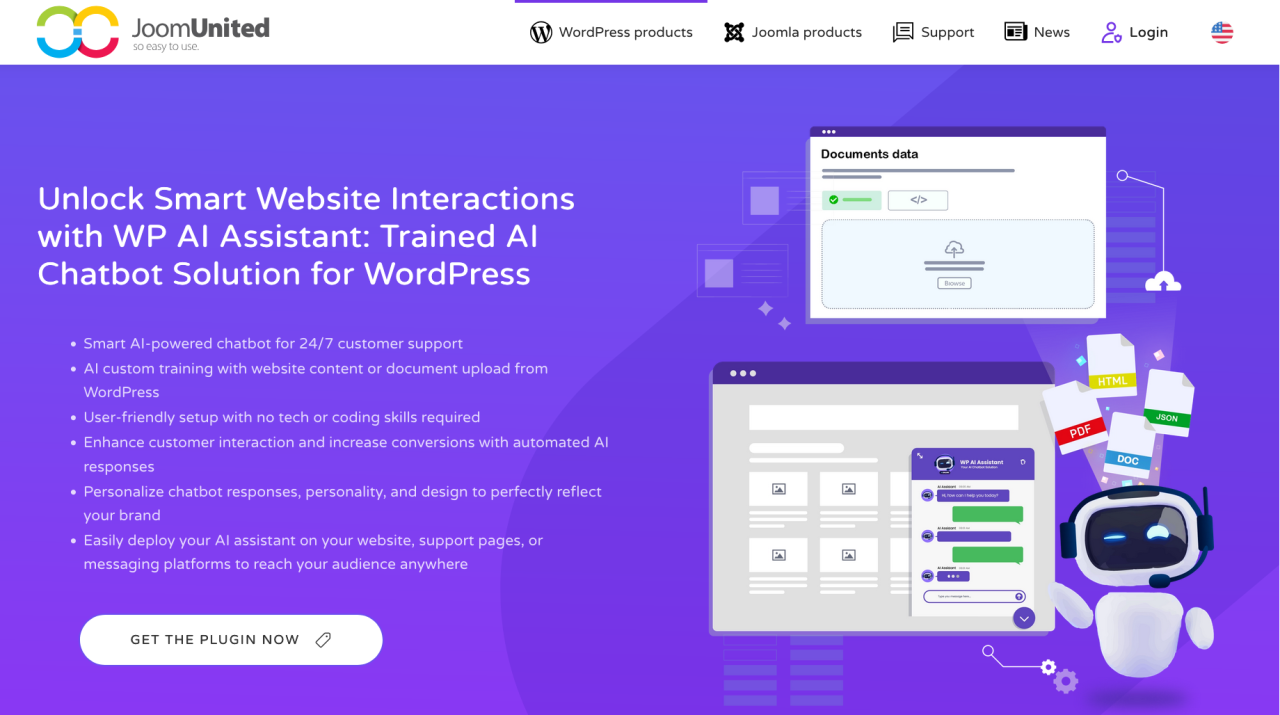
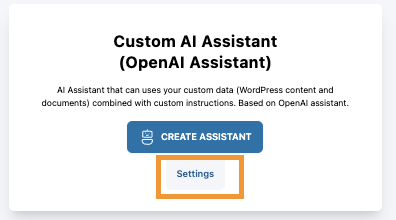
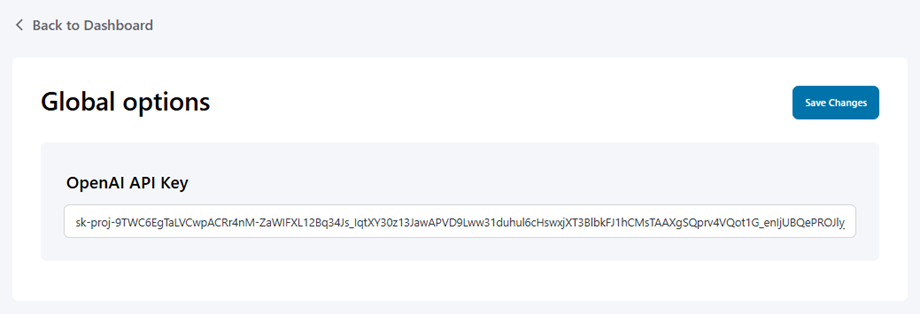
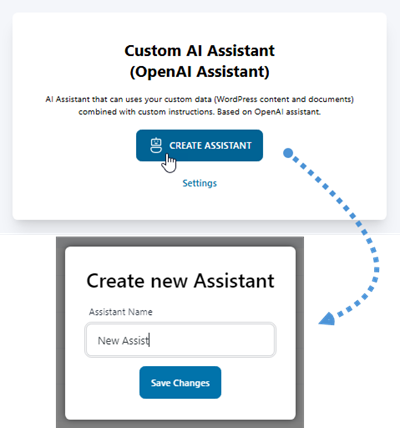
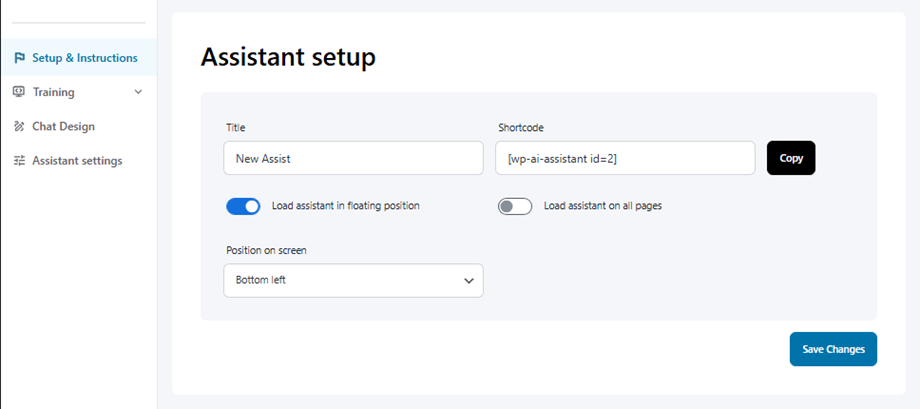
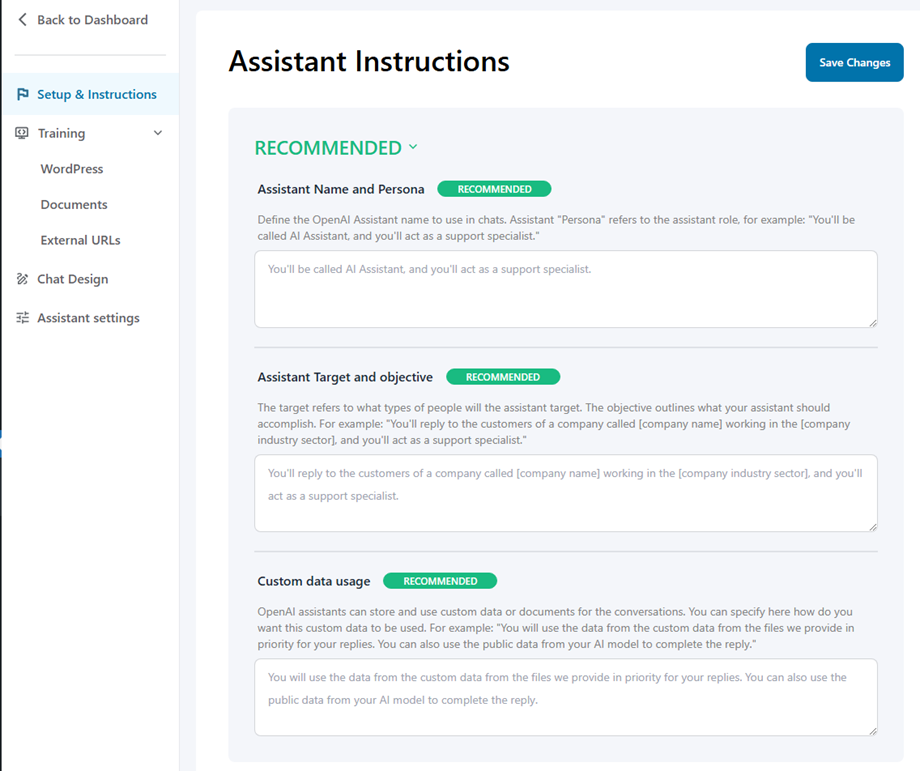
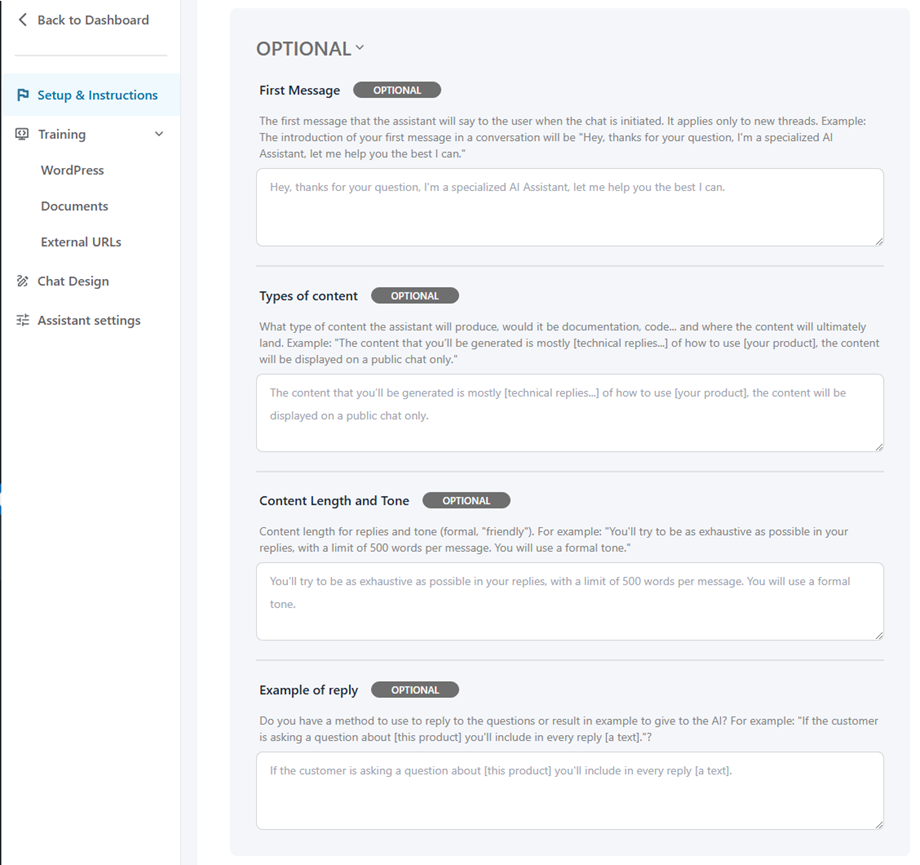
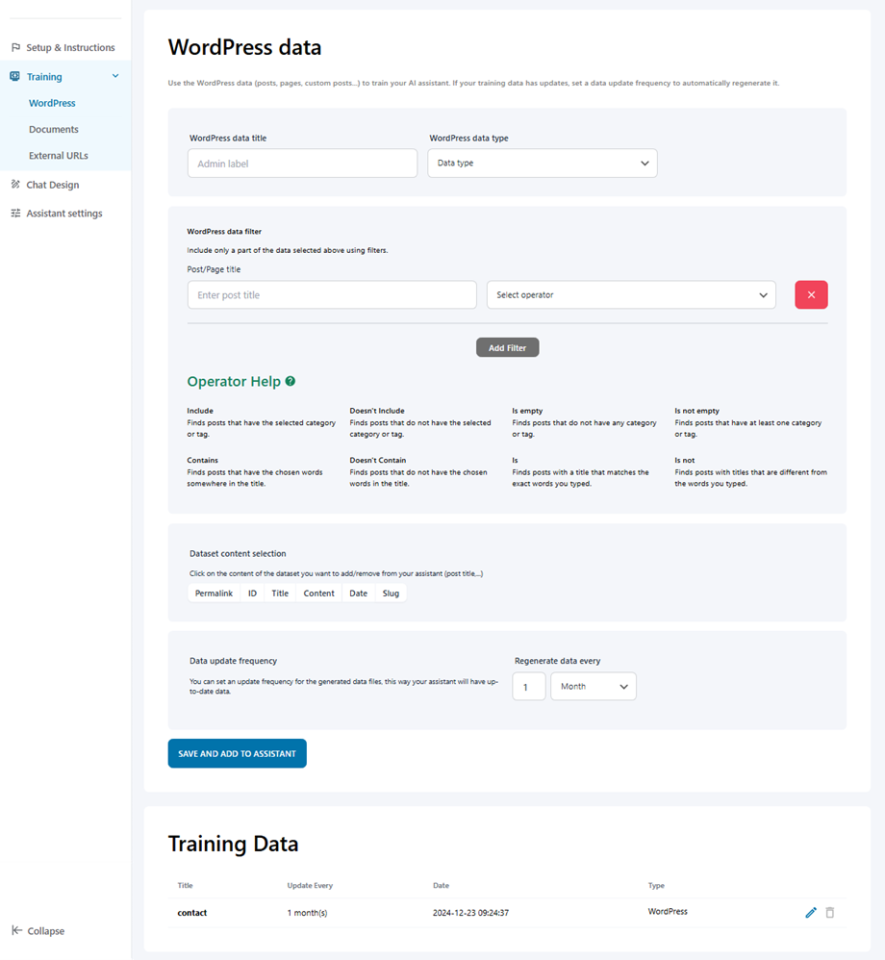
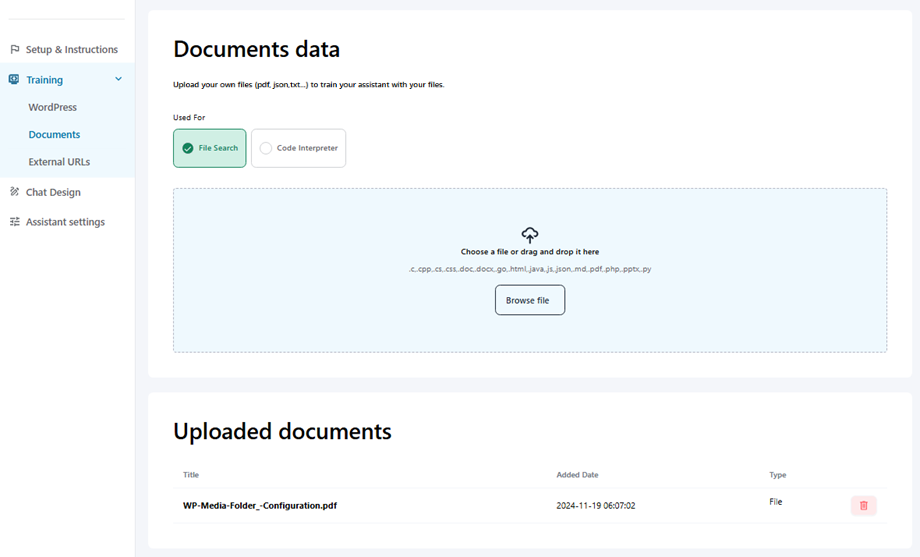
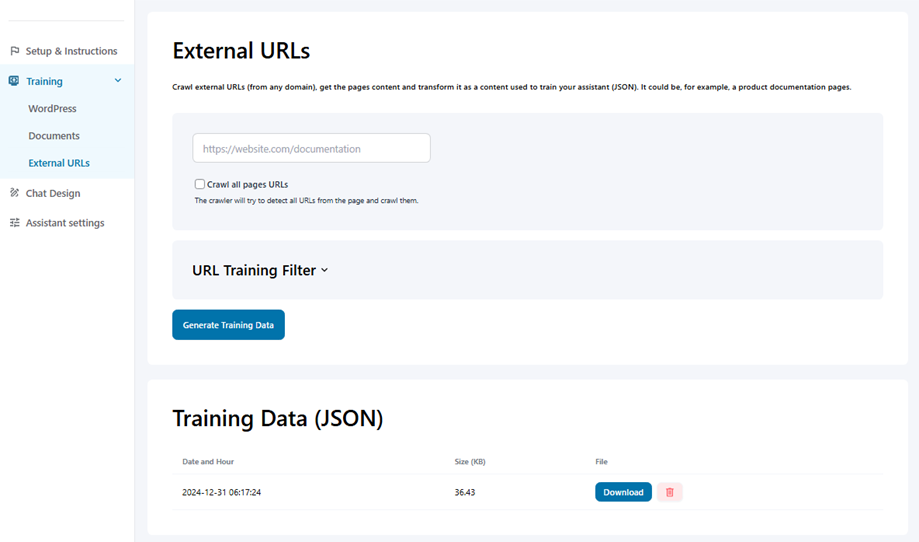
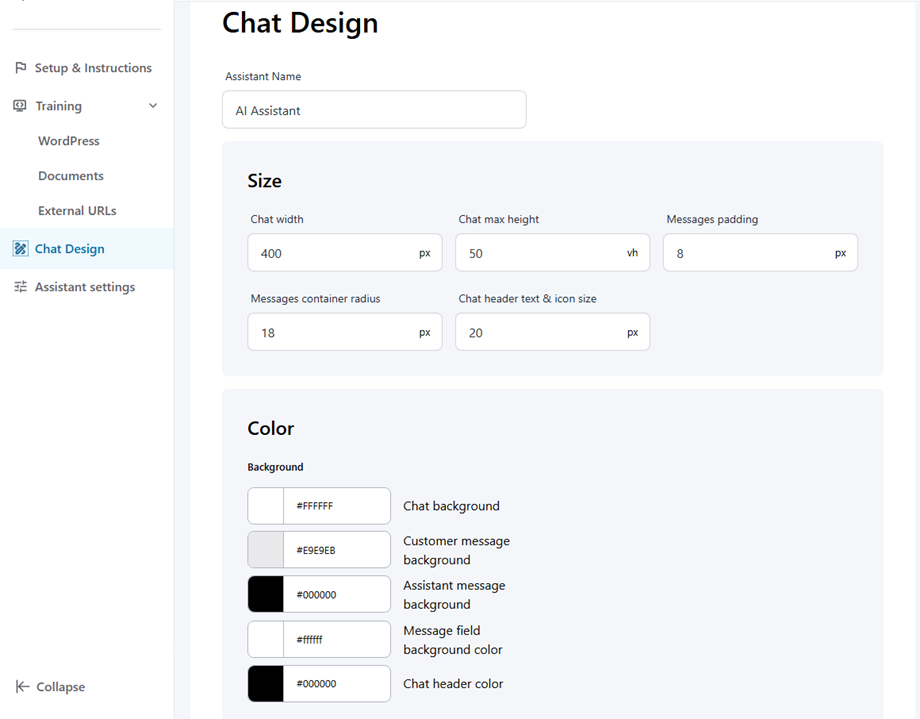
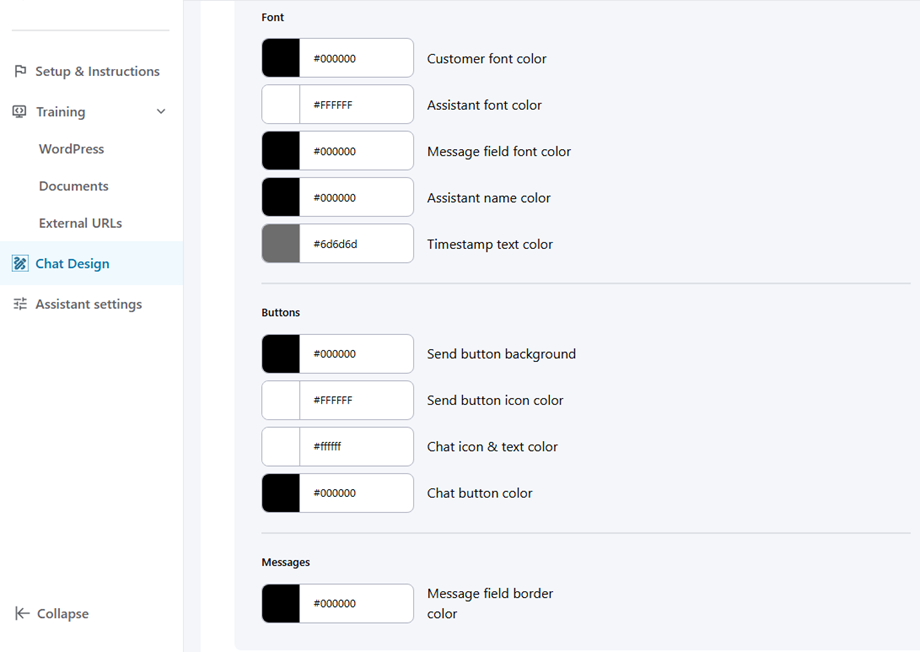
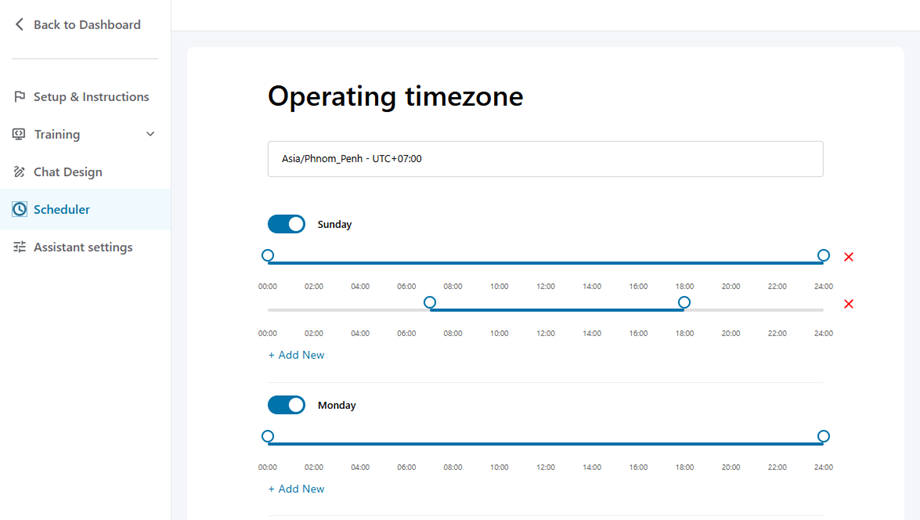
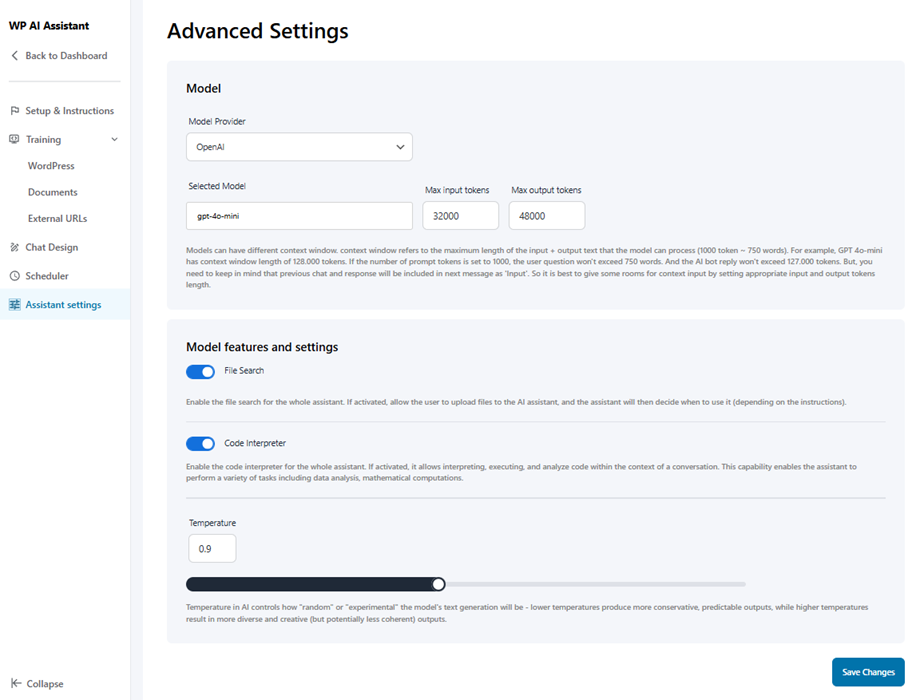
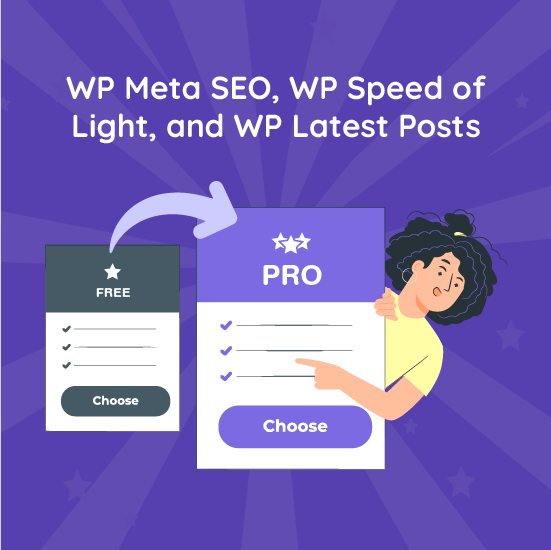
Comments