How to Disable Image Attachment Pages in WordPress (2 Methods)
When you upload an image to WordPress, the system automatically creates a special page just for that image, called the image attachment page. This page usually lacks content and can confuse visitors or hurt your site's SEO.
But you don't have to worry because disabling this attachment page is easy. This article will discuss two simple methods: using a plugin and adding a code snippet. Read on until the end!
- WordPress image attachment pages create separate URLs for every uploaded image, which leads to thin content that can harm your SEO rankings and result in duplicate or low-quality pages indexed by search engines.
- Poor user experience is a major risk: visitors landing on standalone image pages see only a single media file without context, causing confusion and high bounce rates that further impact your site authority.
- Disabling or redirecting attachment pages optimizes crawl budget and ensures visitors stay in relevant content, improving site quality signals for Google; this can be done with a plugin or a safe code snippet for best results.
Table of content
What Are Image Attachment Pages & Why Should You Disable?
WordPress image attachment pages are automatically created once you upload media (such, images or videos). These pages display only the media without additional context—no articles, long descriptions, or clear navigation. Technically, WordPress treats every media file as a separate post type, which is what generates these attachment pages.
Although they may seem harmless, attachment pages can negatively impact user experience and SEO performance if not handled properly. Here's why
- Thin content that harms SEO — attachment pages usually contain only a single image and its title. Search engines consider these pages "thin content," which can lower your site's overall ranking.
- Potential content duplication — if an image is used in multiple articles, attachment pages can appear as separate pages with little difference, risking being seen as duplicate content by Google.
- Poor user experience — if someone lands on an attachment page from search results, they see only one image without context, which can cause them to leave your site immediately (high bounce rate).
- Wasting crawl budget — Googlebot has a limit on the number of pages it can crawl on a site. Too many attachment pages can exhaust this crawl budget and divert attention from important pages.
Given these considerations, disabling image attachment pages is the right step to maintain your WordPress site's SEO quality and user experience.
Say goodbye to messy media library.
WP Media Folder lets you categorize files, sync folders with
cloud storage, create amazing galleries and even
replace images without breaking links.
Optimize your media workflow today
Method 1: Disable Image Attachment Pages in WordPress using a Plugin
One of the most convenient methods to disable image attachment pages in WordPress is using a plugin, particularly an SEO plugin like All in One SEO (AIOSEO). This approach is beginner-friendly and doesn't require any coding. Here's how you can do it.
First, install and activate the All in One SEO plugin from your WordPress dashboard.
Once it's active, a new menu called All in One SEO will appear. Go to All in One SEO > Search Appearance. Click on the Image SEO tab within that section.
You'll be given choices to either disable attachment pages completely or redirect them. It's recommended to choose Attachment Parent so visitors are sent directly to the post where the image was uploaded.
Don't forget to click Save Changes after setting your preference.
Method 2: Disable Image Attachment Pages in WordPress using a Code Snippet
Another way to disable image attachment pages is to add a code snippet to your WordPress site. Rather than modifying theme files manually, which can be risky, this method uses the WPCode plugin for a safer and more user-friendly approach.
Install and activate the free WPCode plugin from your WordPress dashboard.
Once the plugin is active, navigate to Code Snippets and click Add New in your admin area.
In the search bar, type "attachment", and you should see a snippet labeled Disable Attachment Pages appear in the results. Then click Use snippet.
You'll be directed to the editing interface, where the snippet is already pre-configured for you. All you have to do is switch the toggle to Active, then click the Update button to apply the changes.
This method safely disables image attachment pages without directly touching your site's code. You can enable or disable the snippet anytime with just a few clicks.
Best Practices for Redirecting Attachment Pages
Disabling image attachment pages is important for SEO and user experience, but further management is also necessary to keep your site well-organized. Here are some best practices you can implement to effectively handle attachment pages and optimize the performance of your WordPress site.
Redirect to Parent Post Instead of Homepage
Redirecting image attachment pages to the parent post keeps users within the relevant context of the image. This helps visitors find all the information related to the image while giving search engines a positive signal about the relevance of the content.
Redirecting to the homepage is easier, but it can disappoint users and risk having search engines consider it a blank page (soft 404).
Use SEO Plugins with Redirect Functionality
Using an SEO plugin to manage redirect attachment pages is a practical solution. These plugins are easy to set up without touching the code and provide additional SEO features that help with overall site performance.
Another advantage is that you can quickly change or disable the settings without developer assistance.
Regularly Audit Your Media Library
A cluttered media library filled with unused files can lead to the creation of unnecessary attachment pages. Performing regular audits to delete or manage files that are no longer linked to content will make your site lighter and easier to maintain.
To simplify media management, you can use plugins like WP Media Folder, which allows you to organize media into folders and apply practical filters.
Implement 301 Redirects for SEO
Make sure to redirect attachment pages using 301 (permanent redirect) status. This tells search engines that the old page has been permanently moved to the new page, thus maintaining link juice and page authority.
Proper redirects will help maintain the main page rank while avoiding penalties for duplicate or thin content.
Calling all webmasters!
Save time and boost productivity with WP Media Folder. Effortlessly organize client media
files, create custom
galleries, and provide a seamless user experience.
Upgrade your website projects now!
Conclusion
Disabling image attachment pages in WordPress is an important step to improving your site's SEO quality and user experience. You can use SEO plugins or add code snippets using WPCode.
In addition to disabling, implementing best practices such as redirecting attachment pages to the parent post with a permanent 301 redirect and performing regular audits on the media library goes a long way in keeping the site organized and relevant. Utilizing plugins like WP Media Folder also makes media management more efficient. With a combination of these methods, you can ensure your WordPress site is optimized for users and search engines.
When you subscribe to the blog, we will send you an e-mail when there are new updates on the site so you wouldn't miss them.

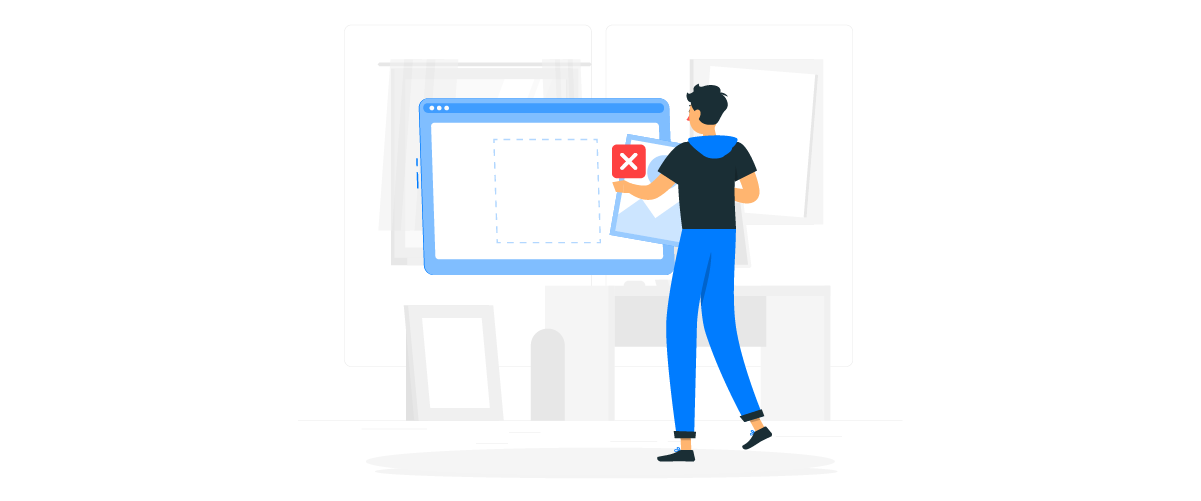
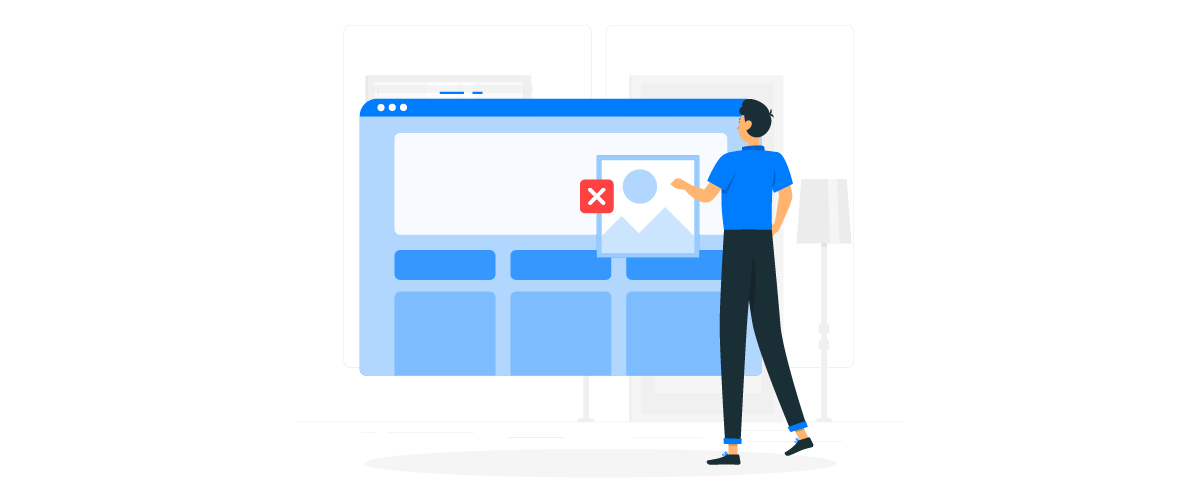
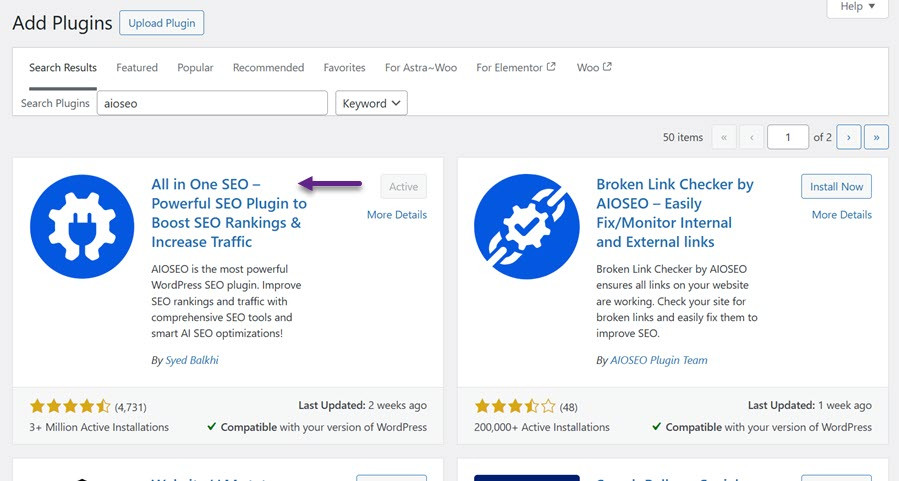
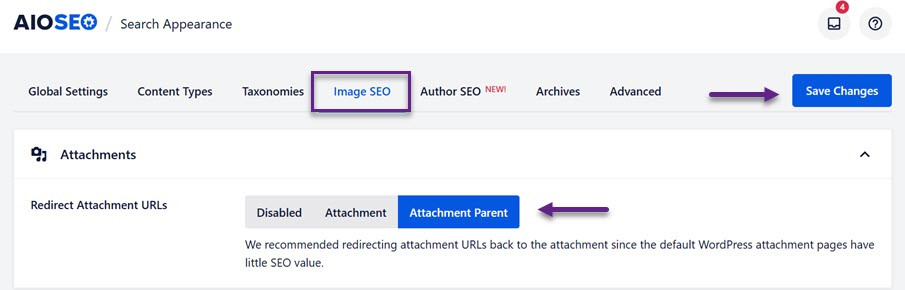
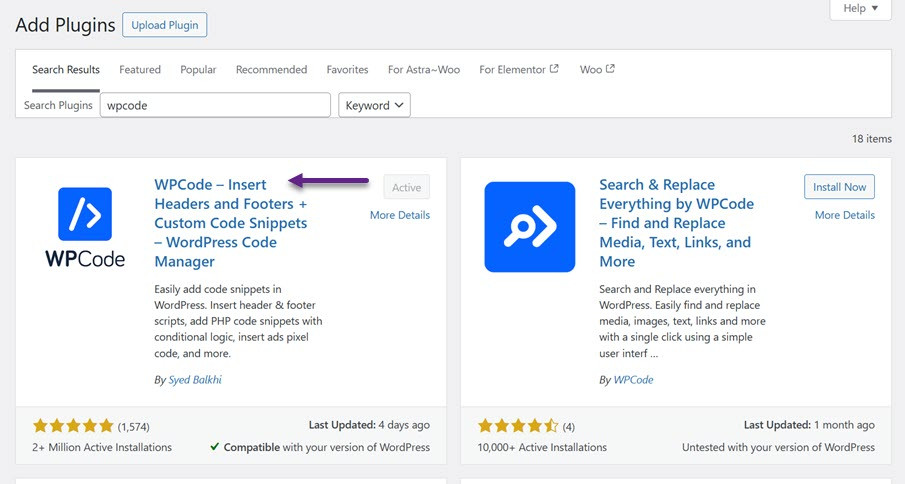
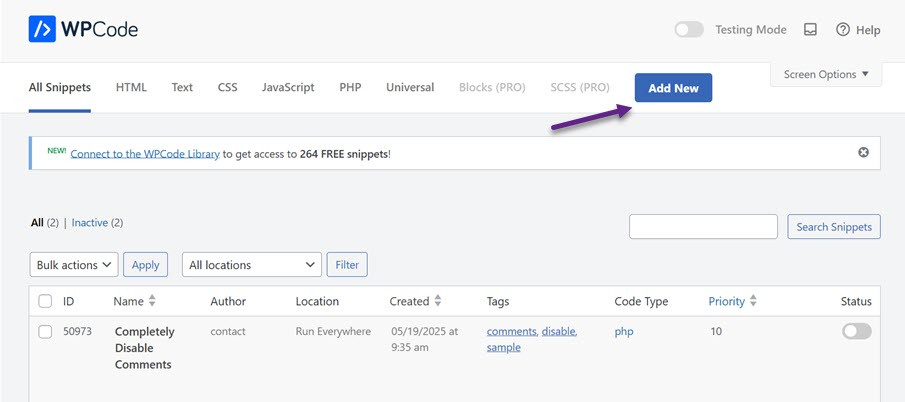
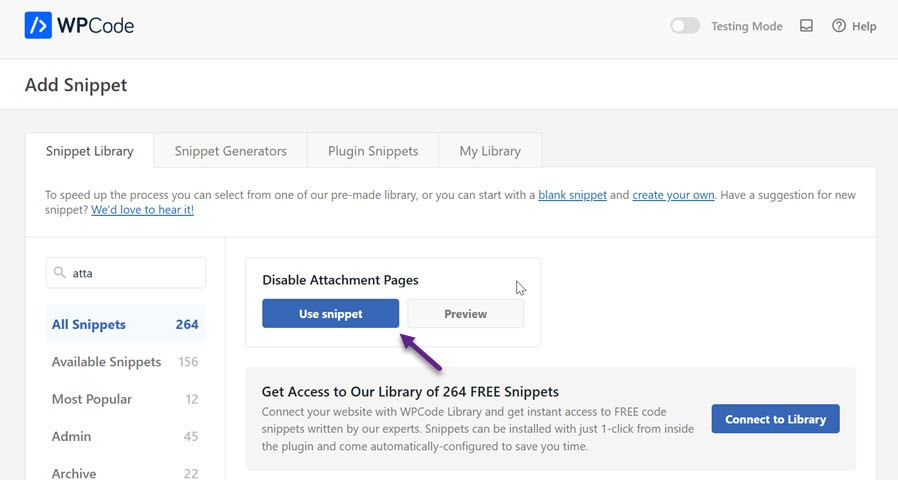
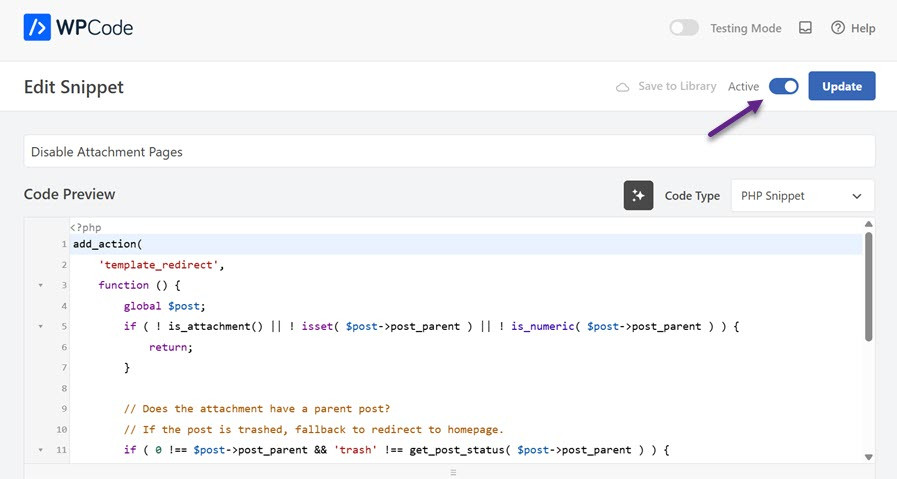
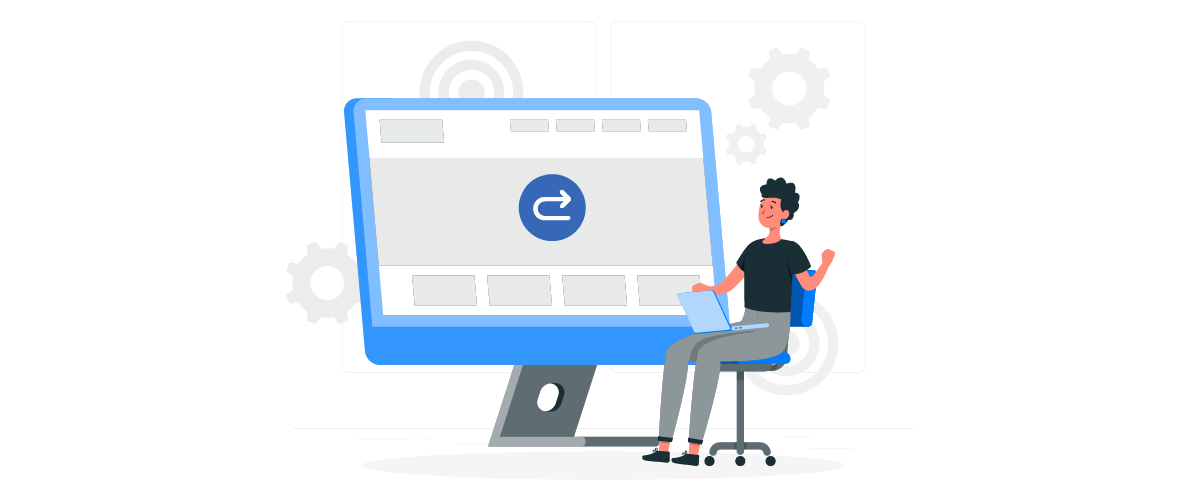
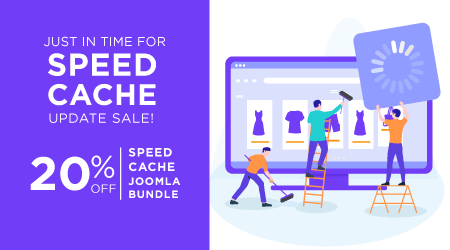
Comments