How to Add a Background Image in WordPress (6 Easy Ways or more tips as an alternative methods)
Background images aren't just decoration, they set a mood, reinforce branding, and help structure your content visually. But without careful handling like optimizing file sizes or ensuring overlay contrast, you risk slowing down your site or undermining readability.
That's why this guide covers six different methods to add background images in WordPress: everything from built-in tools to custom code. We've tailored each method to different skill levels from nocode beginners to developers who love full control. Along the way, you'll also get design best practices and performance tips to ensure your backgrounds look great and load fast.
As you follow each method, you'll discover how WP Media Folder can save you time and headaches, organizing your assets, compressing images, injecting overlays, syncing with cloud storage, and preventing broken links.
Let's jump in!
Say goodbye to messy media library.
WP Media Folder lets you categorize files, sync folders with
cloud storage, create amazing galleries and even
replace images without breaking links.
Optimize your media workflow today
Table of content
- 1. Theme Customizer (Classic Themes)
- 2. Block Editor (Gutenberg Cover & Group Blocks)
- 3. Full Site Editor (FSE — Block Themes)
- 4. Page Builders (Elementor, Divi, SeedProd)
- 5. Custom CSS
- 6. Plugins (e.g. Full Screen Background Image)
- Bonus 7: Custom Page Templates (PHP + CSS)
- Optimize for Speed & SEO
- Wrapping Up: WordPress Background Image Tips and Best Practices
1. Theme Customizer (Classic Themes)
Want a one-click way to update your site's background without touching code? The Theme Customizer is your answer.
Steps:
- Go to Appearance > Customize > Background Image.
- Upload your image.
- Adjust settings: position, size (cover or contain), repeat, attachment (scroll or fixed).
- Preview live and click Publish when done.
Why Choose this:
- Applies background across all pages site-wide
- Completely beginner-friendly "no code" needed
- The live preview shows changes immediately, avoiding trial-and-error
Tip:
Organize and compress your images before uploading using WP Media Folder, which offers folders, drag‑and‑drop uploads, watermarking, and cloud sync(with the addon) keeping everything tidy and optimized.
2. Block Editor (Gutenberg Cover & Group Blocks)
Need a hero banner or section-specific background? The Cover and Group blocks in Gutenberg have you covered.
Steps:
- Insert a Cover or Group block on your page.
- Upload or select an image.
- Adjust the focal point, overlay opacity, height, and alignment.
- Add content like headings, buttons, or text over your image.
Why choose this:
- Highly visual and focused on individual page sections
- Add custom overlays and adjust settings per block
- Fully responsive with no need for custom CSS
3. Full Site Editor (FSE — Block Themes)
If you're using a modern block-based theme, the Full Site Editor (Appearance → Editor) lets you manage backgrounds for all site elements visually.
Steps:
- Navigate to Appearance > Editor.
- Wrap template parts (header, footer, etc.) in a Cover block.
- Set your background, choose scroll or fixed behavior, and apply overlays.
- Customize per viewport for mobile and desktop views.
Why choose this:
- Centrally manage site-wide visual components
- Clean, code-free editing in the modern editor
- Ideal for consistent branding across headers, footers, and templates
4. Page Builders (Elementor, Divi, SeedProd)
Page builders are perfect for marketing pages or custom layouts complete with visual background controls and effects.
Steps:
- Open a page in your builder (e.g. Elementor).
- Select a Section or Container.
- Go to Style > Background and upload your image.
- Adjust size, overlay, position and add parallax if available.
- Add nested content elements on top.
Why choose this:
- Real-time visual editing with drag-and-drop ease
- Control overlay, parallax, and layering in an intuitive UI
- Perfect for bold page introductions or full-screen visuals
TIP: WP Media Folder integrates with all major builders so you can pick optimized, organized images without leaving the page builder.
5. Custom CSS
When you want full control over backgrounds without the weight of visual editors, custom CSS is the fastest route.
Snippet Example:
.element-class {
background-image: url('path/to/image.webp');
background-size: cover;
background-position: center;
background-attachment: fixed;
}
Add this under Appearance > Customize > Additional CSS. Use classes like body.page-id-42 to target single pages, you could also need to keep in mind finding the element class where you need it to be added.
Why choose this:
- Lightweight and code-driven, no extra plugins
- Precise styling for specific pages or elements
- Easy to maintain and version‑control
6. Plugins (e.g. Full Screen Background Image)
Want rotating backgrounds, per-page images, or plugin managed effects? A dedicated background plugin has you covered.
Steps:
- Install and activate your plugin.
- Upload images and set them globally or per page/post.
- Choose settings like responsive size, overlay, animations, or slideshow.
Why choose this:
- Provides dynamic backgrounds: slideshows, unique page visuals
- Users can manage without touching code or editor settings
- Mobile-friendly with built-in responsive options
Bonus 7: Custom Page Templates (PHP + CSS)
For developers wanting the leanest, most dynamic solution, a custom template is the go-to choice.
Steps:
1. In a child theme, create/update a template file.
2. Add this HTML/PHP snippet:
<div class="hero" style="background-image:url('<?php echo get_the_post_thumbnail_url(); ?>');">
<!-- Your content -->
</div>
3. Style with CSS:
.hero {
height: 70vh;
background-size: cover;
background-position: center;
}
4. Apply to specific templates (like single-landing.php) for flexibility and load performance.
Why choose this:
- Maximum speed and clean markup
- Ideal for dynamic content builds (portfolios, listings)
- Full developer control with no plugin overhead
Optimize for Speed & SEO
- Use WebP for compression > fallback only when needed
- Resize images before upload > e.g. 1920×1080 for desktop or 1080px for mobile.
- Lazy load non‑critical visuals > CSS backgrounds load synchronously, so defer where possible
- Utilize CDN and compression plugins > WP Media Folder supports cloud sync (S3, Drive, etc.) for fast global delivery
- Monitor with Lighthouse > look out for layout shifts and optimize preload or inline critical CSS.
Calling all webmasters!
Save time and boost productivity with WP Media Folder. Effortlessly organize client media
files, create custom
galleries, and provide a seamless user experience.
Upgrade your website projects now!
Wrapping Up: WordPress Background Image Tips and Best Practices
Wrapping up, choosing the right method to add background images in WordPress depends on your experience level and design goals.
Beginners can make quick, site-wide style changes through the Theme Customizer, while Gutenberg blocks offer visual control over specific page sections.
It is also important to keep in mind the stack currently being used in your site so if you are already using custom coding or page builder/a specific theme, you can choose the correct method for your specific case, anyways, using WP Media Folder will always allow you to order your media and be able to find your images quickly as well as manage your site in the best way possible.
When you subscribe to the blog, we will send you an e-mail when there are new updates on the site so you wouldn't miss them.

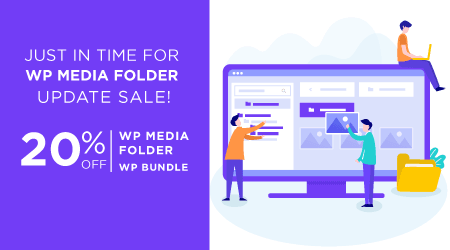
Comments