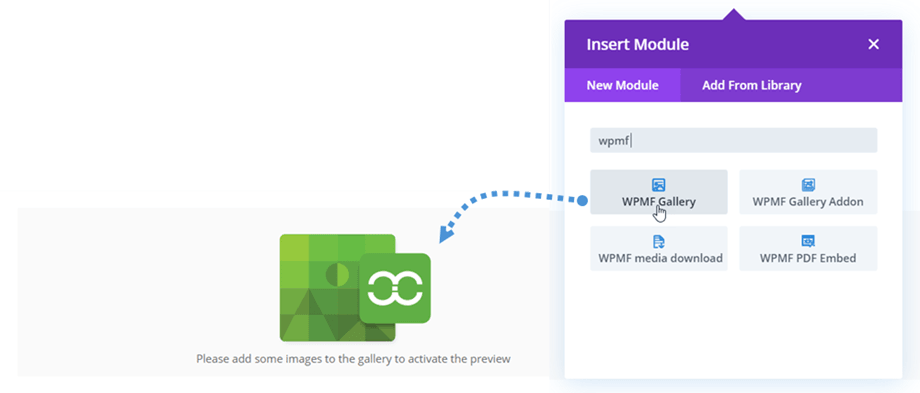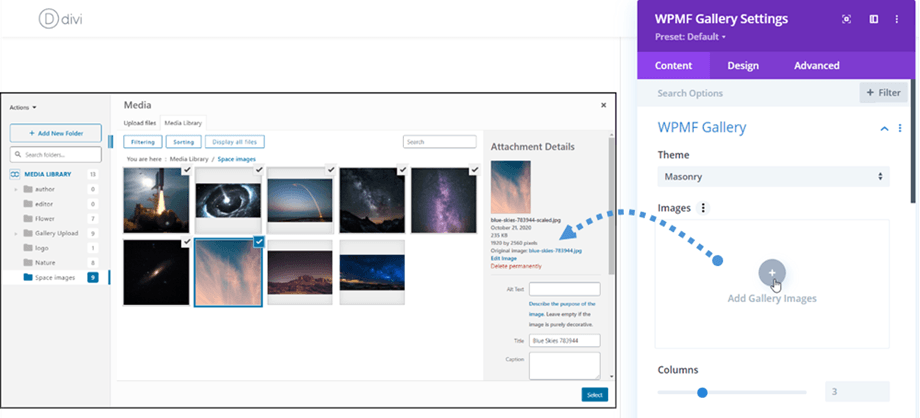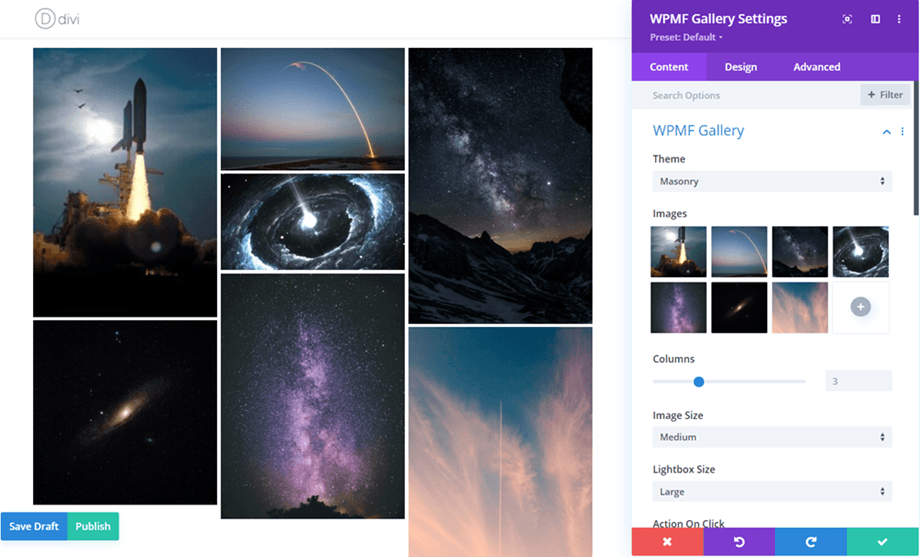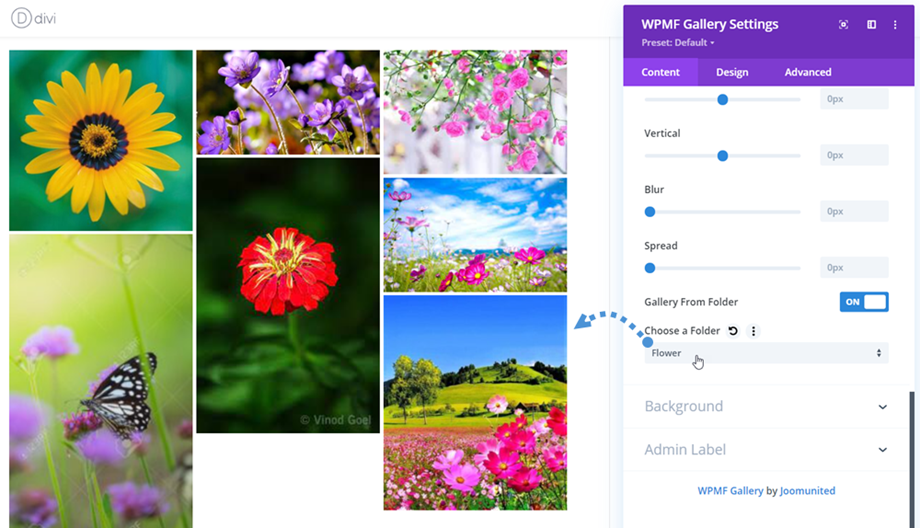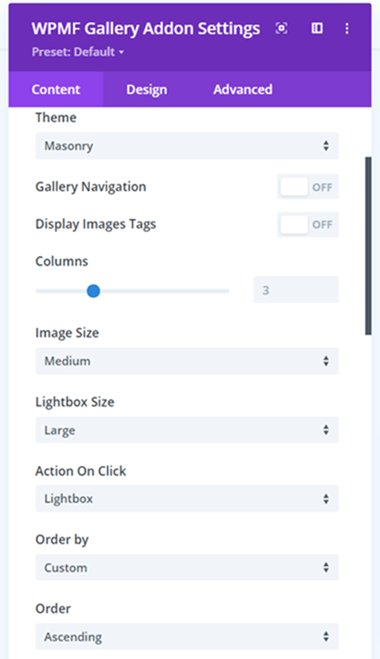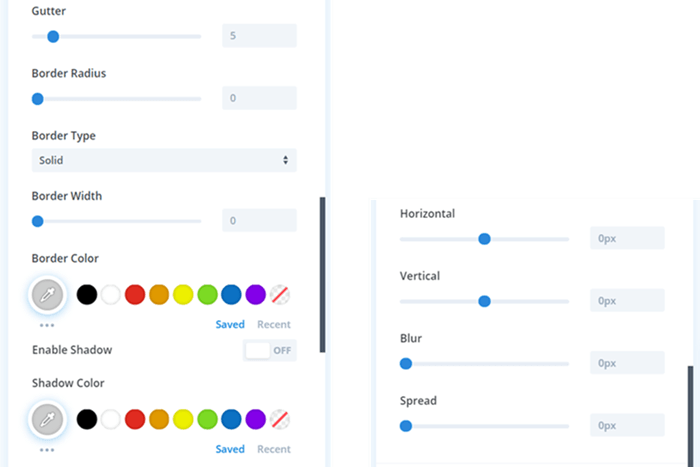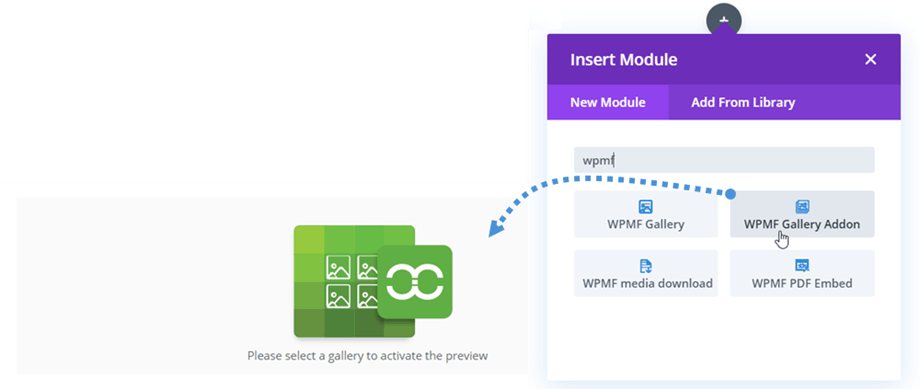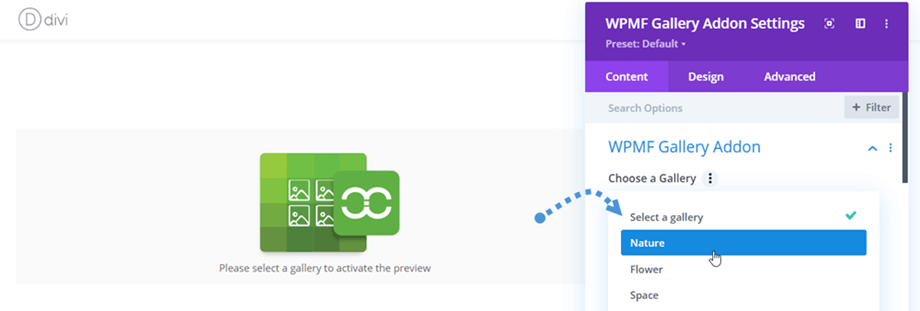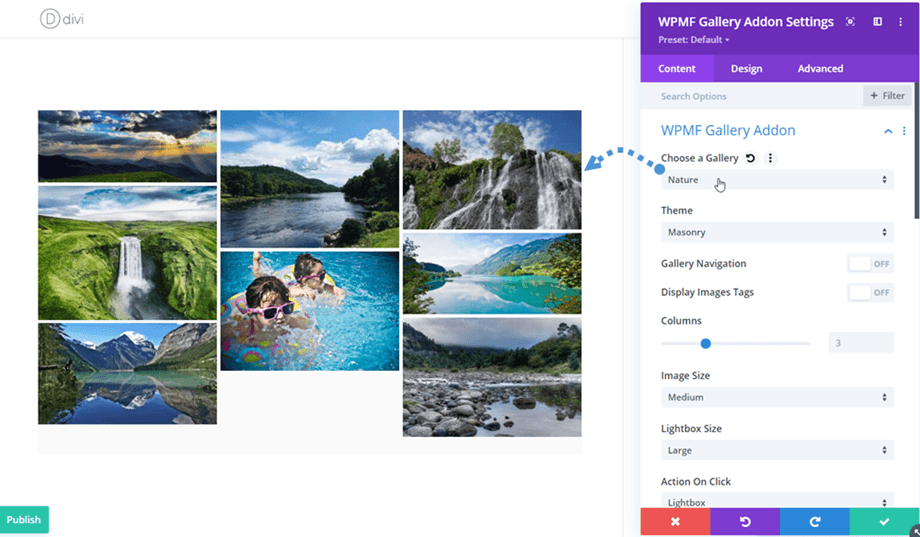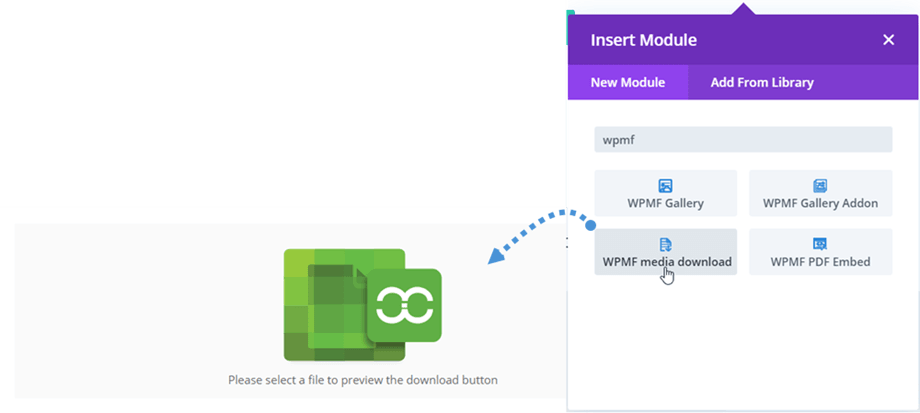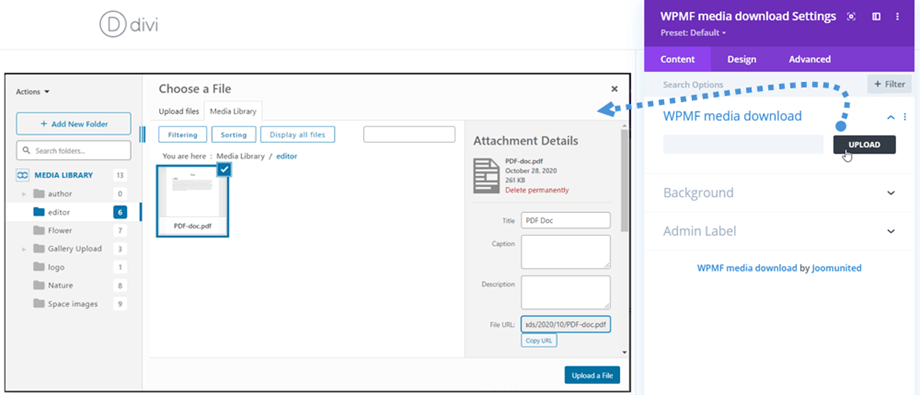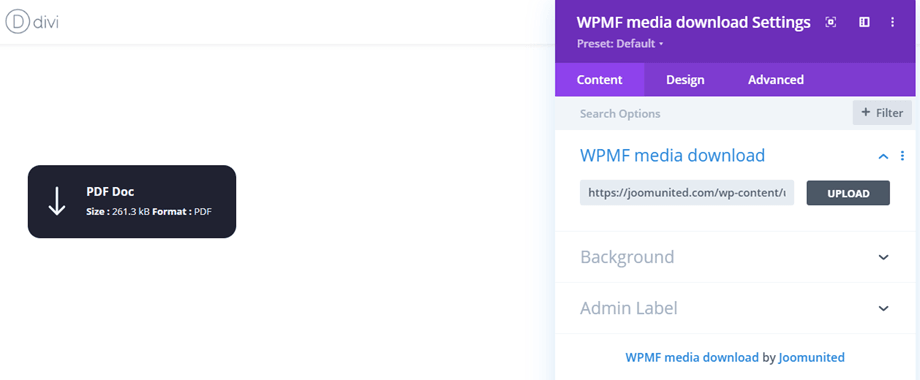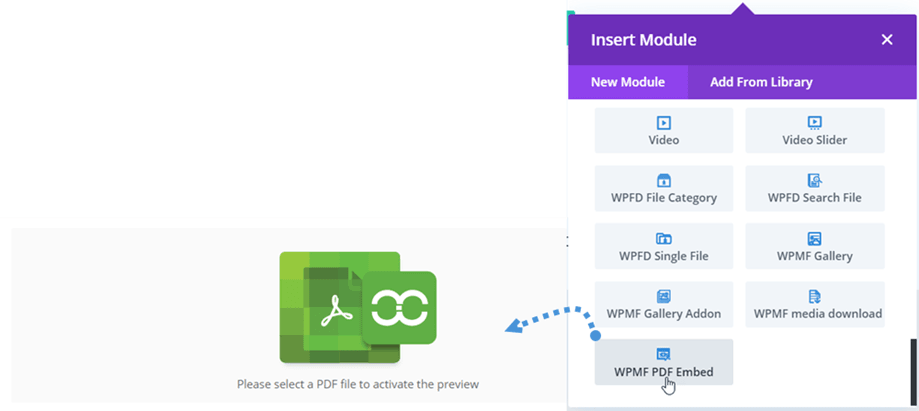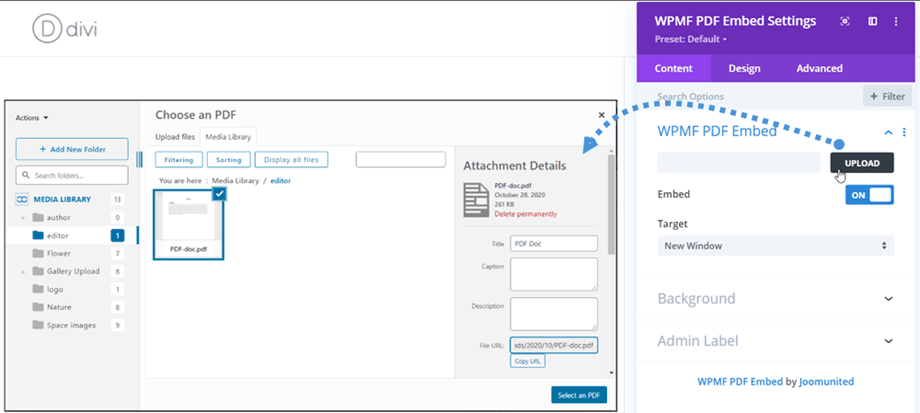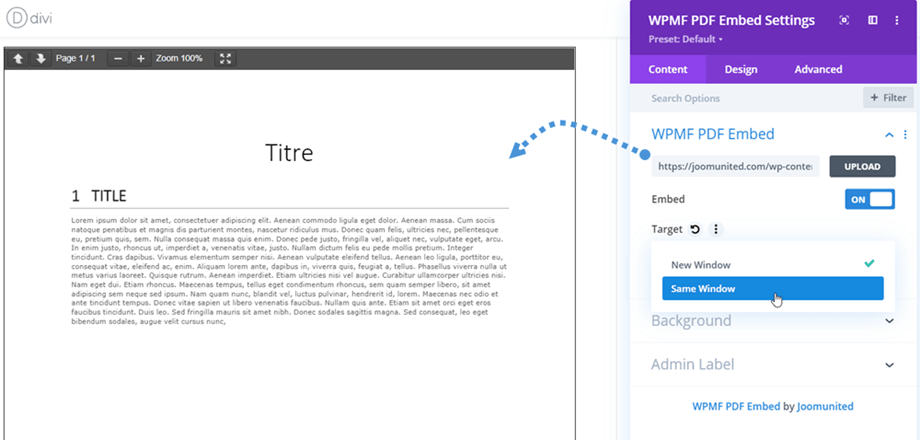WP Media Folder: DIVI modules
1. WPMF Gallery
In order to insert a gallery, you just click WPMF Gallery module on Divi builder. Or you can input "WPMF" text on the search field for faster navigation.
After that, at WPMF Gallery Settings > WPMF Gallery section, you click (+) button to select images for the gallery, then follow the next steps to create a new gallery from the selected images.
Finally, the gallery preview following the selected theme will display on the main screen.
Moreover, you can quickly create a new gallery by selecting a folder. Please go to the Gallery From Folder option at the end, enable it and then choose a folder. Finally, the gallery preview will appear immediately on the main screen.
On the settings panel, there also some options for the gallery to adjust:
Gallery Settings
- Images: select images for a Gallery
- Choose a Gallery: you create in Gallery Addon
- Theme: Mansory, Portfolio, Slider, Flow slide, Square grid and Material
- Gallery Navigation: On/Off (Addon)
- Display Images Tags: On/Off (Addon)
- Columns: 1 to 8
- Image Size: Thumbnail, Medium, Large, Full,... (following your image size at Settings >> Media)
- Lightbox Size: Thumbnail, Medium, Large, Full
- Action On Click: Lightbox, Attachment Page, None
- Order by: Custom, Random, Title, Date
- Order: Asc/Desc
Margin
- Gutter: 5, 10, 15... 50
Border
- Border Radius: 0 to 20 px
- Border Type: Solid, Double, Dotted, Dashed, Groove
- Border Width: 0 to 30 px
- Border Color: pick a color
Shadow
- Enable Shadow
- Shadow Color
- Horizontal
- Vertical
- Blur
- Spread
2. WPMF Gallery Addon
Similar to the Gallery module, you can find WPMF Gallery Addon module on Divi builder. Or you can input "WPMF" text on the search field for faster navigation.
After that, at WPMF Gallery Addon Settings > WPMF Gallery Addon section, choose a gallery created from your gallery addon.
Finally, the gallery preview following the selected theme will display on the main screen.
The gallery settings, margin, border and shadow are the same as WPMF Gallery. Please go back here for the settings.
3. WPMF Media Download
In order to use this module, you should enable "Single media download" option at Settings > Access & design > File Design tab. This WPMF media download module can be found on the Divi builder. Or you can input "WPMF" text on the search field for faster navigation.
After that, click on Upload button and you can select a file from your Media library.
Then the single file preview will display on the main screen.
Please go here if you want to modify the file block with your own style.
4. WPMF PDF Embed
This WPMF PDF Embed module can be found on Divi builder. Or you can input "WPMF" text on the search field for faster navigation.
After that, click on Upload button and you can select a file from your Media library.
Then the content preview of the pdf file will display on the main screen, you can select the target for the pdf if the Embed state is Off.