10+ Best Tools to Create Better Images for Your Blog Posts
Commonly, users on your blog site want information fast, want to understand the information quickly, and decide whether it's valuable to them or not. That's why images create a huge impact on how users engage with your content, such as improving reader experience, increasing engagement, and boosting SEO. However, most owners of blogs are not designers and are unable to create professional-looking images for their blogs.
Luckily, nowadays you don't have to hire a designer or spend hundreds of dollars on software to get great visuals. There are some awesome free graphic design apps out there that you can use to create incredible social media graphics.
Say goodbye to messy media library.
WP Media Folder lets you categorize files, sync folders with
cloud storage, create amazing galleries and even
replace images without breaking links.
Optimize your media workflow today
Table of content
Best Graphic Design Tools For Blog Posts
1. Canva
If you're looking for graphic tools that are simple to use yet powerful and template-based, Canva is the best solution. This app has thousands of templates, graphics, and photos; from posters to Instagram posts, you can use as part of the free plan.
Moreover, the drag-and-drop editor makes it simple to add your own resources and customize everything to fit your needs. Once you're done, you can download and there won't be any watermarks unless you've accidentally used some premium assets.
🌟 Key Features:
- Thousands of templates for every use case
- AI-powered Magic Studio tools (image generation, background removal, etc.)
- Extensive stock photo, icon, and element library
- Team collaboration and brand kit management
- Supports animated and video content creation
✅️ Pros:
- Countless templates
- Incredible free plan
❌ Cons:
- If you need more from Canva, you have to pay for the Pro plans, such as automatic resizing, AI usage, a social media scheduler, and more
💰 Price:
- Free: Basic templates and features
- Pro: $14.99/month or $119.99/year (1 user)
- Teams: $29.99/month for the first 5 users
- Enterprise: Custom pricing for large organizations
2. Pablo by Buffer
Pablo by Buffer is an easy and minimalist tool that lets you easily place text or filters over the image. This is a good choice if you just need to create simple headers, thumbnails, or social media posts.
However, this one is best used for final touchups like adding captions or filters because there are no resizing options. It does have a built-in library of templates, fonts, stock images, and filters.
🌟 Key Features:
- Simple interface designed for speed
- Library of royalty-free images
- Built-in quote library
- Easy text overlays and filters
✅️ Pros:
- Simple and beginner-friendly
- Quick content creation
- Including image editing
- Free to use
❌ Cons:
- Limited customization
- No resizing option
- Basic features only
💰 Price:
- Free to use as part of Buffer's suite. Buffer's main plans start free, with paid tiers for advanced social scheduling and analytics from $6/month per channel
3. Adobe Express
As we know, Adobe is the biggest name in graphic design, so it's no surprise that they have an app designed for making social media and blog graphics. Adobe Express is a cloud-based photo editing software with the main goal of bringing the advanced features of Photoshop and Illustrator to beginners and lowering the learning curve.
This app allows editing each project by adding text, filters, or other graphic elements. They even offer generative AI featuring text-to-image tools and text effects. Just write a prompt, and it'll come up with unique images and text styles for you.
🌟 Key Features:
- Drag-and-drop editor with templates
- AI-powered tools (background removal, text effects)
- Access to Adobe Stock assets (premium)
- Animation and video creation
- Integration with Adobe Fonts
✅️ Pros:
- Best-in-class editor
- Free AI features
❌ Cons:
- Templates aren't as extensive as Canva's
- Some features push you to upgrade
💰 Price:
- Free for 100,000+ templates, 25 AI credits per month, and 2GB of cloud storage
- Premium starts from $9.99 per month
4. Adobe Photoshop
Who doesn't know Adobe Photoshop? The most popular graphic design programs on the market are used by a wide range of creative professionals from designers and photographers to web developers and content marketers.
This software has a user-friendly interface, a wide array of editing tools, and a ton of online tutorials. Provides users with full control and endless creative possibilities.
🌟 Key Features:
- Advanced editing: layers, masks, smart objects
- AI-powered tools (generative fill, content-aware)
- Supports both raster and vector graphics
- Extensive plugin and brush ecosystem
✅️ Pros:
- Wide range of design tools, including masking, image wrapping tools, alpha compositing, fluid camera rotation, file display tools, and many more
- User-friendly interface
- Excellent compatibility with other Adobe programs
- Supports multiple file formats
- Free trial available
- Plenty of tutorials and resources are available
❌ Cons:
- Comparatively expensive pricing plan
- Steep learning curve
- It can be overwhelming for beginners
💰 Price:
- $20.99 per month
- Photography plan starts at $9.99 per month, which also includes Lightroom and Lightroom Classic
- Creative Cloud plan starts at $52.99 per month, access all Adobe programs
- Photoshop also offers 7-day free trial
5. Piktochart
Most of blogger knows how powerful infographics can be to get more traffic and add credibility to their website. Piktochart is the best solution, an easy-to-use infographic maker.
This tool comes with 600+ professionally designed templates for infographics, presentations, posters, and reports, so you can add your own charts and graphs, maps, icons, photos, and even videos. Once you have chosen your template, you can simply drag and drop graphic elements to your canvas.
🌟 Key Features:
- Drag-and-drop infographic builder
- Data visualization tools (charts, maps)
- Library of templates and icons
- Collaboration features
✅️ Pros:
- User-friendly interface
- Drag-and-drop functionality
- Wide range of templates
- Cloud-based
❌ Cons:
- Limited free version
- Export limitations
- Internet connection required
💰 Price:
- Free with access to basic features but limited in storage
- Pro plan at $14 per month
6. QuotesCover
Quotes can be used to support claims and arguments in blog or promote brand on Instagram or social media. This strategy can add credibility to your points. With QuotesCover, you can share beautiful quotes with gorgeous designs, beautiful, typography, and visual effects.
It allows you to choose fonts, use stickers, and even add your brand logo. In addition, you can upload your own background images and use the app's built-in tool to adjust colors, contrast, effects, etc.
✅️ Pros:
- Multiple format support
- Simple and fast
- Auto-styled design
❌ Cons:
- Basic design features
- Internet dependency
- No team collaboration
💰 Price:
- Free to use
- Pro plan starts at $2.50 to get all ads removed, logo branding, the ability to use own fonts, and other advanced features
7. Figma
Figma is a free online design interface that's super versatile and can be used for all kinds of design work, including wireframing websites, designing mobile app interfaces, crafting social media posts, and more.
The most valuable benefit of this tool is its capacity for live collaboration. All designs are saved online and allow team members to access designs simultaneously to workshop ideas, provide feedback, or make changes in real time.
✅️ Pros:
- 100% free
- All files are stored online
- Simultaneous streamlined collaboration
- Unmatched accessibility and flexibility
- Easy to share files
- Numerous plugins and capabilities
❌ Cons:
- Slower loading time
- Cannot be used without an active internet connection
- Global colors are absent
💰 Price:
- Figma is totally free
8. Envato
Envato is a subscription-based service offering unlimited access to a wide range of graphic assets and design templates. One of the biggest benefits of an this tool is the extensive content library featuring over 19 million available items, with new content being added every week.
✅️ Pros:
- Unlimited downloads
- Huge range of creative assets
- Lifetime commercial license
- Created by designers around the globe
- Affordable
- Plans to suit everyone
- Cancel any time
❌ Cons:
- No tiered pricing
- No lifetime membership
💰 Price:
- Start from $8.99 per month
- Individual subscription: $16.50 per month (with a 30% discount for students)
- Teams subscription: $10.75 per month & per member
9. Pixlr
If you don't want to spend on expensive photo editing software, Pixlr is a great choice. A free online photo editing tool designed for beginners and non-designers with many of the same features that you would find on Photoshop.
There are plenty of pre-made templates, so you can customize your images to fit your content needs. Moreover, you get a variety of handy features like background removal, object removal, text, and other elements.
✅️ Pros:
- User-friendly interface
- Free version available
- AI-powered tools
- Affordable
❌ Cons:
- Ads in the free version
- Limited advanced features
💰 Price:
- Free or upgrade to the premium plan at $7.99 per month
10. Photopea
Photopea is a free, advanced image editing software that resembles popular platforms such as Photoshop. The tools comes packed with plenty of features you'd expect from paid image editing software, including smart objects, text tools, brush tools, layers, history, and more.
We like Photopea because it's free to use without having to upgrade to paid plans, don't even need to sign up for an account. Also, it's compatible with a wide range of file formats such as JPG, PNG, WebP, GIF, SVG, PSD, XD, PDF, and more.
✅️ Pros:
- Support various file format
- No account needed
- UI similar to Photoshop
- Layer and mask support
❌ Cons:
- Ad-supported
- Limited cloud integration
- Slow performance
💰 Price:
- This editing software is completely free to use.
11. Visme
Visme is a powerful, web-based design and data visualization tool that's perfect for bloggers, content creators, and designers who need to create high-quality, engaging visuals without using complex software. It's especially useful for WordPress users who frequently post data-driven or educational content and want to present information in a visually compelling way.
✅️ Pros:
- Strong focus on data visualization and educational content
- Beautiful and professional templates
- Can download visuals as images, PDFs, or videos
- Easy integration into blog content
- Supports team collaboration, great for agencies or design teams
❌ Cons:
- Many advanced features are behind the paywall
- Internet connection is required
- Might be overkill for simple image needs
💰 Pricing:
- Free Plan: Access to basic templates and tools
- Standard Plan: From $12.25/month (billed annually)
- Business Plan: From $24.75/month, includes full branding features and advanced integrations
Calling all webmasters!
Save time and boost productivity with WP Media Folder. Effortlessly organize client media
files, create custom
galleries, and provide a seamless user experience.
Upgrade your website projects now!
Conclusion
That's all the recommendation of the best graphic design tool. We hope helped you find some great tools to create better images for your blog posts. Create professional-looking images for your blog using high-resolution visuals, stick to a consistent color scheme, choose clean and readable fonts, and use visual hierarchy.
In addition, if you're looking for an easy way to organize and manage all your images directly inside WordPress, don't miss out on WP Media Folder by JoomUnited. A perfect companion to streamline your workflow and enhance your content presentation.
When you subscribe to the blog, we will send you an e-mail when there are new updates on the site so you wouldn't miss them.

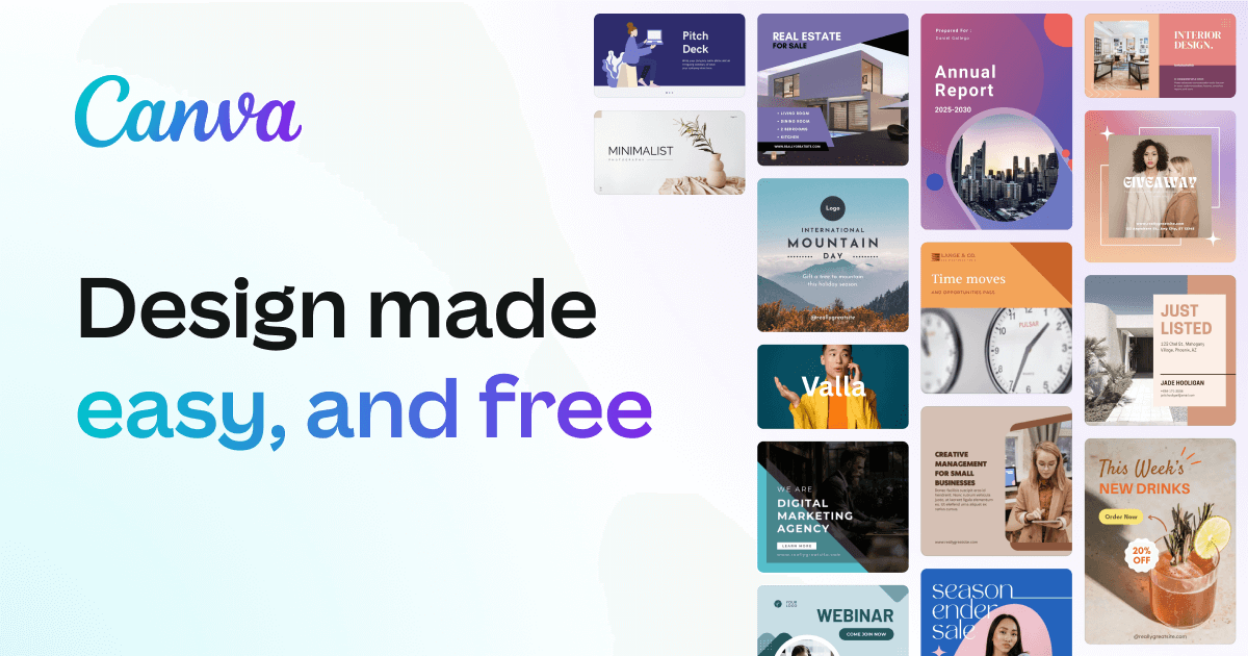
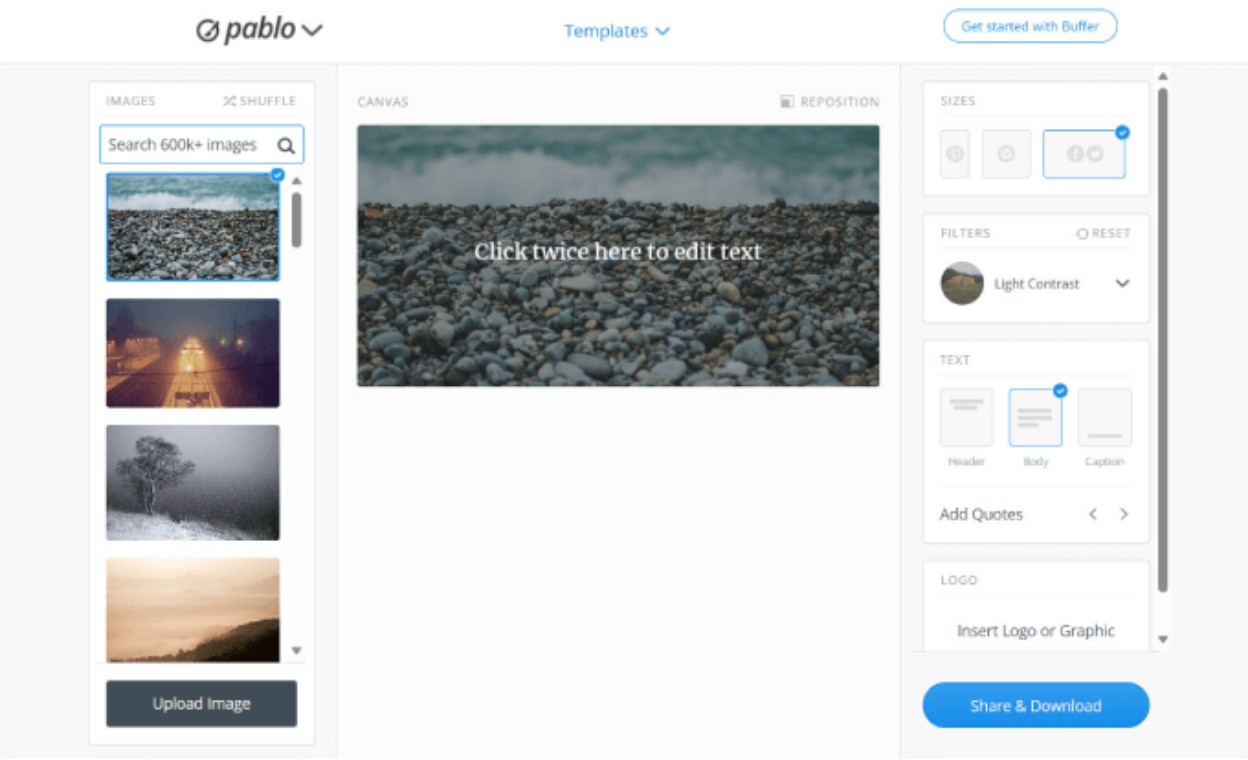
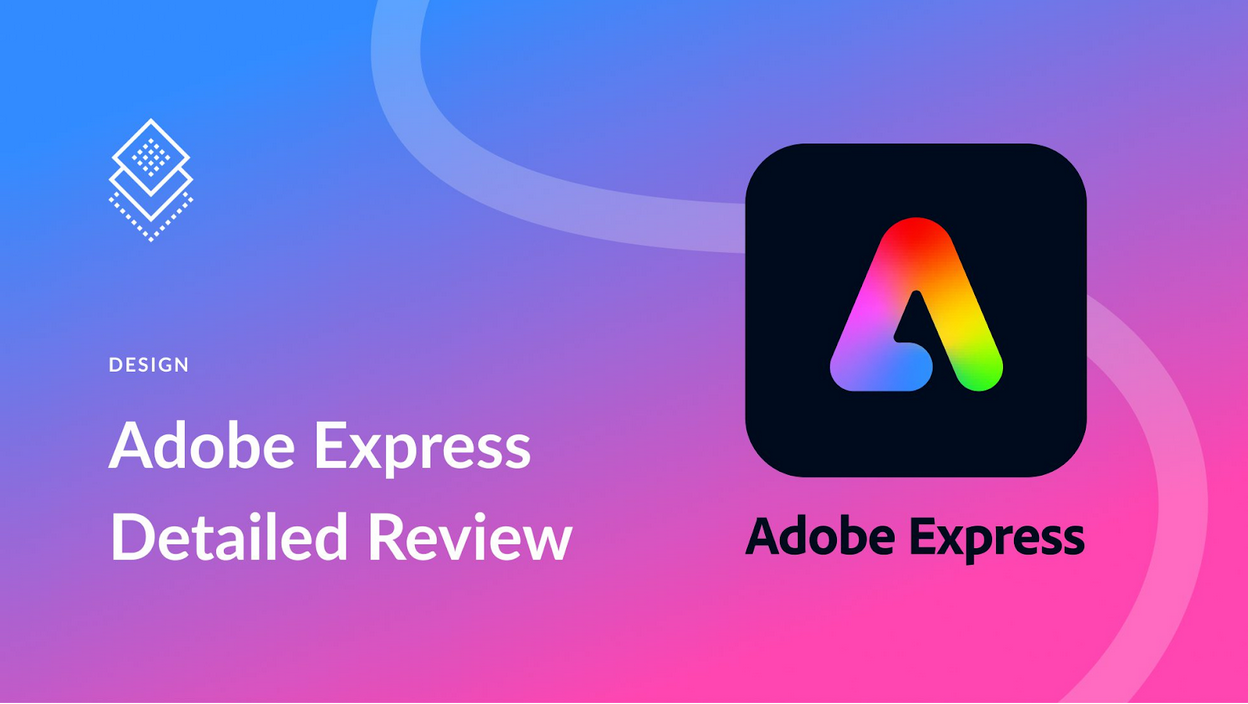
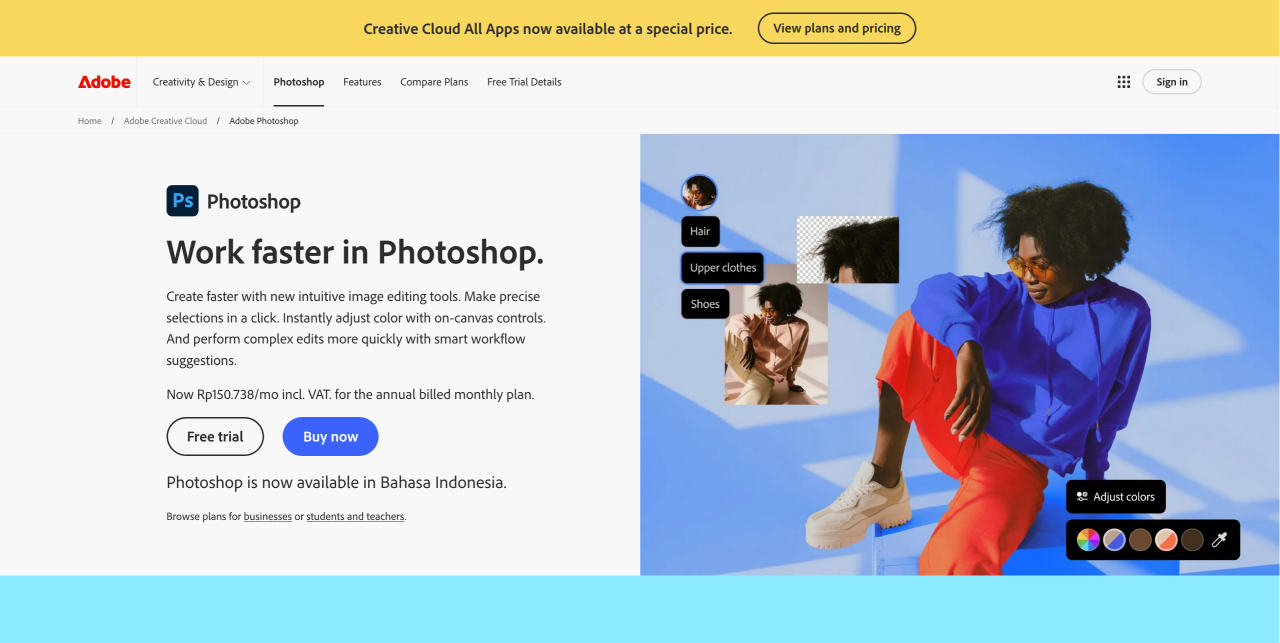
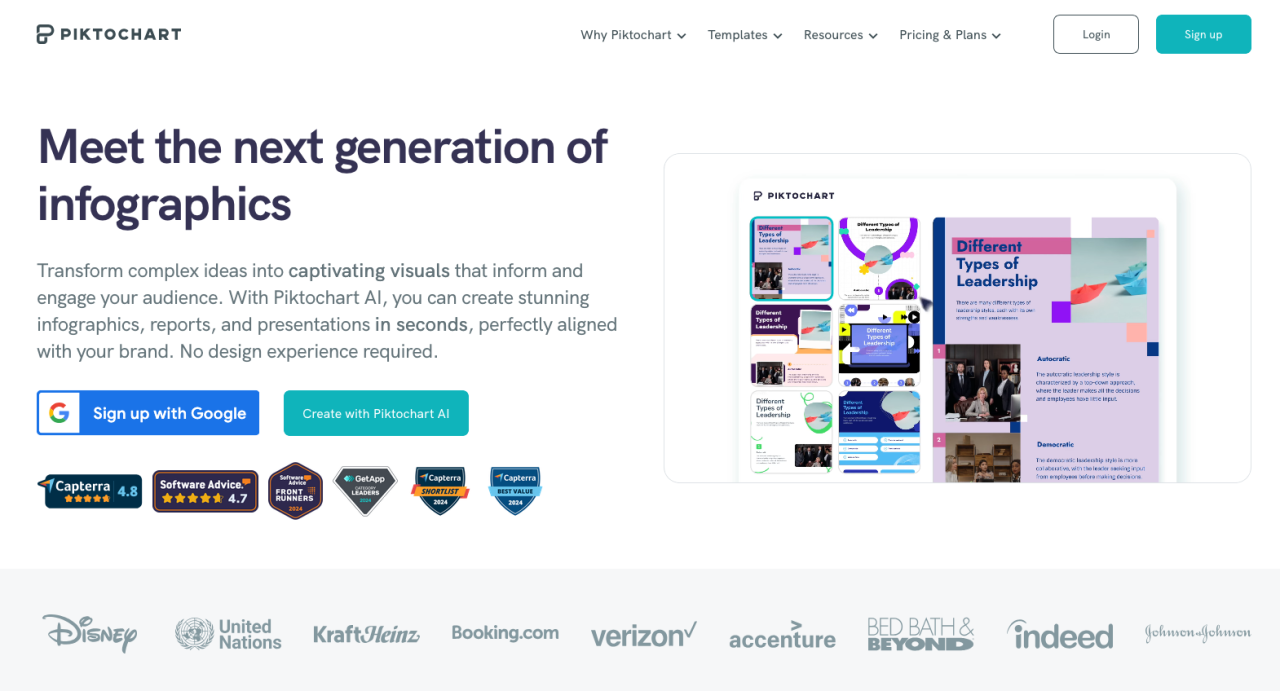
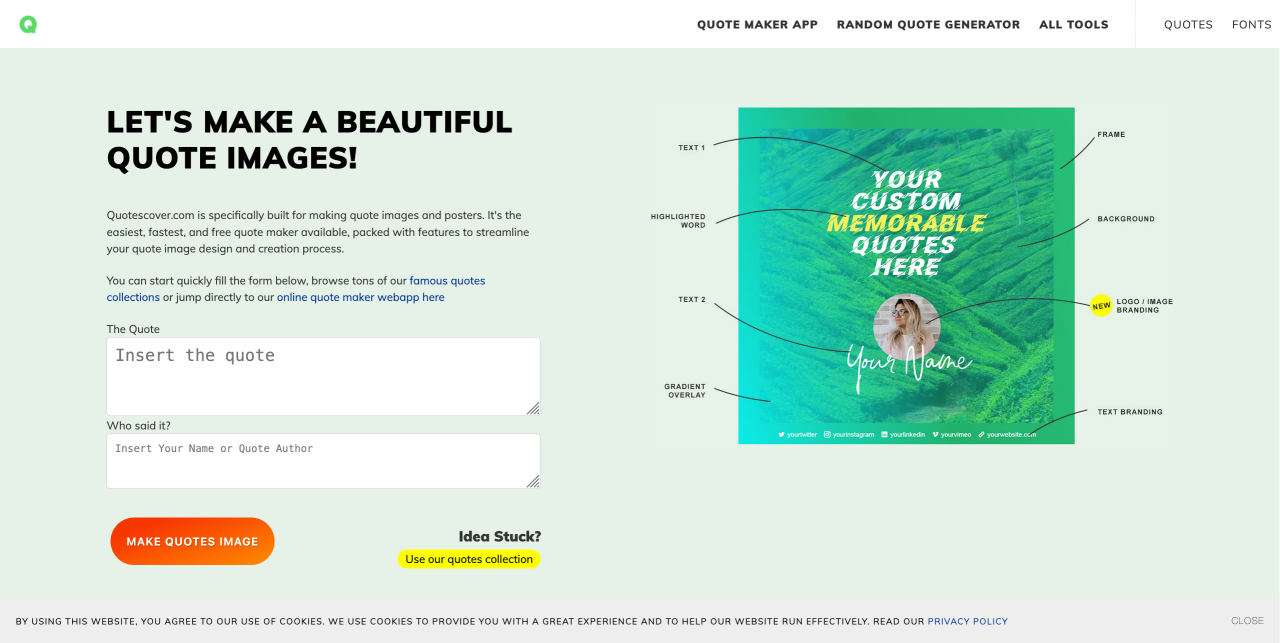
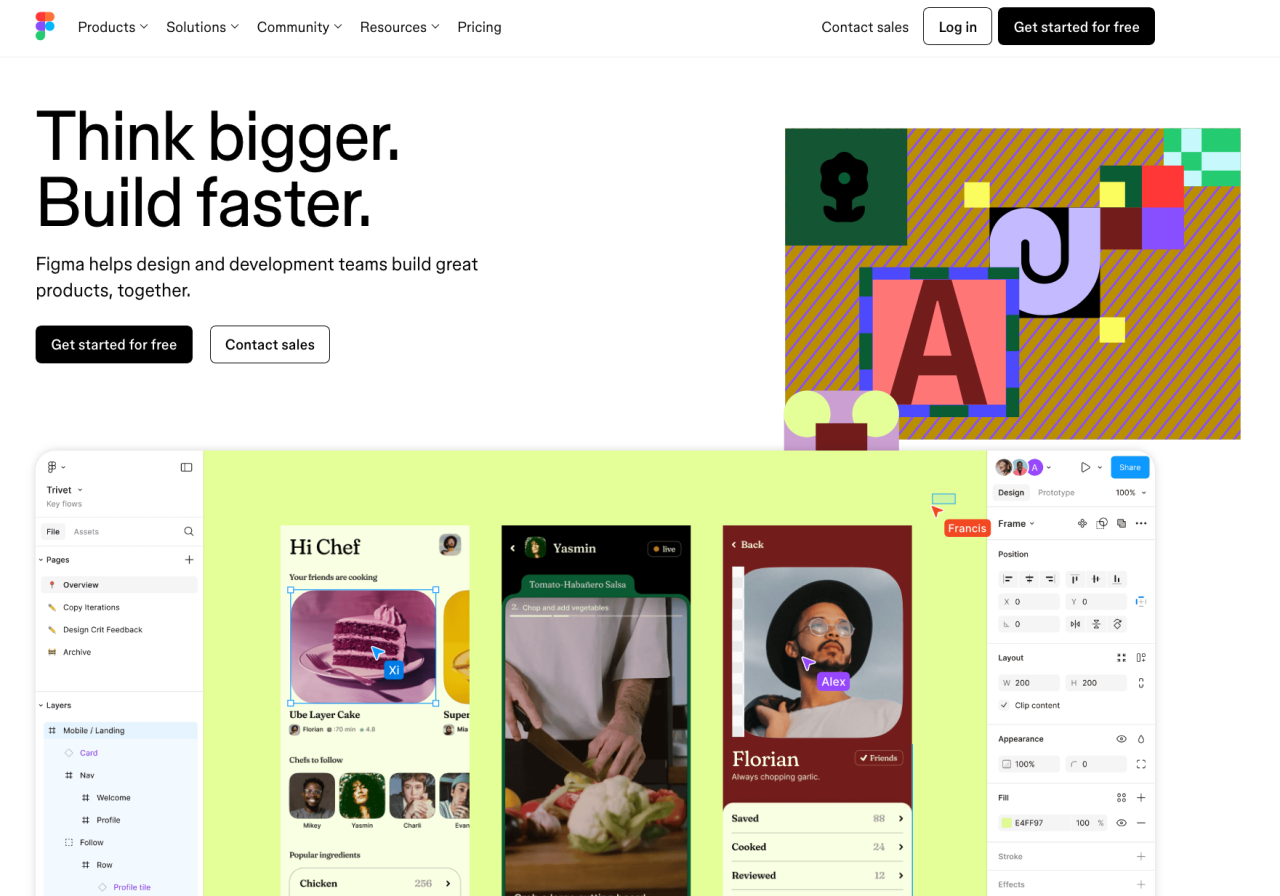
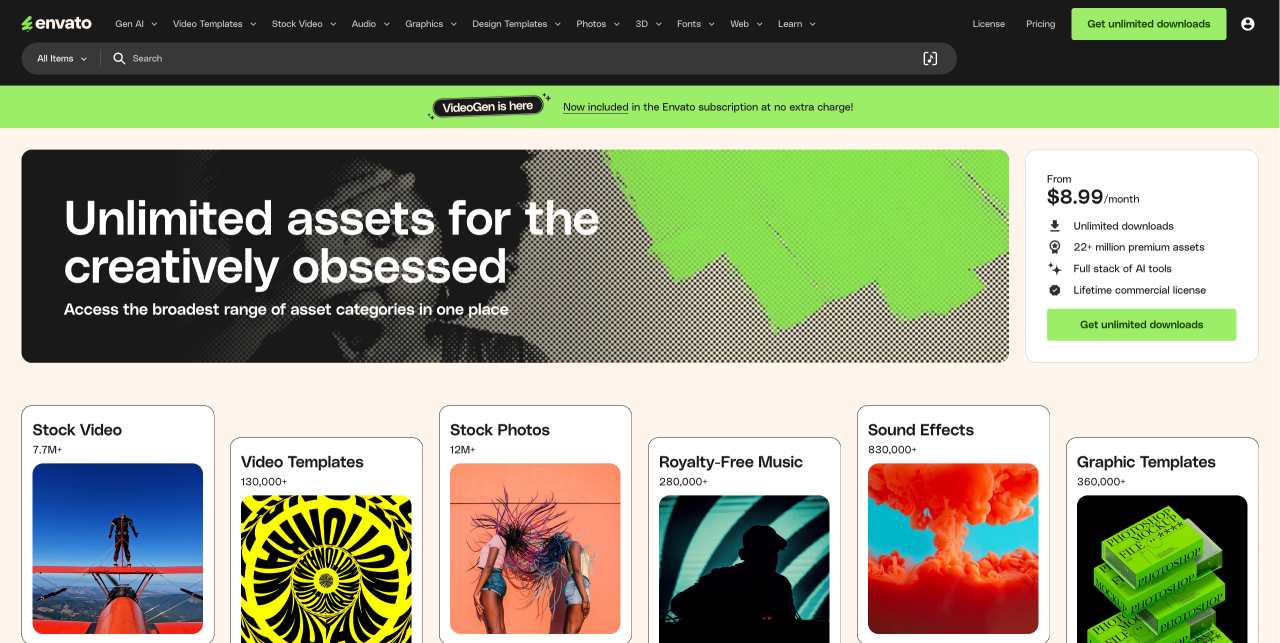
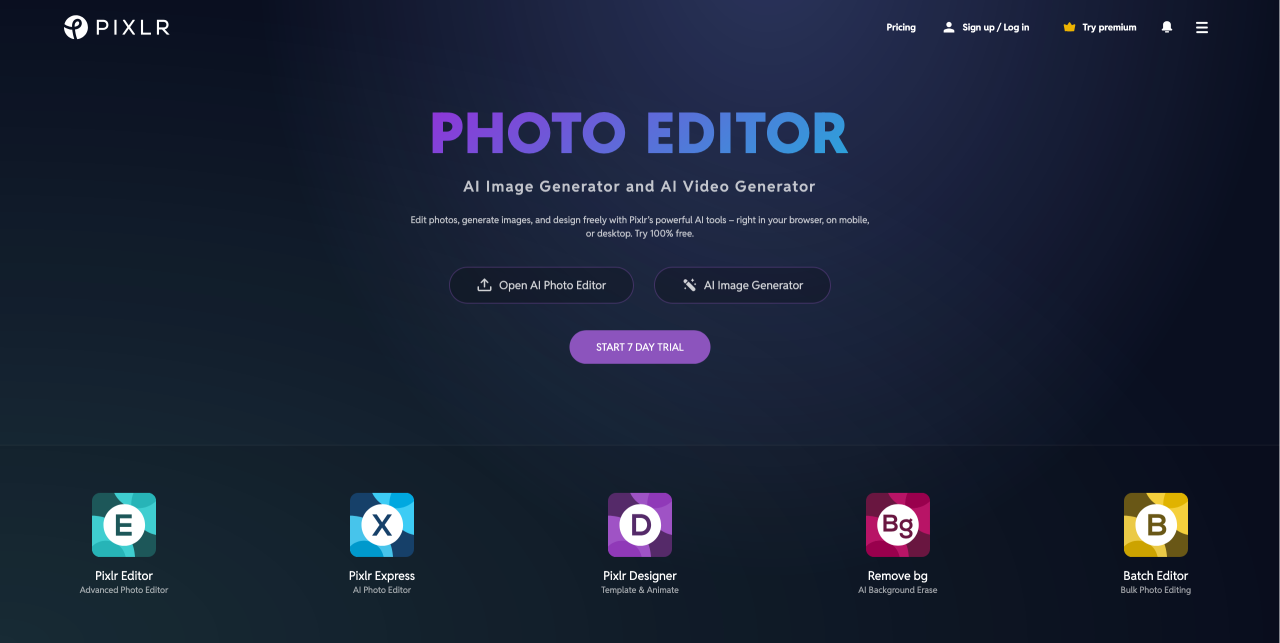
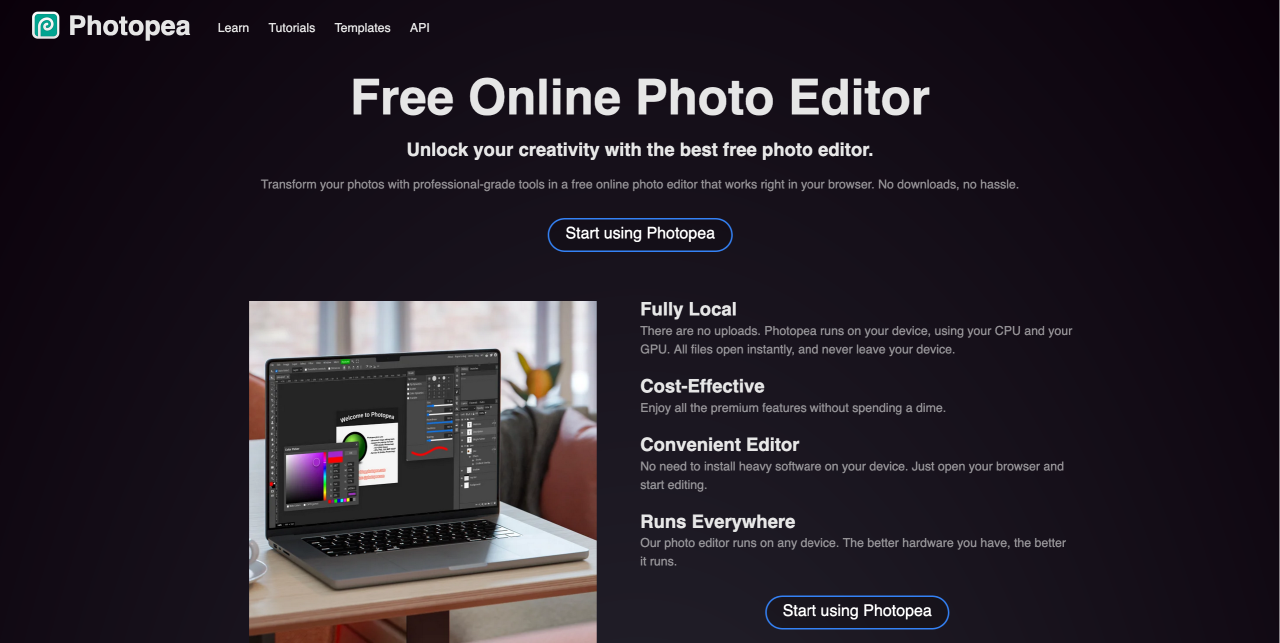
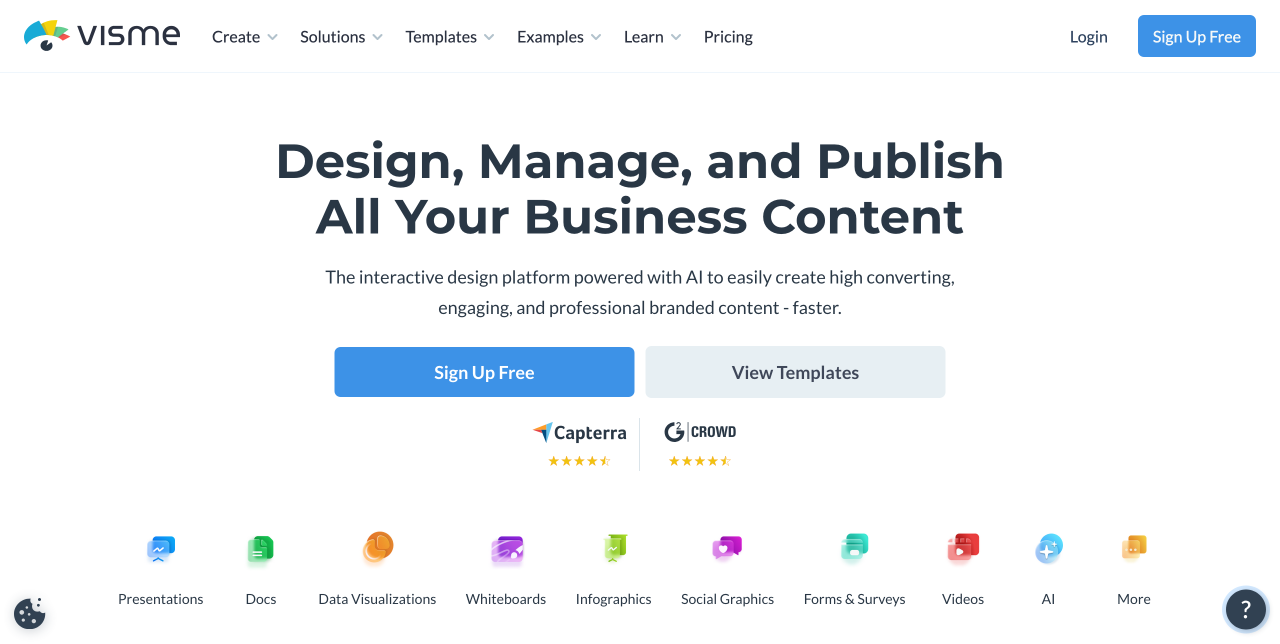
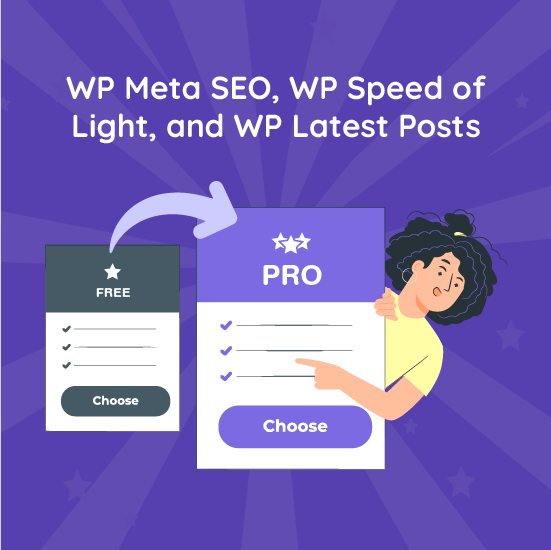
Comments