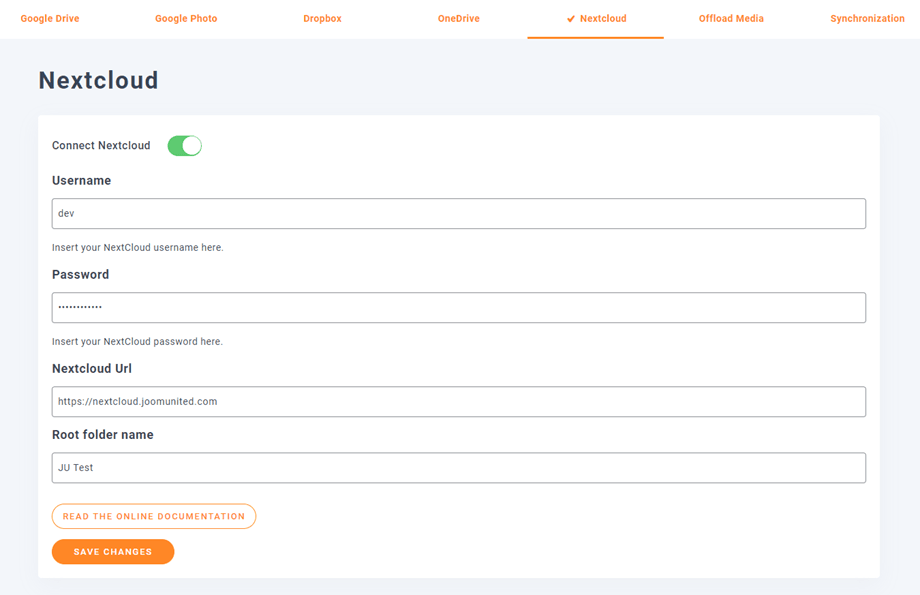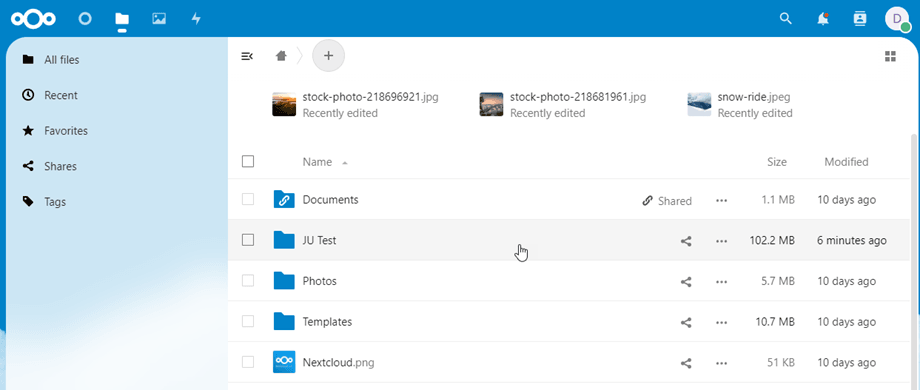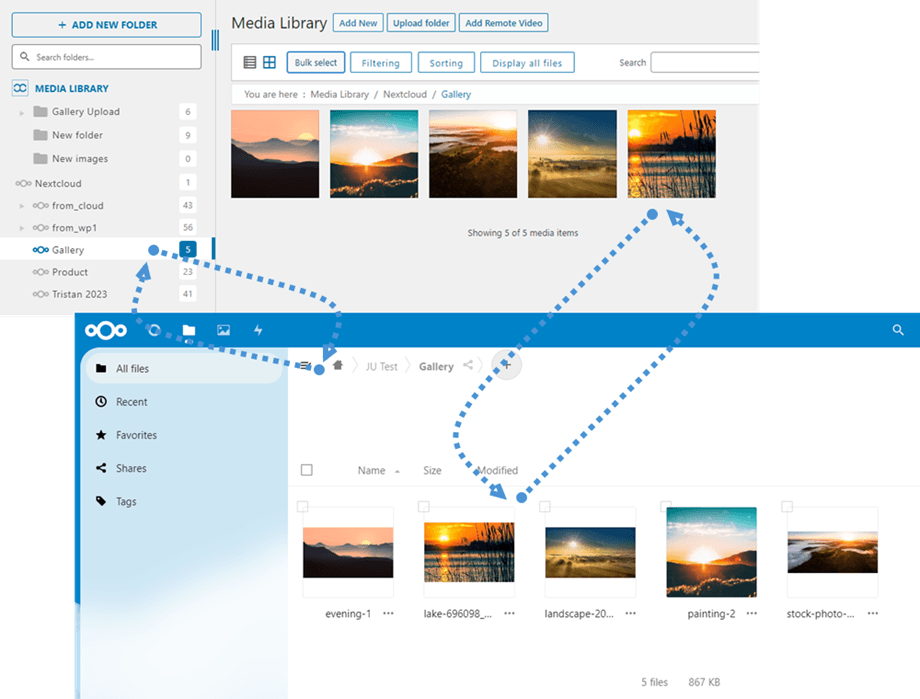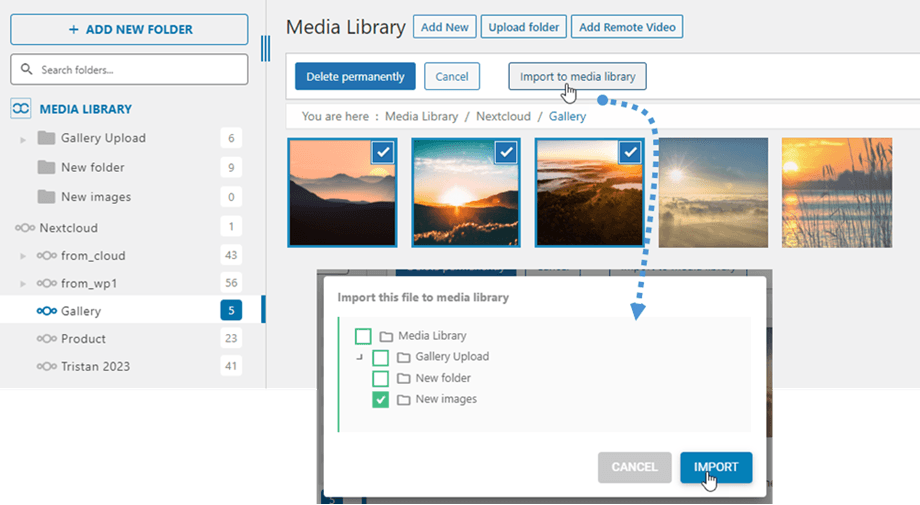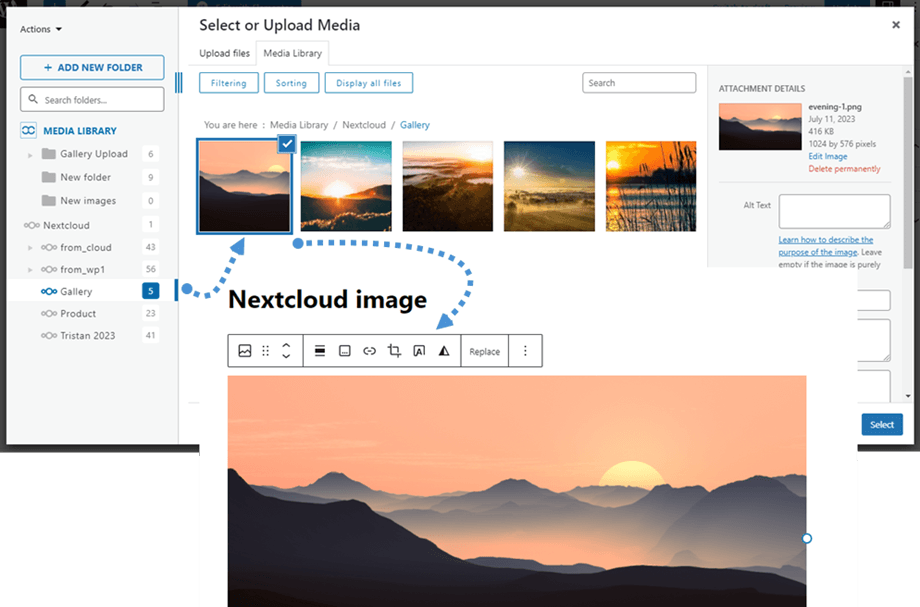WP Media Folder Addon: Nextcloud Integration
1. Login to Nextcloud from WP Media Folder
In order to use Nextcloud in the plugin, please navigate to the WordPress dashboard and click on the menu Settings > WP Media Folder > Cloud & Media offload > Cloud connectors > Nextcloud . Then enable Connect Nextcloud option. Fill the following into the form fields:
- Username (without white space and special characters)
- Password
- Nextcloud URL
- Root folder name
After that, save the settings and the connection should be a success. Please go to Media library to use Nextcloud features.
2. How does it work? What can I do with Nextcloud?
How does it work?
Once you've connected WP Media Folder with NexCloud Storage, all folders and sub-folders added in Media library Nextcloud will be synchronized under the root folder named in the settings.
And vice versa, all your media from that root folder on Nextcloud will be synchronized to your Media library on Wordpress.
What are the sync directions?
It works in both directions! You can add a file from Nextcloud and see it in WP Media Folder, or add a file in WP Media Folder and see it in Nextcloud. It also means you can manage WordPress files from your desktop using Nextcloud sync software. That’s crazy - we know! ☺
The WP Media Folder Nextcloud integration allows you 2 types of actions with your media:
The first option is to import the Nextcloud media in WP Media Folder (folder selection for import).
The second option is to embed the Nextcloud media in your content directly. In this case, the media will be loaded from Nextcloud, not from your server.