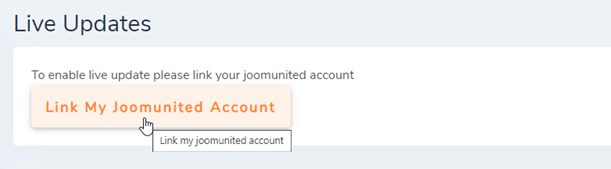DropEditor: Installation
1. Install
Our component is compatible with Joomla 3.9 and 4.x. All the features and 3rd party integrations are included in all memberships.
In order to install our component, you have to download the extension .zip file and use standard Joomla installer.
2. Update & automatic updater
In order to update the extension, you can install a new version over the old one by downloading the ZIP file from JoomUnited or using the automatic updater (recommended).
The automatic updater, which pushes the update notification, is embedded in the Joomla extension you've installed. So you'll get notified like any other extension in the dashboard or using the menu: System > Update > Extensions.
Login to your account to update
You need to login to your JoomUnited account to update all your JoomUnited Joomla extensions. In order to login access to the main configuration of the component then clicks on the Live update tab. At the bottom, you'll find a login button.
Enter your JoomUnited credentials, the same you use to login here @ www.joomunited.com
The button will turn to connected status, congrats! You can now update all the JoomUnited extensions on this website! If your membership is expired you'll get a renew link and a text that explains that.
3. Activate the editor
To use DropEditor you need to set it as default in Joomla Global configuration > Site tab, set DropEditor as default